1. What is a computer network and why is it important in the tech support industry?
A computer network is a group of interconnected computers and devices that can communicate and share data with each other. It allows multiple users to access and share resources such as files, printers, and internet connections.
In the tech support industry, computer networks are important because they enable us to provide remote support to customers. Our support team can access a customer’s network and devices remotely to troubleshoot issues, install updates or software, and perform maintenance tasks. This saves time and resources for both the customer and the tech support team.
Computer networks also allow for efficient communication between team members and easy sharing of information and resources. This makes it easier for tech support teams to collaborate on complex issues and work together to provide solutions for customers. Additionally, computer networks allow for easy monitoring of systems and devices, which helps identify potential problems before they become major issues.
Overall, computer networks play a crucial role in the tech support industry by enabling efficient communication, remote assistance capabilities, and efficient problem-solving processes for both customers and technical support teams.
2. Can you explain the difference between a LAN and a WAN?
A LAN (Local Area Network) is a type of network that connects devices located within a small geographic area, such as a single building or campus. It is typically owned and managed by a single organization and used for internal communication and resource sharing.
A WAN (Wide Area Network) is a type of network that spans over a larger geographical area, connecting multiple LANs together. This can include connections between different cities, countries, or even continents. WANs are typically used to facilitate communication and share resources between distant locations.
Some key differences between LANs and WANs include:
1. Size and Coverage: LANs cover a smaller area compared to WANs which cover large distances.
2. Ownership and Management: LANs are typically owned and managed by a single organization, while WANs may involve multiple organizations or service providers.
3. Speed: LANs tend to have higher data transfer speeds compared to WANs due to their smaller coverage area.
4. Costs: The costs associated with setting up and maintaining a WAN are generally higher than those for a LAN due to the need for specialized equipment, infrastructure, and service providers.
5. Security: Due to their size and private ownership, LANs are generally considered more secure than WANs which may be more vulnerable to external threats.
6. Reliability: Since multiple technologies are used in WAN connections over longer distances, they may be more prone to disruptions compared to LAN connections which use fewer components.
In summary, the main difference between a LAN and WAN is the geographical coverage – with LANs being used for local communication within an organization while WANs serve as wider networks connecting multiple organizations across larger areas.
3. How do firewalls work and why are they essential for network security?
Firewalls are a type of network security system that monitors and controls incoming and outgoing network traffic based on predetermined security rules. They act as a barrier between trusted internal networks and untrusted external networks, such as the internet.
Firewalls typically work by examining each packet of data that enters or leaves the network and determining whether to allow or block it based on the established security rules. These rules can be set by a network administrator and can include criteria such as source and destination IP addresses, port numbers, and specific protocols.
There are three main types of firewalls:
1. Packet Filtering Firewalls: This type of firewall examines each packet individually and compares it to the established rules. If the packet matches the allowed criteria, it is allowed to pass through; otherwise, it is blocked.
2. Stateful Inspection Firewalls: In addition to examining individual packets, these firewalls also keep track of the state of a connection between two networks. This allows them to better filter out suspicious or malicious traffic.
3. Application-level Gateways: These firewalls go beyond just examining packets; they also analyze the contents of each packet to determine if it is allowed before allowing it through.
Firewalls are essential for network security because they help protect against unauthorized access, malware, hacking attempts, and other cyber threats. By carefully filtering incoming and outgoing traffic, they act as a first line of defense for a network, preventing potential attacks from reaching vital systems and data. Without a firewall in place, any device connected to the internet would be vulnerable to attacks from cybercriminals. Thus, firewalls play a crucial role in maintaining the integrity and confidentiality of sensitive information within a network.
4. Can you walk me through the steps of setting up a wireless network?
1. Plan the network: Before setting up your wireless network, you should first determine the needs and requirements for your network. Consider factors such as the coverage area, number of devices to be connected, and security measures needed.
2. Choose a router: The router is a key component of a wireless network as it connects all your devices to the internet. Choose a router that meets your needs in terms of coverage range, speed, and security features.
3. Connect the router: Once you have chosen your router, plug it into a power source and connect it to your modem using an Ethernet cable.
4. Access the router’s settings: Most routers have a web-based interface that allows you to access its settings by typing in its IP address into a web browser on a computer connected to the same network.
5. Set up security: In the settings, you can set up important security measures such as changing the default login credentials, enabling encryption (WPA/WPA2), and creating a guest network for visitors.
6. Configure network name (SSID): Your wireless network will be identified by its SSID (service set identifier). It is recommended to change this from the default name for added security.
7. Set up passwords: A strong password is crucial for protecting your wireless network from unauthorized access. Create a strong password that includes letters, numbers, and special characters.
8. Set up additional features: Most routers come with additional features such as parental controls and Quality of Service (QoS) settings. You can set these up according to your preferences.
9. Connect devices: Once your wireless network is set up securely, you can start connecting devices such as laptops, smartphones, and tablets by searching for available networks on each device and entering the correct password when prompted.
10. Test connectivity: After all devices are connected, test if they can access the internet properly by opening websites or streaming videos online.
Congratulations! You have successfully set up your wireless network. Remember to regularly update your router’s firmware and security settings to ensure the optimal performance and secure connection of your network.
5. What is an IP address and how does it help with network communication?
An IP address is a numerical label assigned to each device in a computer network that uses the Internet Protocol for communication. It serves as an identifier for a specific device and allows it to send and receive data over a network. In network communication, IP addresses help devices locate and communicate with each other through routing packets of data to their designated destination. This enables devices to connect and exchange information on a network, whether it is the internet or a local area network (LAN). Without IP addresses, devices would not be able to accurately send and receive data, causing issues with network communication.
6. How does DNS (Domain Name System) play a role in networking and tech support?
DNS plays a crucial role in networking and tech support by translating human-readable domain names (such as www.example.com) into IP addresses (such as 192.168.1.1). This allows devices to communicate with each other over the internet, as well as access websites and other online services.
In terms of tech support, DNS is often used to troubleshoot connectivity issues. For example, if a user is unable to access a website or service, a tech support agent may check the DNS settings on their device to ensure they are correctly configured. They may also use tools such as ping or traceroute to troubleshoot DNS-related issues.
Moreover, DNS can also play a role in cybersecurity and network security. By using DNS filtering, organizations can block access to malicious or inappropriate websites, protecting their network from potential cyber attacks.
Overall, DNS is an essential component of networking and tech support and plays a critical role in ensuring smooth communication and connectivity between devices on the internet.
7. Can you explain the concept of bandwidth and its significance in networking?
Bandwidth refers to the maximum amount of data that can be transmitted through a network connection in a given amount of time. It is typically measured in bits per second (bps) and represents the capacity of the network connection.
In simpler terms, bandwidth is like a pipe that carries data from one point to another. The larger the pipe, the more data it can carry at once and thus the faster the transfer speed will be. This means that networks with higher bandwidth have the ability to transfer more data at faster speeds compared to networks with lower bandwidth.
The significance of bandwidth in networking is that it determines how much data can be sent and received at any given time, which ultimately affects the speed and performance of a network. A high bandwidth network allows for faster communication and smoother operation of applications, while a low bandwidth network may experience congestion and slower transfer speeds.
In addition, with the increasing use of high-bandwidth services such as video conferencing, online gaming, and streaming media, having sufficient bandwidth has become critical for businesses and individuals alike. Without adequate bandwidth, these services may suffer from buffering or poor quality.
Furthermore, when designing a network or selecting an internet service plan, it is important to consider the expected usage and traffic demands in order to ensure sufficient bandwidth for optimal performance.
8. How can you troubleshoot connectivity issues in a network?
1. Check physical connections: Make sure all cables are securely connected and there are no loose or damaged ports.
2. Check network settings: Ensure that all devices on the network have the correct IP addresses, subnet masks, and default gateway.
3. Restart networking devices: Sometimes a simple restart of modems, routers, switches, and other networking equipment can resolve connectivity issues.
4. Use network troubleshooting tools: Utilize tools like ping and traceroute to test connectivity between devices and identify any potential problems.
5. Check for DNS issues: If websites are not loading, manually enter their IP addresses into the browser to see if it is a DNS issue.
6. Update firmware and drivers: Make sure all networking devices have the latest firmware updates installed to avoid any compatibility issues.
7. Disable firewalls or security software: Temporarily disable firewalls or other security software to see if they are causing any connectivity problems.
8. Use another device: Test the connection using another device to determine if the issue is with a specific device or the entire network.
9. Scan for malware or viruses: Malware or viruses can cause disruptions in network connectivity, so run a full system scan to eliminate this possibility.
10. Contact the internet service provider (ISP): If all else fails, contact your ISP as there may be an outage or maintenance work affecting your network’s connectivity.
9. What is the difference between TCP and UDP protocols and when would you use each one?
TCP (Transmission Control Protocol) and UDP (User Datagram Protocol) are the two most commonly used transport layer protocols. They both function at the transport layer of the OSI model and provide a reliable means of delivering data from one device to another on a network.
1. Connection-oriented vs Connectionless: TCP is a connection-oriented protocol, meaning it establishes a connection between the sender and receiver before data transmission begins. This ensures that all packets are received in order and without errors. On the other hand, UDP is connectionless, meaning it does not establish a connection before transmitting data. Each individual packet is treated as an independent unit and is not guaranteed to arrive at its destination.
2. Reliability: TCP guarantees reliable delivery of data, meaning every packet sent will be acknowledged by the receiver. If any packet is lost or corrupted during transmission, TCP will retransmit it until it is delivered successfully. UDP does not offer this guarantee which makes it faster but also less reliable.
3. Acknowledgments: TCP uses acknowledgments to ensure data delivery, whereas UDP does not have this feature.
4. Ordering: In TCP, packets are received in sequential order as they are sent by the sender, guaranteeing proper sequencing of messages on both ends. However, in UDP, packets may arrive out of order because each packet has no relation to any other.
5. Data Transfer overheads: TCP has higher overheads compared to UDP because it requires more processing power to establish a connection and manage acknowledgment and retransmission mechanisms.
6. Applications: TCP is typically used for applications that require reliable delivery of large amounts of data such as web browsing, emails, file transfer protocols (FTP), etc., where even slight delays or loss of data can result in significant issues if not corrected promptly.
UDP, on the other hand, is preferred for real-time applications such as online gaming or live video streaming where delivery speed takes precedence over reliability.
In summary, TCP is more reliable and guarantees data delivery while UDP is faster but less reliable. So, the choice between using TCP or UDP depends on the type of application being used and its specific requirements.
10. Can you describe how virtual private networks (VPNs) work to ensure secure remote access to networks?
A virtual private network (VPN) is a technology that creates a secure and encrypted connection between two or more devices over the internet. This allows for remote users to securely access a private internal network, such as a corporate network, from any location.
The following are the key steps that occur in order for a VPN to provide secure remote access:
1. Establishing Connection: The process starts with the user initiating a VPN connection from their device (computer, phone, tablet) using a VPN client software or app. The client software connects to the VPN server via the internet.
2. Authentication: Once connected to the VPN server, the user’s credentials are validated by various methods such as username and password, biometric authentication, digital certificates, etc.
3. Tunnel Creation: After successful authentication, the client and server use encryption protocols such as Secure Socket Layer (SSL) or Transport Layer Security (TLS) to create an encrypted tunnel between them. This ensures that all data transmitted over this tunnel is protected against eavesdropping and unauthorized access.
4. Data Encryption: As data travels through this tunnel, it gets encrypted using advanced cryptographic algorithms to ensure confidentiality. This makes it difficult for anyone without proper authorization to intercept and understand the content of these transmissions.
5. Routing Through Encrypted Tunnel: All data traffic between the client and server now gets routed through this encrypted tunnel via a virtual IP address assigned by the VPN server. At no point can anyone see what data is being transmitted or where it is coming from since all communication takes place within this encrypted tunnel.
6. Data Decryption at Destination: When data reaches its destination on the internal network of an organization, it gets decrypted by another VPN gateway situated at that point and forwarded to its final destination.
7. Data Integrity Checks: To ensure that no tampering has occurred during transmission, data packets contain additional information known as hash checksums that get compared before and after data transmission. Any discrepancy detected in these checksums will result in the data packet being discarded, and the user may be disconnected from the VPN.
8. Session Termination: As soon as remote access is not required, or the user logs off, the VPN tunnel terminates automatically. This ensures that no network resources remain exposed to unauthorized users.
In summary, a VPN creates a secure connection between remote users and their organization’s internal network by encrypting all data transmitted within this connection and allowing access only to authorized users. These measures help protect against cyber threats such as eavesdropping, man-in-the-middle attacks, data interception, and unauthorized access to internal networks.
11. How do you protect against cyber attacks such as malware, ransomware, or phishing attempts on a network?
1. Install Anti-Malware and Antivirus Software: This is the first line of defense against malware and ransomware attacks. Make sure to regularly update the software and run scans to detect and remove any malicious programs.
2. Use a Firewall: A firewall acts as a barrier between the internal network and external networks, preventing unauthorized access and filtering out potential threats.
3. Implement Strong Password Policies: Encourage users to use strong passwords that are at least 12 characters long and include a mix of uppercase and lowercase letters, numbers, and special characters.
4. Conduct Regular Software Updates: Keep all software up to date with the latest security patches. This will help close any vulnerabilities that hackers can exploit.
5. Utilize Email Security Measures: To protect against phishing attempts, implement email security measures such as spam filters, anti-phishing software, and email authentication protocols like DMARC, DKIM, and SPF.
6. Provide Security Awareness Training: Educate employees about cyber threats, how to identify them, and what actions they should take if they encounter suspicious emails or links.
7. Segment Your Network: Create subnetworks within your main network for different departments or functions. This will limit the damage in case of a cyber attack and prevent it from spreading across the entire network.
8. Use Intrusion Detection/Prevention Systems (IDS/IPS): These systems monitor network traffic for suspicious or malicious activity and can either alert system administrators or block the traffic automatically.
9. Conduct Regular Backups: In case of a ransomware attack, having recent backups will allow you to restore your data without paying the ransom.
10. Limit User Access: Only provide employees with access to systems and data that are necessary for their job roles. This reduces the risk of insider threats.
11. Consider Cyber Insurance: In addition to implementing security measures, consider getting cyber insurance to protect your business financially in case of a successful cyber attack.
12. Can you provide tips for optimizing network performance and avoiding bottlenecks?
1. Use Quality of Service (QoS) settings to prioritize important traffic over less important traffic.2. Reduce network congestion by segmenting the network and breaking it into smaller subnets.
3. Use load balancing techniques to evenly distribute network traffic across multiple links.
4. Monitor network bandwidth usage and identify bottlenecks before they become problematic.
5. Use advanced switching techniques such as Spanning Tree Protocol (STP) to prevent loops in the network that can cause performance issues.
6. Implement caching mechanisms at key points in the network to reduce the amount of data that needs to be transferred.
7. Consider implementing Virtual Private Networks (VPNs) for secure but efficient remote access to the network.
8. Regularly update firmware and software on networking equipment to ensure optimal performance and security.
9. Utilize Quality of Experience (QoE) monitoring tools to ensure consistent performance for end users.
10. Conduct periodic audits of the network infrastructure to identify outdated or faulty equipment that could hinder performance.
11. Implement strong security measures, including firewalls and intrusion detection/prevention systems, to prevent malicious attacks which can slow down the network.
12. Consider implementing WAN optimization techniques, such as data compression and caching, for improved efficiency and reduced latency over wide area networks (WANs).
13. Properly configure MTU sizes on devices and routers to avoid fragmentation of packets, which can slow down communication between devices.
13. What role do switches, routers, and hubs play in a network infrastructure?
Switches, routers, and hubs are all key components of a network infrastructure. They help connect different devices and allow them to communicate with each other.
1. Switches: Switches are used to connect multiple devices within a network. They operate at the data link layer (layer 2) of the OSI model and use MAC addresses to determine where to send data packets. Switches provide fast and secure connections between devices by creating dedicated channels for communication between them.
2. Routers: Routers are responsible for connecting different networks together. They operate at the network layer (layer 3) of the OSI model and use IP addresses to forward data packets between networks. Routers also perform traffic routing, which involves selecting the best path for data packets to reach their intended destination.
3. Hubs: Hubs are older networking devices that operate at the physical layer (layer 1) of the OSI model. They act as central connection points for devices within a network, allowing multiple devices to share a single network connection. Unlike switches, hubs do not have the ability to filter or manage network traffic, making them less efficient in managing large networks.
Overall, switches, routers, and hubs work together to facilitate communication within a network by connecting devices and routing data packets to their destinations efficiently and securely. Without these components, it would be difficult for devices on a network to communicate with each other or with external networks.
14. How has cloud computing impacted networking and tech support services?
Cloud computing has had a significant impact on networking and tech support services in several ways:1. Increased demand for network bandwidth: With cloud-based applications and services being accessed by multiple users from different locations, the demand for network bandwidth has increased significantly. This puts pressure on network infrastructure, leading to the need for upgrades and better capacity planning.
2. Virtualization of networks: Cloud computing relies heavily on virtualization technology to provide scalable and efficient services. As a result, traditional hardware-based networks are being replaced or supplemented by more flexible and agile software-defined networks (SDN).
3. Shift towards virtualized servers and storage: The adoption of cloud computing has led to a decline in the use of physical servers and storage devices, as more organizations are opting for virtual servers and storage offered by cloud providers. This shift reduces the need for on-premise tech support for these physical components.
4. Increased focus on security: The widespread use of cloud computing has also brought about concerns regarding data security, leading to an increased focus on network security measures such as firewalls, secure VPNs, and intrusion detection systems.
5. Emergence of new technologies: Cloud computing has facilitated the emergence of new technologies like containers, microservices, serverless computing, etc., which require different networking strategies and support services.
6. Greater efficiency in tech support: Cloud-based tools and platforms have made it easier for tech support teams to manage networks remotely and provide faster response times to issues. This enables them to be more proactive in addressing any potential problems.
7. Need for specialized knowledge and skills: As organizations move their applications and systems to the cloud, there is a growing demand for IT professionals with expertise in both networking and cloud technologies. This has led to the development of new training programs and certifications specific to this area.
Overall, cloud computing has greatly transformed how networks are managed and supported, requiring organizations to adapt their strategies accordingly in order to fully leverage the benefits of the cloud.
15. What is Quality of Service (QoS) in networking and why is it important for businesses?
Quality of Service (QoS) refers to the ability of a network to prioritize and manage the flow of data traffic in order to meet specific performance requirements. It is important for businesses because it allows them to ensure that critical applications and services have consistent and reliable network performance, while also efficiently utilizing network resources.
QoS can benefit businesses in several ways:
1. Improves user experience: By ensuring that critical applications have higher priority over non-essential ones, QoS can improve overall user experience by reducing delays, improving response times, and minimizing packet loss.
2. Effective resource utilization: QoS helps businesses optimize their network resources by prioritizing bandwidth allocation for critical applications. This ensures that important network traffic is given higher priority, while less important traffic is limited or blocked.
3. Enables VoIP and video conferencing: For businesses that heavily rely on VoIP or video conferencing, QoS is essential to ensure high-quality call connections without interruptions or delays.
4. Facilitates remote work: With the increasing trend towards remote work, QoS helps businesses provide a consistent and reliable connection for employees working from different locations.
5. Cost savings: By prioritizing network traffic based on importance, QoS can help businesses avoid expensive upgrades to their networks by optimizing existing resources more effectively.
In summary, Quality of Service is crucial for businesses as it ensures a consistent and high-quality network experience, enables the efficient use of resources, and supports critical applications such as VoIP and video conferencing.
16. Do you have experience with configuring VLANs (Virtual Local Area Networks) in an enterprise environment?
Yes, I have experience configuring VLANs in an enterprise environment. In my previous role as a network engineer, I was responsible for setting up and managing VLANs for an organization with multiple offices and departments. This involved creating VLANs for different departments or teams, assigning IP addresses, configuring trunk ports, and implementing security policies to control access between different VLANs. I also worked on troubleshooting any issues related to VLAN configuration and ensuring proper communication between devices within the same VLAN or across different VLANs. Overall, I have a strong understanding of VLAN concepts and extensive hands-on experience in implementing and managing them in an enterprise network environment.
17. Can you explain the OSI model and its layers within the context of networking troubleshooting?
The OSI (Open Systems Interconnection) model is a conceptual framework that divides the process of communication over a network into seven layers. These layers work together to facilitate end-to-end communication between devices.
1. Physical layer: The physical layer is responsible for the physical connection between devices, handling the transmission and reception of raw data bits over a communication channel. This includes hardware such as cables, connectors, and network interface cards.
2. Data link layer: The data link layer is responsible for establishing and maintaining reliable communication between directly connected devices. It also handles error detection and correction to ensure data integrity.
3. Network layer: The network layer is responsible for routing data packets from one network to another based on their destination addresses. This is where IP (Internet Protocol) works to find the best path for data transmission.
4. Transport layer: The transport layer ensures that data packets are delivered reliably and in the correct sequence by using protocols such as TCP (Transmission Control Protocol). It also manages flow control and error recovery mechanisms.
5. Session layer: The session layer establishes, maintains, and manages connections between applications running on different devices, ensuring that data flows seamlessly between them.
6. Presentation layer: The presentation layer is responsible for formatting and presenting data in a way that can be understood by different systems. This includes encryption, compression, character encoding, and other types of data transformation.
7. Application layer: The application layer contains all application-specific protocols used for communication between applications running on different devices (e.g., email, web browsing). It also provides access to various network services such as file transfer, printing, and directory services.
Troubleshooting at each OSI layer involves identifying potential issues within that specific layer or with its interaction with other layers in the model. For example:
– Physical Layer troubleshooting might involve checking cable connections or replacing faulty networking equipment.
– Data Link Layer troubleshooting could involve diagnosing problems with device drivers or checking for errors in frames.
– Network Layer troubleshooting could involve identifying incorrect IP addresses or diagnosing network routing issues.
– Transport Layer troubleshooting might involve checking TCP ports or identifying and addressing packet loss.
– Session Layer troubleshooting could involve checking network permissions or identifying and resolving connection timeouts.
– Presentation Layer troubleshooting might include diagnosing issues with incompatible data formats or incorrect encryption/decryption.
– Application Layer troubleshooting could involve checking server availability or analyzing application-specific protocols for potential issues.
Overall, understanding the different layers of the OSI model can help troubleshoot network issues by providing a structured approach to identifying and addressing problems.
18.Can you discuss the process of subnetting and how it can improve network efficiency?
Subnetting is the process of dividing a large network into smaller subnetworks, also known as subnets. This can improve network efficiency by reducing network congestion, improving performance, and increasing security.
The process of subnetting involves creating logical divisions within a network by borrowing bits from the host portion of an IP address. This creates a new custom subnet mask that defines how many subnets and hosts are allowed within each subnet.
There are several steps to follow when subnetting a network:
1. Determine the required number of subnets: This can be based on the size of the organization and its expected growth, as well as the number of devices on the network.
2. Determine the required number of hosts per subnet: Once the number of subnets is determined, it’s essential to decide how many hosts will be needed in each subnet. This can be based on actual or projected usage.
3. Choose an appropriate subnet mask: The subnet mask determines how many bits will be borrowed from the host part of an IP address to create subnets. A /24 mask (255.255.255.0) allows for 256 hosts per subnet, while a /28 mask (255.255.255.240) allows for 14 hosts per subnet.
4. Create a list of all desired subnets: Based on the chosen number of subnets and hosts per subnet, create a list that includes all desired subnets with their corresponding addresses and masks.
5. Assign addresses to devices: Once all subnets are created, devices need to be assigned IP addresses that fall within their respective subnets.
By breaking down a large network into smaller subnets, traffic can be contained within each subnet and not congesting other parts of the network. It also helps with performance by reducing broadcast traffic as broadcasts will only occur within a single subnet instead of across the entire network.
Moreover, it increases security because different segments can have their own security policies and access control lists (ACLs), limiting network access to authorized devices and preventing unauthorized access.
In summary, subnetting is a crucial process in creating a more efficient and secure network. It allows for better management of network resources, reduces congestion and broadcast traffic, and improves overall network performance.
19.What measures can be taken to ensure data privacy and security on a network?
1. Use strong passwords: Enforce the use of longer and complex passwords that include a combination of letters, numbers, and special characters.
2. Implement two-factor authentication: This adds an extra layer of security by requiring users to enter a code sent to their phone or email in addition to their password.
3. Regularly update software: Keep all network devices and software up to date with the latest security patches as they often contain vital security fixes.
4. Encryption: Data encryption helps protect sensitive information from being accessed or viewed by unauthorized users.
5. Network segregation: Segregate networks into smaller sections based on roles, departments, or sensitivity levels to limit access to sensitive data.
6. Use firewalls: Install firewalls at both the network perimeter and individual devices to filter incoming traffic and prevent malicious attacks.
7. Monitor network activity: Regularly monitor network activity for any suspicious behavior or unauthorized access attempts.
8. Secure wireless networks: Set up wireless networks with strong encryption protocols, such as WPA2 or WPA3, and limit access to authorized devices only.
9. Limit access privileges: Only grant access permissions that are necessary for employees to perform their job functions and regularly review and revoke unnecessary privileges.
10. Implement a Virtual Private Network (VPN): A VPN provides secure remote access for remote workers when using public Wi-Fi networks.
11. Employee training: Conduct regular cybersecurity awareness training for employees to educate them on potential cyber threats and best practices for data protection.
12. Data backup: Regularly back up important data in case of a ransomware attack or other security incidents.
13. Use anti-virus/anti-malware software: Install anti-virus/anti-malware software across all devices on the network and regularly update it with the latest virus definitions.
14. Disable unused services: Disabled any unused ports, services, or applications on the network that can be exploited by cybercriminals.
15. Regularly audit network devices: Conduct regular audits of network devices to identify any vulnerabilities that could potentially compromise data security.
16. Have a disaster recovery plan: Have a disaster recovery plan in place in case of a cyber attack or data breach, including steps for containment and recovery.
17. Implement strict BYOD policies: If employees use their own devices on the network, enforce strict Bring Your Own Device (BYOD) policies to ensure they meet minimum security requirements.
18. Restrict physical access: Ensure physical barriers such as locks, key cards, and surveillance cameras are in place to restrict unauthorized physical access to critical servers and network infrastructure.
19. Adhere to compliance regulations: Ensure the network and data privacy measures comply with relevant industry regulations, such as GDPR or HIPAA.
20. Conduct regular security assessments: Regularly perform security assessments to identify potential vulnerabilities and weaknesses in the network’s security posture.
20.How has IoT (Internet of Things) affected networking technology in recent years?
IoT has greatly affected networking technology in recent years by creating a massive increase in the number of connected devices on networks. This has resulted in a higher demand for bandwidth and network capacity to support these devices and their data exchange.
Additionally, IoT has pushed for the development and implementation of new technologies such as low-power wireless protocols, edge computing, and cloud computing, to enable communication between devices and the internet more efficiently.
Furthermore, the security concerns surrounding IoT devices have also prompted advancements in network security technologies, such as machine learning-based intrusion detection systems to protect against potential cyber attacks on these devices.
Overall, IoT has accelerated the evolution of networking technology, driving innovation and pushing for faster and more reliable networks to support the growing number of connected devices.
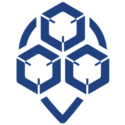
0 Comments