1. What is Jenkins and how does it work in a CI/CD environment?
Jenkins is an open-source automation server that can be used to build, test and deploy software projects continuously. It is often used in a Continuous Integration/Continuous Development (CI/CD) environment.
In a CI/CD environment, Jenkins plays a crucial role in automating the various stages of the software development lifecycle, from code changes to deployment.
Here’s how it works:
1. Continuous Integration: Developers commit their code changes to a shared repository. Jenkins constantly monitors this repository and when it detects new changes, it automatically triggers a build process. This ensures that any code changes are tested immediately, preventing integration errors and conflicts.
2. Building and Testing: Jenkins will then pull the latest version of the code from the repository and start building the application as per the defined build steps. This can include compiling code, running unit tests, and generating reports.
3. Feedback Loop: If any issues are found during the building or testing phase, Jenkins will provide immediate feedback to the developers so they can make necessary fixes before proceeding further.
4. Continuous Delivery/Deployment: Once all tests have passed successfully, Jenkins can trigger automatic deployments to various environments such as staging or production servers based on predefined rules or schedules.
5. Monitoring: Jenkins can also monitor deployed applications to ensure they are functioning properly by running automated functional tests or using tools like Selenium.
Overall, Jenkins streamlines the entire CI/CD process by automating manual tasks, detecting errors early on in the development cycle and providing faster feedback to developers for quicker resolution of issues. This helps in delivering high-quality software at a rapid pace while reducing development time and costs.
2. How is Jenkins different from other CI/CD tools?
Some differences that set Jenkins apart from other CI/CD tools include:
1. Open source: Unlike many commercial CI/CD tools, Jenkins is an open-source platform that allows for easy customization and integration with other tools and systems.
2. Extensibility: Jenkins has a vast library of over 1,500 plugins that can be used to extend its functionality. This makes it highly customizable and adaptable to different development workflows.
3. Wide range of supported languages: Jenkins supports a large number of programming languages, frameworks, and technologies, making it suitable for almost any software development project.
4. Distributed architecture: With its distributed system architecture, Jenkins has the ability to distribute workload across multiple machines, allowing for efficient resource utilization and scalability.
5. Active community support: As an open-source tool, Jenkins has a large and active community of developers who contribute new features and provide support for troubleshooting issues.
6. Easy integration with other tools: Jenkins seamlessly integrates with various development tools such as Git, Maven, JIRA, and many more, allowing for easy automation of the entire software delivery process.
7. Free to use: Jenkins is free to use, which makes it accessible to small businesses or teams with limited resources.
8. Continuous delivery focus: While many CI/CD tools offer continuous integration alone, Jenkins also focuses on continuous delivery by enabling teams to automate not just the build process but also testing, deployment, and feedback collection from end-users.
9. Customizable user interface (UI): Jenkins provides a customizable user interface that allows users to create their own dashboards based on their specific needs or preferences.
10. Support for multiple platforms: Jenkins is platform-agnostic and can be deployed on different operating systems (Windows/Linux/Mac), cloud environments (AWS/Azure/Docker), or as standalone servers without requiring any additional setup or installation steps.
3. What are the main benefits of using Jenkins for CI/CD?
1. Automation: Jenkins automates the entire software development process, from building and testing to deploying, reducing human error and increasing efficiency.
2. Continuous Integration: Jenkins integrates code changes from multiple developers into a single build, allowing for early detection of bugs and easier collaboration among team members.
3. Continuous Delivery/Deployment: With Jenkins, code is automatically deployed to staging or production environments once it passes all tests, speeding up the release process.
4. Flexibility and customization: Jenkins offers a wide range of plugins that can be customized to fit specific project needs. It also allows for integration with various tools and technologies used in the development pipeline.
5. Scalability: Jenkins can handle projects of any size, from small startups to large enterprise applications without compromising performance.
6. Real-time feedback: Jenkins provides detailed reports on build status, test results, and other metrics in real-time, allowing for quick identification and resolution of issues.
7. Cost-effective: Jenkins is an open-source tool that is free to use, making it a cost-effective choice for organizations of any size.
8. Community support: Being an open-source tool, Jenkins has a large community of users who contribute to its development and provide support through forums and online communities.
9. Cross-platform compatibility: Jenkins supports different operating systems and programming languages, making it versatile for teams working on different projects with varying requirements.
10. Auditing and security features: Jenkins has various security features such as user authentication, role-based access control (RBAC), and audit trail tracking capabilities, making it suitable for enterprise-level usage.
4. Can Jenkins be integrated with other tools in a CI/CD pipeline?
Yes, Jenkins can be integrated with other tools such as source control systems (e.g. Git), build tools (e.g. Maven), testing tools (e.g. Selenium), code analysis tools (e.g. SonarQube), deployment automation tools (e.g. Ansible), and many more. This integration allows for a seamless and automated CI/CD pipeline, where each tool performs a specific task in the software development process. Jenkins offers a large library of plugins that allow it to integrate with various third-party tools, making it highly customizable and adaptable for any given project or organization’s needs.
5. How do you set up a continuous integration process with Jenkins?
To set up a continuous integration process with Jenkins, follow these steps:
1. Install Jenkins on your server: Start by downloading and installing Jenkins on your server. You can find installation instructions for different operating systems on the official Jenkins website.
2. Configure your project in Jenkins: Once you have installed Jenkins, log in to the dashboard and select “New Item” to create a new project. Give your project a name and choose the type of project you want to set up (e.g., Freestyle project).
3. Set up source code management: Under the “Source Code Management” section, choose your version control system (Git, SVN, etc.) and enter the URL of your repository. If you are using Git, you will need to add credentials for the Jenkins server to access your repository.
4. Choose build triggers: Next, go to the “Build Triggers” section and select how you want your builds to be triggered. You can choose to trigger builds periodically or whenever changes are pushed to your repository.
5. Configure build steps: In the “Build” section of your project configuration, add build steps that will run every time a new build is triggered. This could include compiling code, running tests, and deploying artifacts.
6. Add post-build actions: In the “Post-build Actions” section, add any actions that should be performed after a successful build. This could include sending notifications or publishing reports.
7. Save and test your configuration: Click on “Save” to save your project configuration and then click on “Build Now” to test if everything is working as expected.
8. Set up webhooks (optional): To enable real-time triggering of builds when changes are pushed to your repository, you can set up webhooks in both Jenkins and your version control system.
9. Monitor builds: Your continuous integration process is now set up with Jenkins! You can monitor builds from the dashboard and make any necessary adjustments to your project configuration as needed.
6. What are some best practices for using Jenkins in a CI/CD workflow?
1. Automate the Build: Use Jenkins to automate your build process by creating pipelines for building, testing, and deploying code changes automatically. This reduces the chances of human error and ensures that every code change is consistently built and tested.
2. Use Source Control: Integrate Jenkins with a source control system like Git to trigger builds and deployments when new code commits are pushed to the repository. This helps keep all code changes in a centralized location and ensures that the latest version of code is always built and deployed.
3. Test at Every Stage: Incorporate automated tests into your Jenkins pipeline at every stage – from unit tests to integration tests and acceptance tests. These tests give you confidence that all code changes have not introduced any bugs or regressions.
4. Implement Code Reviews: Encourage developers to review each other’s code before merging it into the main branch. This can help identify potential issues early on and improve code quality.
5. Use Environment Variables: Create environment variables in Jenkins for storing sensitive information like API keys, database credentials, etc., instead of hard-coding them in scripts or configuration files. This keeps these sensitive data secure while allowing different environments (such as development, staging, production) to use different values for these variables.
6. Utilize Plugins: Jenkins has numerous plugins available for integrating with various tools and technologies such as AWS, Docker, Kubernetes, etc. Utilize these plugins to enhance your CI/CD workflow and automate tasks such as provisioning infrastructure or deploying containers.
7. Monitor Builds: Set up alerts in Jenkins to notify teams when builds fail so they can be fixed immediately. Regularly monitor build reports to identify any patterns or recurring issues that may need attention.
8. Maintain artifacts/artifact repositories: Store build artifacts in a central location using an artifact repository manager like Nexus or Artifactory. These artifacts can then be used for deploying applications in different environments without having to rebuild them every time.
9. Use Stages and Parallelization: Divide your pipeline into different stages, each with specific tasks such as build, test, and deploy. This allows for better control and visibility into the deployment process. Additionally, consider parallelizing tasks within a stage to speed up the overall build process.
10. Continuously Monitor Performance: Use performance testing tools like JMeter or Gatling to continuously measure the performance of your application at every stage of the CI/CD pipeline. This ensures that performance issues are caught early on and can be addressed before they reach production.
11. Document Your Processes: It is crucial to document all steps in your CI/CD workflow to ensure consistency and enable new team members to understand and follow the process easily.
12. Regularly Review and Improve: Periodically review your CI/CD processes to identify areas for improvement and incorporate any best practices or new tools that can enhance your workflow.
7. Is there an automated way to trigger builds and deployments with Jenkins?
Yes, there are a few options for automating builds and deployments with Jenkins.
1. Using Scheduled Builds: Jenkins allows you to schedule builds at specific times or intervals. This can be useful for regular builds that need to run on a daily, weekly, or monthly basis.
2. Using Webhooks: Webhooks allow external systems to trigger builds in Jenkins. You can configure your source code management system (such as GitHub) to send a webhook request whenever there is a new commit or pull request, which will then trigger a build in Jenkins.
3. Using Plugins: There are various plugins available for Jenkins that allow you to trigger builds and deployments automatically. For example, the “Jenkins Build Per Branch” plugin allows you to configure different triggers for different branches in your source code repository.
4. Using API Calls: Jenkins also has an API that allows you to programmatically trigger builds and deployments. You can integrate this API with your own scripts or tools to automate the process.
5. Continuous Integration (CI): CI is a development practice where developers push their changes to a shared repository multiple times per day, triggering automated builds and tests. This helps catch any issues early on and speeds up the development process.
Overall, automating your builds and deployments with Jenkins can save time and ensure consistency in your software delivery process.
8. How does Jenkins handle version control and source code management?
Jenkins can integrate with version control systems, such as Git or Subversion, to automate the build and deployment process. Jenkins can be configured to continuously monitor the repository for changes and trigger a build whenever new code is pushed.
Additionally, Jenkins can also integrate with code review tools, such as Gerrit or GitHub, to automatically run tests and checks on new code before it is merged into the main branch. This allows for faster feedback on code changes and helps catch any issues early in the development process.
Jenkins also allows for managing multiple branches and performing tasks like merging branches and running tests on them separately. This helps with parallel development and maintaining different versions of the codebase.
9. Can multiple users work on the same project simultaneously with Jenkins?
Yes, multiple users can work on the same project simultaneously with Jenkins. Jenkins supports parallel and distributed builds, which allows multiple build processes to run concurrently on different machines or agents. Moreover, team collaboration can also be enabled by setting up a shared workspace where all team members can commit changes and collaborate on the same codebase. Additionally, using source code management systems such as Git allows for simultaneous updates and version control of the project code.
10. Are there any limitations to using Jenkins for CI/CD?
No platform or tool is perfect, and Jenkins is no exception. Some common limitations of using Jenkins for CI/CD include:
1. Steep learning curve: Jenkins has a complex and overwhelming user interface, which can be intimidating for beginners.
2. Maintenance overhead: Setting up and managing Jenkins requires technical expertise and can be time-consuming.
3. Lack of built-in security features: Jenkins doesn’t have inbuilt security features, making it vulnerable to potential cyber attacks.
4. Scalability issues: As the number of projects and teams grow, maintaining multiple pipelines on Jenkins can become challenging to scale.
5. Limited support for cloud-based deployments: While Jenkins supports cloud-based builds, its focus is mainly on traditional on-premise deployments.
6. No unified dashboard: Teams working on different projects or repositories may not have access to a single dashboard view of the CI/CD pipeline status.
7. Plugin compatibility issues: Sometimes updates to plugins or new plugin installations can cause compatibility issues with existing plugins or scripts in Jenkins pipelines.
8. Lack of real-time feedback: Due to the asynchronous nature of Jenkins builds, developers may not receive instant feedback if their code breaks the build.
9. Resource-intensive: Running multiple builds and jobs simultaneously can consume considerable computing resources, which may require frequent server upgrades.
10. Poor UI/UX design: The user interface for configuring jobs in Jenkins is outdated and lacks modern usability standards, making navigation complicated for newer users.
11. How easy is it to troubleshoot issues with a Jenkins pipeline?
Troubleshooting issues with a Jenkins pipeline can be relatively easy, depending on the complexity of the issue and the experience level of the user. Here are some steps that can help troubleshoot issues with a Jenkins pipeline:
1. Check the console output: The console output in Jenkins displays all the steps and commands executed during the pipeline run. This is often the first place to look for any error messages or warnings that may provide information about what went wrong.
2. Use debug mode: Jenkins has a built-in “debug” mode which can be enabled in the pipeline script using the “echo” command. This will print out detailed information about each step as it executes, allowing users to pinpoint where an issue may be occurring.
3. Check for syntax errors: One common issue with pipelines is syntax errors in the script itself. Users should double-check their code for any typos or missing parentheses, brackets, or quotes.
4. Review logs and artifacts: If you have set up logging or artifacts in your pipeline, these can provide additional information about what happened during the execution of your pipeline.
5. Refer to Jenkins documentation: The official Jenkins documentation provides extensive resources and examples for troubleshooting common issues. It is always helpful to refer back to this documentation when facing problems with a pipeline.
6. Utilize plugins: There are several third-party plugins available for Jenkins that can assist with troubleshooting various aspects of a pipeline, such as performance metrics or error reporting.
7. Collaborate with team members: If you are working on a team, it’s always helpful to reach out to others for assistance in troubleshooting issues with a pipeline. They may have encountered and solved similar problems before, providing valuable insights and solutions.
Overall, troubleshooting issues with a Jenkins pipeline requires patience, attention to detail, and some technical knowledge of how pipelines work. With these steps outlined above and some practice, users should be able to quickly identify and resolve any problems with their pipelines.
12. Does Jenkins have built-in security measures for protecting sensitive data?
Jenkins does have built-in security measures for protecting sensitive data. These include:
1) Access Control: Jenkins allows you to control who has access to specific jobs and features. You can set up users and groups, define permissions for each, and restrict access to certain projects or actions.
2) Credentials Plugin: This plugin provides a safe way to store credentials (such as usernames, passwords, API keys) in Jenkins. These credentials can then be securely used by jobs without exposing them in plain text.
3) Security Realm: Jenkins supports a variety of authentication methods such as LDAP, Active Directory, OAuth, etc. This allows you to integrate with your existing user management system and enforce secure login.
4) Job Configuration Options: Jenkins also provides options for encrypting and masking sensitive information within job configurations. This ensures that secrets are not exposed in plain text in the job configuration page or build console output.
5) Build Log Masking: Jenkins also has the ability to mask certain strings from the build log output. This prevents sensitive information from being exposed in logs.
6) Audit Trail: The Audit Trail plugin allows you to track changes made within a Jenkins instance by logging events like job configuration changes, user access, plugin installations, etc.
7) HTTPS Support: Jenkins supports HTTPS encryption which ensures that all transmitted data is encrypted between the server and client.
Overall, while these security measures are built-in and can greatly enhance the overall security of your Jenkins environment, it is important to regularly review and update these measures as needed for additional protection against potential vulnerabilities.
13. Can automated testing be included in the CI process with Jenkins?
Yes, automated testing can definitely be included in the continuous integration (CI) process with Jenkins. Jenkins offers numerous plugins and integrations that allow for automated testing to be seamlessly integrated into the CI pipeline.
Some popular plugins for automated testing in Jenkins are the JUnit plugin, which allows for the execution of JUnit tests and display of test results within Jenkins; the Selenium plugin, which enables the execution of Selenium tests for web applications; and the Cucumber plugin, which allows for running Cucumber tests within Jenkins.
Jenkins also offers integrations with various testing tools such as GitHub, GitLab, and Bitbucket, allowing for automatic triggering of test runs whenever there is a code change or a new build is created.
To include automated testing in the CI process with Jenkins, you would need to set up a job specifically for running tests. This job would have your preferred test runner configured and would be triggered as part of the CI pipeline after each code commit or build. The results of these tests can then be displayed in Jenkins and integrated with other reporting tools.
By including automated testing in the CI process with Jenkins, teams can ensure that any code changes are thoroughly tested early on in the development cycle, resulting in faster feedback and more stable builds.
14. How does Jenkins support continuous delivery and deployment of software?
Jenkins supports continuous delivery and deployment of software in several ways:1. Integration with version control systems: Jenkins can be configured to automatically trigger builds when changes are committed to a version control system like Git or SVN.
2. Automation of build and testing processes: Jenkins offers a range of plugins that help automate the build, test and packaging processes for different languages and frameworks. This helps reduce the manual effort involved in deploying software.
3. Continuous Integration (CI) pipelines: Jenkins allows users to define custom workflows or pipelines for their CI/CD process. This lets developers create their own steps for code compilation, building packages, running tests and deploying to production environments.
4. Easy configuration and customization: Jenkins has a user-friendly web interface that makes it easy to configure and customize the tool according to specific project requirements.
5. Support for multiple environments: With Jenkins, it is possible to set up multiple environments for testing and deployment, such as development, staging, and production.
6. Reporting and alerting capabilities: Jenkins provides detailed reports on build statuses, test results, code coverage, etc., allowing teams to catch errors early on in the development process. It also has alerting features that notify developers of failed builds or issues with deployments.
7. Integration with other tools: Jenkins integrates well with other tools commonly used in continuous delivery such as Docker, Ansible, Jira, etc., allowing for more automated and streamlined workflows.
8. Scalability: As an open-source tool with a large community of users and contributors, Jenkins can be easily scaled up or down depending on project needs without significant costs.
9. Flexibility: Jenkins is highly flexible and can be used for projects of any size or complexity. It supports a wide range of programming languages and can be easily integrated into existing development processes.
10. Continuous improvement through feedback loops: With its robust reporting capabilities, developers can continuously monitor their delivery process performance over time using Jenkins, identify areas for improvement and implement changes to optimize their deployment pipeline.
15. What are some common challenges in implementing a successful CI/CD strategy with Jenkins?
Some common challenges in implementing a successful CI/CD strategy with Jenkins may include:1. Technical complexity: Jenkins is a powerful tool but it can also be quite complex and difficult to set up, especially for beginners. Organizations may struggle to find skilled and knowledgeable personnel who can effectively use Jenkins.
2. Integration issues: In order to achieve full automation of your CI/CD pipelines, you need to integrate Jenkins with multiple tools such as source control, issue tracking, testing frameworks, deployment tools, etc. This can lead to compatibility issues and require extra effort and resources.
3. Maintaining stability: With frequent updates and new releases, organizations may face challenges in keeping up with the latest version of Jenkins while also ensuring that existing workflows and configurations do not break.
4. Scalability limitations: As projects grow in size and complexity, the number of builds and deployments increases. This puts more load on the Jenkins server which can lead to performance issues or even crashes if not properly managed.
5. Security concerns: As Jenkins deals with sensitive information such as application code and credentials, security becomes a major concern. Organizations must carefully manage access control and secure their pipelines from potential cyber threats.
6. Lack of DevOps culture: Implementing a CI/CD strategy requires strong collaboration between development, operations, and quality assurance teams along with a cultural shift towards automation. Without this mindset shift, it can be challenging to fully utilize the capabilities of Jenkins.
7. Maintenance overhead: As projects evolve over time, their build jobs might become outdated or irrelevant leading to an accumulation of unused jobs on Jenkins which require regular maintenance overhead.
8. Debugging failures: With complex pipelines involving multiple steps and integrations, it can be challenging for teams to identify the root cause of a failure when there are multiple triggers involved.
9. Time constraints: Implementing a successful CI/CD strategy requires time investment in planning, setting up infrastructure, creating pipelines, testing, and troubleshooting. Organizations that are under tight deadlines may find it challenging to allocate enough time for these tasks.
10. Resistance to change: Resistance from team members who are reluctant to adopt new processes and technologies can hinder the successful implementation of CI/CD with Jenkins.
16. Are there any plugins available for expanding the capabilities of Jenkins in a CI/CD workflow?
Yes, there are numerous plugins available for Jenkins that expand its capabilities in a CI/CD workflow. These plugins can help with automating tasks, integrating with other tools and services, and improving the overall functionality of the CI/CD process.
Some popular plugins include:
1) GitHub Integration – This plugin allows Jenkins to pull code directly from a GitHub repository and trigger builds on code changes.
2) Docker Integration – With this plugin, Jenkins can create, run, and manage Docker containers as part of the build process.
3) Pipeline Utility Steps – This plugin provides additional steps for defining complex pipelines in Jenkins, such as parallel execution and conditional steps.
4) Slack Notification – This plugin sends build notifications to a configured Slack channel, making it easy to stay updated on the status of your builds.
5) SonarQube Scanner – Integrates SonarQube code analysis into your Jenkins pipeline to automatically check for code quality issues.
6) AWS EC2 Plugin – This plugin allows Jenkins to dynamically provision Amazon EC2 instances for building or testing purposes.
7) JIRA Integration – Enables integration between JIRA project management software and Jenkins for tracking issues or tickets related to builds.
These are just a few examples of the many plugins available for Jenkins. You can browse and search for specific plugins within the official Jenkins Plugin Index.
17. How does scalability factor into choosing and using Jenkins as a CI/CD tool?
Scalability is an important factor to consider when choosing and using Jenkins as a CI/CD tool. Jenkins is known for its high scalability, which allows it to handle large numbers of builds, tests, and deployments efficiently. This is essential for organizations that have complex projects with multiple developers working on different branches simultaneously.
One of the main reasons for Jenkins’ scalability is its distributed architecture, which allows it to distribute the build workload across multiple nodes (machines) in a network. This reduces the load on any single machine and ensures that builds can run in parallel, speeding up the overall process.
Additionally, Jenkins has a plugin-based architecture that allows users to add features and functionality as needed. This means that as your project grows and evolves, you can easily add more plugins to support new tools, languages, or processes without affecting the overall performance of Jenkins.
Furthermore, Jenkins offers robust security measures, such as RBAC (Role-Based Access Control) and SSL support, making it suitable for enterprise-level use where there may be strict security requirements.
Overall, choosing and using Jenkins as a CI/CD tool can greatly benefit from its high scalability capabilities. It ensures reliability and efficiency in handling larger volumes of workloads while still providing flexibility to adapt to changing project needs.
18. Can you customize and tailor your build pipelines with Jenkins to fit your specific needs?
Yes, Jenkins allows for extensive customization and tailoring of build pipelines. You can configure different stages in the pipeline, add or remove steps within a stage, use plugins to integrate with other tools, and define specific conditions for triggering the pipeline. Additionally, you can also create custom scripts and workflows using Groovy scripting language to further customize your pipeline. Jenkins also has a flexible architecture that allows for easy integration with existing systems and processes within an organization.
19. Is it possible to roll back changes or revert to previous versions with Jenkins in place?
Yes, Jenkins has a feature known as “Pipeline History” which maintains a record of all the changes and versions of code that have been executed in the pipeline. This allows users to go back to previous versions and revert changes if needed. Additionally, Jenkins also integrates with version control systems like Git, which enables users to easily roll back changes at any point in the pipeline.
20.Given that Docker has gained popularity, how can we leverage Docker with our existing CD systems based on jenkins
1. Build Dockerized versions of your application: The first step to leverage Docker with Jenkins is to containerize your application. This involves creating a Dockerfile that contains all the necessary instructions to build and run your application in a container.
2. Use Jenkins CI/CD to automate the build process: Jenkins can be configured to automatically build and test the Docker images created in the previous step. This can be done by setting up a job in Jenkins that uses a pipeline script or a plugin like “Docker Build and Publish” to automate the build process.
3. Use Jenkins for image tagging and versioning: Once your images are built, it’s important to keep track of their versions so they can be easily identified and deployed. Jenkins can help with this task by tagging the images with specific version numbers using plugins like “Docker Tag” or “Docker Registry Publisher”.
4. Integrate Docker with deployment tools: After building and tagging your images, you need a way to deploy them in different environments (staging, production, etc.). Jenkins can integrate with deployment tools such as Kubernetes, Ansible, and Puppet to automate this process.
5. Monitor containers with Jenkins plugins: Plugins like “Docker Hub Notification” or “Slack Notifications” can be used in Jenkins to monitor containers for any changes or failures during deployment.
6. Implement testing in containers: With Docker, you can easily spin up multiple instances of your application for testing using different configurations or environments. Using plugins like “Parallel Test Executor”, you can distribute tests effectively across these containers and speed up test execution.
7. Manage infrastructure as code: Jenkins has plugins that allow it to work seamlessly with configuration management tools such as Chef, Puppet, and Ansible which enable managing infrastructure as code along with CI/CD.
8. Incorporate security into DevOps processes: Security should not be an afterthought when it comes to deploying applications built using Docker. Jenkins can help by integrating security testing tools such as SonarQube or MicroScanner into the CI/CD pipeline to ensure that any vulnerabilities are caught early on in the process.
9. Set up a monitor system: To ensure that the deployed application is running without any issues, Jenkins can be configured to set up monitoring systems like ELK stack, Prometheus, or Grafana to provide real-time monitoring and reporting of the containerized environment.
10. Use Docker Healthchecks: Jenkins can use Docker Healthchecks to continuously monitor and report on the health and performance of your containers during deployment, making sure they are functioning correctly and efficiently.
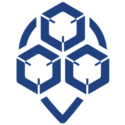
0 Comments