1. What is Git and how does it differ from other version control systems?
Git is a distributed version control system (VCS) used to manage and track changes in source code during software development. It allows multiple developers to collaborate on the same project and keep track of the changes made to the code over time. Git differs from other VCSs in several ways:
1. Distributed architecture: In traditional VCSs, there is typically one central repository where all the code is stored. With Git, each developer has a local copy of the entire repository on their computer, allowing them to work offline and commit changes without needing access to a central server.
2. Branching and merging: Git allows developers to create multiple branches from the main codebase, enabling them to work on different features or fixes simultaneously. These branches can be easily merged back into the main codebase once they are complete.
3. Speed: Git was designed with performance in mind, making it much faster than other VCSs when it comes to committing changes, branching, merging, and retrieving history.
4. Security: Git uses cryptographic hashing techniques to ensure data integrity and prevent accidental or malicious changes to the codebase.
5. Open-source: Git was created by Linus Torvalds as an open-source tool, meaning it is free for anyone to use and contribute to its development.
Overall, these features make Git a popular choice among developers because it offers a more flexible, efficient, and secure way of managing source code compared to other VCSs.
2. How does Git help with collaboration among team members on a project?
Git allows team members to work on the same project simultaneously without interfering with each other’s code. Each team member can make changes and push them to a shared repository, where they can be reviewed and merged by others. Additionally, Git allows for easy branching and merging, making it easier for team members to work on different features or versions of the project at the same time. Git also keeps track of changes made by each team member, allowing for better communication and identification of potential conflicts. This overall streamlines the collaboration process and helps ensure that all team members are working together effectively.
3. What are some common terms used in Git, such as commits, branches, and merge?
– Commits: A commit is a snapshot or version of changes made to files in a repository. They are like checkpoints that allow for tracking and reverting changes if needed.
– Branches: A branch is a separate line of development from the main code base. It allows developers to work on different features or versions without affecting the main code until they are ready to merge their changes.
– Merge: Merging is the process of combining two branches of code into one. This typically happens when changes from a feature branch are integrated back into the main branch.
– Pull/Push: Pull and push refer to the actions of retrieving (pull) or sending (push) changes between a local repository and a remote repository, such as on GitHub.
– Fork: A fork is a copy of a repository on GitHub that allows you to make changes independently without affecting the original repository.
– Clone: Cloning creates an exact copy of a repository on your local machine, allowing you to work on it independently and push/pull changes to/from the remote repository.
– Checkout: Checkout refers to switching between branches in Git.
– Remote: The remote is a shared version of the project stored in another location, usually on a server or hosting platform. It allows multiple users to access and collaborate on the same project.
4. Can multiple users work on the same file simultaneously using Git?
Yes, multiple users can work on the same file simultaneously using Git. This is possible because Git uses a distributed version control system, allowing each user to have their own local copy of the repository. The changes made by each user are then merged together when they push their changes to the remote repository.
5. What is the purpose of a remote repository in Git?
The purpose of a remote repository in Git is to serve as a centralized location for storing and sharing code with others. It allows multiple users to collaborate on the same codebase, making it easier to track changes and merge code from different branches. Remote repositories also act as a backup repository, ensuring that code is not lost if something happens to the local repository. They can also be used for deployment purposes, allowing developers to push changes to a remote server where the code will be available for use by others.
6. How does branching work in Git and why is it useful?
Branching in Git allows for the creation of a separate line of development from the main code base. It creates a copy of the code at a specific point, allowing for independent changes to be made without affecting the original code. This is useful because it allows for collaboration and experimentation without disrupting the stability of the main code base.
Additionally, branch merging allows for combining different branches together, incorporating any changes that have been made, resulting in an updated version of the code. This enables teams to work on different features or fixes simultaneously and easily incorporate them into one shared project later on. Branching also makes it easier to track progress and revert back to previous versions if needed.
7. Can old versions of files be retrieved using Git?
Yes, old versions of files can be retrieved using Git. This is called “checking out” a previous commit or version. You can use the `git checkout
8. How does merging two branches in Git work?
In Git, merging two branches involves combining their commit histories and changes together. This allows for new changes in one branch to be integrated with the changes in another branch.
Here is a general overview of how merging works in Git:
1. First, make sure you are on the branch that you want to merge into (this is usually the main or master branch).
2. Use the `git merge` command followed by the name of the branch you want to merge into your current branch. For example, if you want to merge a feature branch named “new-feature” into your master branch, use the command: `git merge new-feature`.
3. Git will attempt to automatically merge any changes from both branches together. If there are any conflicts (i.e., two different versions of the same file have been modified), Git will prompt you to resolve them manually.
4. Once all conflicts have been resolved, save your changes and commit the merge.
5. After the merge has been completed, all changes from the merged branch will now be included in your current working tree.
It’s important to note that while merging combines historical commits and code changes together, it does not automatically remove any old or obsolete code from previous versions. It is up to the developer to delete unnecessary code after merging if desired.
Additionally, if multiple people are working on different features in separate branches, they should regularly pull changes from each other’s branches before merging them into a shared main branch. This ensures that everyone has access to the most up-to-date code and can minimize conflicts during merges.
9. What is the difference between a pull request and a merge request in Git?
A pull request and a merge request are both methods used to incorporate changes from one branch of code into another, but they have slightly different meanings and purposes in Git.A pull request is typically used in open source projects where multiple developers have access to the same code repository. It allows a developer to propose their changes (commits) to the main codebase and ask for them to be merged in. This allows other contributors to review the proposed changes before they are merged into the main branch.
On the other hand, a merge request is a way for developers within a project to collaborate on a specific feature or fix. It allows for changes in separate branches to be merged together before being incorporated into the main branch. Merge requests are often used in projects with strict version control processes, where only certain individuals have permission to merge code into the main branch.
In summary, a pull request is primarily used for open collaboration between developers outside of a single team or organization, while a merge request is typically used for internal collaboration within a team or organization.
10. Is it possible to revert changes made to a previous commit using git?
Yes, it is possible to revert changes made to a previous commit using git. This can be done by using the “git revert” command followed by the commit hash of the commit you want to undo. This creates a new commit that effectively undoes the changes made in the selected commit.
11. How does one handle conflicts when merging changes from different branches in Git?
When merging changes from different branches in Git, it is important to follow these steps: 1. First make sure that the local branch you are merging into is up-to-date with the remote repository by using the “git pull” command.
2. Then checkout to the target branch using “git checkout
3. Use the command “git merge
4. To resolve conflicts, open each file marked as having a conflict and manually edit it to remove the conflicting lines or choose which version of the code you want to keep.
5. After resolving all conflicts, save and close each file then stage them for commit using “git add
6. Once all conflicts have been resolved and changes have been staged, use “git commit” to create a new commit with the merged changes.
7. Finally, push your changes back to the remote repository using “git push”.
8. It is also a good practice to review and test your merged code before pushing it back to the remote repository.
Additionally, for larger or more complex conflicts, tools such as Git Merge or other third-party visual merge tools can be used for a more efficient and streamlined resolution process.
12. Is there a way to track changes made to specific lines or sections of code using Git?
Yes, Git has a feature called “blame” which allows you to see who made changes to specific lines or sections of code and when those changes were made. This can be accessed by using the command “git blame
13. Can you explain the concept of forking in relation to Git repositories?
Forking in the context of Git repositories refers to creating a copy of an existing repository, either on the same platform or another platform, under a different user account. This allows for independent development and experimentation without affecting the original repository.
In simpler terms, forking is like making a duplicate of a project and having your own personal version to work on separately. Any changes made to the forked repository will not affect the original repository unless they are merged back together.
Forking is commonly used in open-source projects as it allows multiple contributors to work on a project independently and make pull requests (proposals to merge changes) to the original repository when they are ready. It also serves as a way for individuals or teams to experiment with different ideas without disrupting the main project.
14. Is there a limit to the number of collaborators who can work on a project using Git?
No, there is no limit to the number of collaborators who can work on a project using Git. Git is designed to handle collaboration and version control for large projects with multiple contributors.
15. Are there any best practices for committing changes in git repositories?
Yes, there are several best practices for committing changes in git repositories:1. Make frequent, small commits: It is advisable to make small and focused commits instead of large ones that include lots of unrelated changes. This will make it easier to track and manage changes in the project.
2. Write clear and concise commit messages: A good commit message is written in the imperative tense and explains what the commit does without being too long or technical. This can help others understand the changes made at a glance.
3. Use branches for larger changes: If you are working on a major feature or fixing a bug, it is recommended to create a separate branch for these changes instead of committing directly to the master branch. This allows for better organization and easier collaboration with others.
4. Test before committing: Before making a commit, it is important to ensure that your code runs properly and does not introduce any errors or bugs into the project. Run any necessary tests or debug your code before adding it to your commit.
5. Keep the commits logically organized: When making multiple related changes, group them together in one commit rather than several individual ones. For example, if you are refactoring code in multiple files, make one commit for all of those changes rather than separate commits for each file.
6. Use descriptive and consistent naming conventions: To keep your repository organized and easy to understand, use consistent naming conventions for branches, tags, and other elements within your repository.
7. Pull before pushing: Before pushing your local commits to a remote repository, pull any updates from the remote repository first to avoid merge conflicts.
8. Use proper version control strategies: Git offers different branching models such as GitFlow or GitHub flow which help teams follow best practices when collaborating on a project.
9. Review before merging: If you are working with others on a project, it is important to review each other’s code before merging it into the main branch. This helps ensure that all changes are thoroughly checked and approved before being added to the project.
10. Use git rebase instead of git merge: If you need to integrate changes from one branch into another, it is recommended to use “git rebase” rather than “git merge”. Rebase ensures a cleaner commit history and avoids creating unnecessary merge commits.
16. How does one manage large files or binary files in git repositories?
Git is not designed for managing large files or binary files. It works best with text-based source code files. However, there are a few ways to manage large or binary files in git repositories:
1. Use Git LFS (Large File Storage) – Git LFS is an open-source extension for git that helps manage large files by storing them outside of the git repository on a remote server. This reduces the size of the repository and allows for faster cloning and fetching.
2. Use a .gitignore file – You can use a .gitignore file to ignore large or binary files from being tracked by git. This way, you can keep these files locally on your machine but they won’t be pushed to the remote repository.
3. Split large files into smaller chunks – If possible, it is recommended to split large or binary files into smaller chunks that can be easily managed by git.
4. Use third-party hosting services – For very large or frequently changing binary files, it may be better to store them in an external hosting service such as AWS S3 or Google Cloud Storage and then reference them in your code through URLs.
5. Consider using a different version control system – If you frequently work with large or binary files, it may be worth considering using a different version control system specifically designed for managing them, such as SVN or Mercurial.
17. Are branches necessary for small projects or can they be used mainly for larger projects with multiple contributors?
Branches can be used for both small and large projects. They are useful for separating different versions of a project, organizing experimental changes, and collaborating with multiple contributors. While branches may be more commonly used in larger projects, they can also be helpful in managing smaller projects that require updates or revisions.
18. Can external tools be integrated with git for additional functionality or tracking purposes?
Yes, external tools can be integrated with git for additional functionality or tracking purposes. This can be done through plugins, extensions, and other tools that provide integration with git. Some examples of external tools that can be integrated with git include project management tools like Trello and Asana, code review tools like Crucible and Gerrit, continuous integration tools like Jenkins and Travis CI, and bug tracking systems like JIRA and Bugzilla. These external tools can provide a seamless workflow for developers by incorporating git functionality into their existing workflows.
19. How secure are git repositories and how can security issues be prevented or addressed?
Git repositories are generally considered to be secure, but there are a few potential security issues that can arise. Here are some ways to prevent or address these issues:
1. Limit Access: The most important measure for securing git repositories is to limit access to authorized users only. This means using strong authentication methods such as SSH keys or multifactor authentication, and properly managing user permissions.
2. Use HTTPS: When interacting with remote repositories, it’s recommended to use HTTPS instead of the less secure git protocol. HTTPS uses encryption to protect data in transit, making it harder for anyone eavesdropping on the connection to intercept sensitive information.
3. Use Signed Commits: By digitally signing your commits with GPG signatures, you can ensure that any changes made to the codebase can be traced back to a specific user and verified as authentic.
4. Regularly Back Up Repositories: In case of any data loss or corruption, having regular backups of your repositories can save you from potential security incidents.
5. Keep Software Up-to-date: Always make sure you are using the latest version of Git and any other tools or plugins you might be using with it. Updates often include security patches that can protect against known vulnerabilities.
6. Be cautious with third-party libraries: If your project relies on third-party libraries such as dependencies or submodules from other repositories, make sure they come from trusted sources and regularly audit them for any potential security issues.
7. Audit Activity Logs: Most git hosting platforms provide activity logs that track all changes made to a repository. It’s a good idea to periodically review these logs for any unusual activity that could indicate a security breach.
8. Scan for Malicious Code: Using automated tools like linters and static code analyzers can help detect any malicious code or potential vulnerabilities in your codebase.
9. Train Users on Best Practices: Properly educating all team members on how to use git securely and follow best practices can go a long way in preventing security incidents.
In summary, ensuring the security of your git repositories involves a combination of properly managing permissions, using secure protocols, regularly auditing your codebase, and staying up-to-date with software updates.
20.How easy is it to learn and use git for someone with no prior experience with version control systems?
It depends on the individual’s prior experience with technology and their familiarity with coding concepts. Generally, git may seem complex at first, but with some basic understanding of programming and the command line, it can be learned fairly easily. There are also plenty of tutorials and resources available online to help beginners get started with using git effectively. However, becoming proficient and fully utilizing all of its features may take more time and practice.
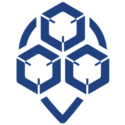
0 Comments