1. What is the purpose of Database Backups and Restores?
The purpose of Database Backups and Restores is to protect and recover data in the event of data loss, system crashes, or other emergencies. Backups provide a copy of important data that can be restored when needed, while restores allow for the recovery of lost or corrupted data from backups. This process is crucial for ensuring the availability and integrity of critical data for businesses and organizations.
2. How does a backup and restore process work in databases?
A backup and restore process in databases involves creating a copy of the database and then using that copy to restore data if it is lost or corrupted. The process typically includes the following steps:
1. Backup Preparation: Before performing a backup, it is important to determine the type of backup, such as full, differential, or incremental, as well as the frequency of backups. This will help in determining the amount of storage space required for the backups.
2. Backup Execution: The actual backup process involves copying all data from the database to a different location, either locally or remotely. This can be done using built-in tools provided by database management systems (DBMS) or through third-party backup software.
3. Backup Verification: After the backup is completed, it is important to verify its integrity and ensure that all required data has been successfully backed up.
4. Backup Storage: The backed-up data should be stored in a secure location to protect it from physical damage or theft.
5. Data Restoration: If there is a need to restore the database due to data loss or corruption, the backed-up data can be restored from the stored location. This involves copying the backed-up data back into the original location and replacing any existing data.
6. Data Recovery: Once the restoration is complete, it is important to test whether all necessary data has been recovered successfully and if there are any issues with the restored data.
7. Backup Maintenance: To ensure effective backups in the future, regular maintenance tasks such as monitoring backup logs and schedules should be performed.
Overall, this process helps in ensuring that databases have a reliable backup of their data which can be used for recovery purposes if needed.
3. What are the different types of database backups available?
1. Full backup: A full backup is a complete copy of the entire database, including all data, indexes, and schema objects. It is the most comprehensive type of backup and allows for the easiest recovery in case of database failure.
2. Differential backup: A differential backup only includes the changes that have been made since the last full backup. It takes less time to perform than a full backup, but requires both the full backup and the differential backup to restore the database.
3. Incremental backup: An incremental backup only includes the changes made since the last full or incremental backup was taken. These types of backups are useful for frequent backups as they take less time and require less storage space, but they require all previous backups to be restored in order to recover the database.
4. Log backups: Log backups capture all of the transactions made on a database since the last log backup was taken. These types of backups allow for point-in-time recovery and are typically used in combination with full or differential backups.
5. Snapshot backups: A snapshot backup uses a system-level snapshot feature to create a freeze point for all data being backed up. This allows for consistent data across multiple files without interrupting user access to the database.
6. Virtual Device Interface (VDI) backups: VDI backups use a third-party interface program between SQL Server and a storage device to perform accelerated data reads and writes during backups.
7. Filegroup/File partition backups: These types of backups allow you to choose specific filegroups or partitions within your database to back up rather than backing up the entire database.
8. Clone/backups-as-a-service (BaaS): Some cloud providers offer BaaS solutions which allow users to easily clone their databases or store them in offsite locations for disaster recovery purposes.
4. What is the difference between a full backup and an incremental backup?
A full backup is a complete and comprehensive copy of all the data on a system or storage device. It includes all files, folders, settings, and configurations. Full backups are typically larger in size and can take longer to complete.
An incremental backup is much smaller in size compared to a full backup. It captures only the changes made since the last backup, regardless of whether it was a full or incremental backup. For example, if the first incremental backup captured changes made over one day, subsequent incremental backups would capture changes made since the previous one.
The main difference between a full and incremental backup is that with a full backup, all data is saved every time it is performed, whereas an incremental backup only saves changes made since the last backup. This makes incremental backups faster and requires less storage space compared to full backups.
However, restoring from an incremental backup requires more steps as it may involve restoring multiple backups (full + incrementals) to get to the desired restore point. With a full backup, only one restore is needed for complete data recovery.
5. Can someone access or modify data while a database is being backed up or restored?
It depends on the type of backup/restore being performed and the level of locking implemented by the database.
Generally, during a backup, data can be accessed but not modified. This is because a read lock is placed on the database to ensure data consistency during the backup process. However, some databases offer an option to perform backups in parallel without locking, which could potentially allow for both reads and writes during the backup.
During a restore process, existing data will usually be overwritten or replaced, so it is not possible for someone to access or modify data while a restore is taking place. However, if the restore is being performed as part of a disaster recovery scenario and the original database is still active, there could be potential for conflicting modifications and discrepancies between data on the restored database and the original one.
In any case, it’s always recommended to perform backups and restores during periods of low activity on the database to minimize any potential issues or conflicts.
6. How often should database backups be performed?
Database backups should be performed on a regular basis, depending on the needs and resources of the organization. Generally, it is recommended to perform daily backups for critical databases and weekly or bi-weekly backups for less critical databases.There are various factors that can influence the frequency of backups, such as the amount of data changes, the recovery time objective (RTO), and the budget for storage and backups. It is important to assess these factors and create a backup schedule that fits the specific needs and requirements of the organization.
Additionally, it is also recommended to perform incremental backups in between full backups to ensure efficient use of storage space and reduce backup times. These incremental backups can be scheduled more frequently, such as hourly or every few hours, depending on the level of data changes.
In general, it is best to err on the side of caution and perform more frequent backups rather than less. Losing critical data due to inadequate backup schedules could result in significant downtime and loss of revenue for an organization.
7. What are some common best practices for performing database backups and restores?
1. Regularly schedule backups: It is important to set up a regular schedule for backups, as this ensures that the most recent data is saved and can be restored in case of any issues.
2. Use multiple storage locations: It is recommended to store backups on different storage systems such as local drives, network drives, or off-site cloud storage to ensure redundancy and protection against hardware failures.
3. Choose the appropriate backup type: The best practice is to use a mix of full, differential, and transaction log backups. Full backups capture all the data in the database and are recommended for weekly or monthly backups. Differential backups only capture changes made since the last full backup and are recommended for daily backups. Transaction log backups capture all the transactions since the last transaction log backup and are recommended for hourly or more frequent backups.
4. Test your backup and restore process: Performing regular tests of your backup and restore process ensures that you can successfully restore your data when needed.
5. Implement a retention policy: It is important to have a retention policy in place to manage how long backups will be kept before they are deleted or overwritten.
6. Store credentials securely: Make sure that all credentials used for performing database backups are stored securely and follow security best practices to prevent unauthorized access.
7. Monitor backup status: It is essential to regularly monitor backup status to ensure that they are completing successfully and within the scheduled time frame.
8. Keep track of database changes: Keep track of any changes made to the database structure or configuration so that these can be included in a disaster recovery plan if needed during restores.
9. Consider using third-party tools: Third-party tools can help automate the backup process, provide additional features such as compression, encryption, and scheduling options, and make it easier to manage multiple databases.
10. Document your backup process: Documenting your backup process will help ensure consistency and make it easier for other team members to understand and follow the process. It will also serve as a guide during disaster recovery situations.
8. How can data integrity be ensured during a restore process?
Data integrity during a restore process can be ensured through several steps, including:
1. Using a reliable backup source: The first step to ensuring data integrity during a restore process is to have a reliable and secure backup source. This means regularly backing up your data and storing it in a secure location.
2. Verifying backups: Before starting the restore process, it is important to verify that the backup files are accurate and complete. This can be done by performing regular integrity checks on the backups.
3. Using encryption: Encrypting your backup files adds an extra layer of security and protects against potential data tampering or unauthorized access.
4. Having a well-defined restore plan: A well-defined restore plan should include steps for verifying data integrity at each stage of the restore process. This can include manual checks, automated verification tools, and other measures to ensure the accuracy of restored data.
5. Performing incremental restores: Incremental restores involve restoring data in small increments rather than all at once. This can help with identifying any potential errors or issues and allows for quicker recovery if there is an issue.
6. Implementing version control: Version control ensures that previous versions of files are available, allowing for rollbacks if needed. This helps protect against data loss or corruption during the restore process.
7. Regularly testing backups: To ensure that your backup and restore processes are working effectively, it is important to regularly test them in a simulated environment. This can help identify any issues or areas for improvement.
8. Having proper monitoring in place: During a restore process, monitoring systems should be in place to track progress and identify any problems that may arise. This allows for quick resolution of any issues while minimizing potential damage to the restored data.
9. Are there any potential risks or disadvantages associated with database backups and restores?
Yes, there are a few potential risks or disadvantages associated with database backups and restores. These include:
1. Data loss: If the backup is not performed correctly or regularly, there is a risk of data loss if the database fails. This can result in missing or incomplete data, causing disruptions to business operations.
2. Security breaches: When restoring a database from an outdated backup file, there is a risk of reintroducing security vulnerabilities that may have been fixed in the current version of the database.
3. Time-consuming: Database backups can take up significant time and resources when performed regularly, which can impact system performance and productivity.
4. Compatibility issues: Restoring a database on a different platform or version may result in compatibility issues that can cause data corruption or loss.
5. Costs: Depending on the size of the database and frequency of backups, storage costs for backup files can add up over time.
6. Human error: Backup and restore processes are often manual tasks that rely on human action, increasing the chances of errors and mistakes.
7. Lost transactions: If a restore fails mid-way through the process, it can result in lost transactions and inconsistencies within the database.
8. Impact on production environment: In order to restore a database, it may be necessary to take down the production environment or disrupt users’ access to it during off-peak hours.
9. Lack of testing: If backups are not tested regularly by restoring them in a test environment, there is no guarantee that they will work properly when needed in case of an emergency.
10. Compliance requirements: Some industries have specific regulations around data retention and backups which must be followed strictly to avoid penalties or legal consequences.
10. Can backups be stored in multiple locations for added security?
Yes, backups can be stored in multiple locations for added security. This practice, known as “offsite backup,” involves creating and storing backups in at least one location outside of the primary storage location. This can help protect against data loss due to natural disasters, theft, or other emergencies that may affect the primary storage location. Storing backups in multiple locations can also help ensure that if one backup becomes corrupted or damaged, there are still additional copies available for recovery.
11. Is it possible to schedule automatic database backups?
Yes, you can schedule automatic database backups using a combination of tools and techniques, such as:
1. Built-in database backup functionality – Many database management systems (DBMS) have built-in backup features that allow you to schedule automatic backups at specific intervals.
2. Third-party backup software – You can also use third-party software specifically designed for database backup and recovery to schedule automated backups.
3. Scripts/Command-line tools – You can also create scripts or use command-line tools to automate your backup process. For example, you can use Cron jobs in Linux or Task Scheduler in Windows to run your backup script at specified times.
4. Cloud storage – Many cloud storage providers offer automated database backups as part of their services. You can configure these services to back up your databases on a regular basis.
It’s essential to regularly test and monitor your automated backups to ensure they are functioning correctly and that all necessary data is being backed up.
12. In what situations would a point-in-time recovery be necessary during a restore process?
A point-in-time recovery would be necessary during a restore process in the following situations:
1. Data corruption: If data becomes corrupted within the database, it may be necessary to restore to a previous point in time before the corruption occurred.
2. Human error: Accidental deletion or update of data can be reversed by restoring to a previous point in time.
3. System failure: A system failure, such as a server crash or power outage, may cause data loss that requires restoration from an earlier point in time.
4. Application errors: Errors within an application that affect the database may require rolling back to a previous point in time when the application was functioning properly.
5. Malware attacks: In the event of a malware attack on the database, a point-in-time recovery can help restore the database to a state before the attack occurred.
6. Testing and development purposes: Point-in-time recovery can also be used for testing and development purposes, allowing developers to revert to specific points in time as needed.
7. Compliance requirements: Some industries have strict compliance regulations that require database administrators to keep historical records of transactions. In these cases, point-in-time recovery is crucial for meeting compliance requirements.
8. Auditing and troubleshooting: When troubleshooting issues within the database, being able to restore to different points in time can help identify where problems originated and how they have evolved over time.
9. Disaster recovery: In case of natural disasters or major system failures, having multiple backups at different points in time allows for faster and more accurate disaster recovery efforts.
10. Data migration or integration issues: During data migration or integration processes, errors can occur that require restoring to a previous point in time for both verification and remediation purposes.
13. How does the size of a database affect its backup and restore process?
The size of a database can significantly affect the backup and restore process in multiple ways:1. Backup Time: The larger the database, the longer it will take to back up. This is because there is more data to copy and save during the backup process.
2. Storage Space: A larger database will require more storage space for backups. This may become a problem if there is limited storage available.
3. Network Bandwidth: If the backup is being transferred to a remote location or cloud storage, the size of the database can impact network bandwidth and slow down the backup process.
4. Restore Time: The larger the database, the longer it will take to restore from a backup. This is because there is more data to transfer and rebuild during the restore process.
5. System Performance: During backups and restores, system resources such as memory and processing power are used extensively. A large database can put a strain on these resources, affecting overall system performance.
6. Frequency of Backups: If a database is very large, it may not be feasible to perform frequent backups due to time and resource constraints.
7. Cost: As mentioned before, larger databases require more storage space for backups which can incur additional costs for hardware or cloud storage services.
In summary, the size of a database directly affects its backup and restore process by increasing time, resource usage, and costs involved. It also impacts network bandwidth when transferring backups and may limit how frequently backups can be performed.
14. Are there any tools or software that can assist with managing database backups and restores?
Yes, there are numerous tools and software available that can assist with managing database backups and restores. Some of the popular ones include:
1. SQL Server Management Studio (SSMS) – This is a free tool provided by Microsoft for managing and administering SQL Server databases. It includes built-in backup and restore functionality.
2. SQL Backup Master – This is a third-party tool that offers automated backups, scheduling, and encryption for SQL Server databases.
3. Navicat – This is a GUI tool that enables users to manage multiple database platforms, including MySQL, PostgreSQL, Oracle, SQL Server, and SQLite. It also provides backup and restore functionality.
4. Redgate SQL Backup Pro – This commercial product offers advanced features for managing backups, such as compression, encryption, verification, scheduling, and reporting.
5. Atempo Live Navigator – This software provides centralized management of backups for various databases, including Oracle, MySQL, Microsoft SQL Server, and more.
6. Bacula Enterprise – This enterprise-level backup solution supports multiple platforms and databases, including MySQL and PostgreSQL.
7. Amanda Enterprise – This open-source backup solution offers support for various databases through its plugin architecture.
8. Bocada Data Protection Service Management (DPSM) – This centralized management tool helps in automating the process of creating backups for different databases.
9. Dell EMC NetWorker – This software offers centralized control over database backups by providing self-service options to applications teams to initiate their own backups.
10. IBM Spectrum Protect (Tivoli Storage Manager) – This enterprise backup solution supports various databases through its APIs and enables efficient data protection across different environments.
15. Can individual parts of a database (such as tables or rows) be selected for restoration instead of the entire database?
Yes, individual parts of a database can be selected for restoration using various methods depending on the specific database management system being used.For example, in MySQL, you can use the SELECT statement to retrieve specific rows or columns from a table. You can also use the mysqldump command to export specific tables or databases.
In SQL Server, you can use the BACKUP and RESTORE commands to restore specific backups of a database or transaction log backups to a point in time.
In Oracle, you can use the flashback table feature to restore specific tables or rows to previous states.
Overall, most database management systems have methods for selecting and restoring individual parts of a database instead of the entire thing.
16. Is it possible to perform simultaneous backups on multiple databases within one system?
Yes, it is possible to perform simultaneous backups on multiple databases within one system. This can be achieved by using backup tools or scripts that allow for parallel backups or by having separate backup processes run at the same time for each database. However, this may require more system resources and can potentially impact performance if not managed properly.
17. Are there any strategies for reducing the time it takes to perform a backup or restore?
1. Backup Compression: Enabling compression during backup can significantly reduce the amount of time it takes to back up your data. This is because compressed data requires less space and can be written to the backup media faster.
2. Perform Incremental or Differential Backups: Instead of performing full backups every time, consider using incremental or differential backups. These types of backups only capture changes since the last full backup, reducing the amount of data that needs to be backed up and speeding up the process.
3. Use High-Speed Storage Media: The speed of your storage media can greatly impact backup and restore times. Using high-speed media such as solid-state drives (SSDs) can significantly reduce the time it takes to write or read data from disk.
4. Utilize Multiple Backup Devices: If you have a large amount of data to back up, consider using multiple backup devices in parallel, as this will distribute the workload and reduce the overall time it takes to back up your data.
5. Implement Network Bandwidth Throttling: In environments with limited network bandwidth, throttling can help balance network traffic and ensure that other important network activities are not adversely affected by the backup process.
6. Utilize Backup Software Features: Many backup software programs have features specifically designed to speed up backups, such as parallel processing, which allows for multiple files to be backed up simultaneously.
7. Minimize Backup Scope: Removing unnecessary files or directories from your backup scope can reduce the amount of time it takes to perform a backup operation.
8. Deduplicate Data: Data deduplication eliminates duplicate copies of files, reducing the amount of data that needs to be backed up and transferred over the network, resulting in faster backups.
9. Optimize Backup Schedules: Schedule backups during off-peak hours when there is less demand on system resources and network bandwidth is not saturated.
10. Regularly Maintain Hardware and Software: Ensure that hardware components such as disks and network interfaces are functioning optimally and that software updates are regularly applied. This can help improve the efficiency of backup and restore operations.
11. Use Incremental Recovery: For smaller restores, consider using incremental recovery methods instead of a full restore. This will only recover the most recent changes, reducing the overall time it takes to restore data.
12. Backup Virtual Machines “Live”: If you’re backing up virtual machines, consider using a live backup method that captures changes while the VM remains up and running, reducing the amount of downtime required for backups.
13. Utilize Backup Acceleration Technologies: Some backup solutions offer acceleration technologies (such as WAN optimization) that can improve both backup and restore times by minimizing the amount of data transferred over the network.
14. Monitor Your Backups: Regularly monitoring your backups can help identify any bottlenecks or issues that may be slowing down your backup process. This information can then be used to optimize your backups for improved performance.
15. Use Advanced Techniques: Consider implementing advanced techniques such as change block tracking or file deltas to speed up incremental backups and reduce the overall size of backups.
16. Utilize Cloud-Based Backup Solutions: Cloud-based backup solutions often have powerful systems in place to manage large amounts of data, which can result in faster backups compared to on-premise solutions.
17. Perform Regular Maintenance Tasks: Regularly cleaning up old, unnecessary backup files or performing maintenance tasks such as defragmenting disks can help improve performance by freeing up disk space and optimizing storage usage.
18. Can database transactions be rolled back if needed during a restore process?
Yes, database transactions can be rolled back during a restore process if needed. This is possible if the database has been backed up in a consistent state and all of the required transaction logs are available to restore. These logs contain information about changes made to the database, which can be used to roll back any incomplete or uncommitted transactions that were active at the time of the backup. By ensuring that all necessary transaction logs are available, it is possible to restore the database to an exact point in time before the restore process began, preserving data integrity and allowing for any necessary rollback operations.
19.Given that technology and systems are constantly evolving, how do you ensure compatibility during a restore process from an old backup file?
1. Use a Backup Software: One of the best ways to ensure compatibility during a restore process is to use a backup software that is compatible with your current system and software version. Most backup software will have options for choosing different versions or updates of the same software, ensuring compatibility.
2. Keep Backup File Up-to-date: It’s important to regularly update your backup files to ensure they are compatible with any new changes in technology or systems. This can be done by scheduling automatic backups on a regular basis or manually updating the backups whenever there is a significant change in your system.
3. Use Standard File Formats: When creating backup files, it’s important to use standard file formats that are widely accepted by different systems and applications. This will make it easier to restore the backup on any new system without worrying about compatibility issues.
4. Maintain System Compatibility: It’s also important to regularly update your operating system and other applications to maintain compatibility with new technology and systems. This will ensure that your backup files can be restored on newer systems without any issues.
5. Test Restore Processes: Before relying on old backup files, it’s essential to test the restore process on a non-production environment first. This will help identify any compatibility issues before restoring data on your main system.
6. Keep Records of Changes: Keeping records of any changes made to your system and noting down version numbers of important software can help in identifying potential compatibility issues during the restore process.
7. Stay Informed: Stay updated with technology news and keep an eye out for any major changes or updates that might affect the compatibility of your backup files. This will help you take necessary steps beforehand to avoid any potential problems during a restore process.
8. Have Backups from Different Time Periods: It’s always recommended to have multiple backups from different time periods as this can provide more options for successful restoration in case of compatibility issues with one particular backup file.
9. Consult with Experts: If you are uncertain about the compatibility of your backup files, seek advice from experts who specialize in backup and restoration processes. They can provide valuable insights and tips on how to ensure compatibility during a restore process.
20.How important is it to regularly test and validate backup files for data accuracy and completeness?
It is extremely important to regularly test and validate backup files for data accuracy and completeness. This ensures that the backup files are up-to-date and can effectively be used in case of a disaster or data loss.
Without regular testing, it is possible that the backup files may contain corrupted or incomplete data, rendering them useless during a crisis. In addition, by regularly testing the backups, any potential issues or errors can be identified and addressed proactively.
Regular testing also ensures that the backup process is working properly and all necessary data is being backed up. This can help prevent unnecessary downtime and minimize the impact of a disaster on the business.
Moreover, compliance regulations often require organizations to regularly test their backup systems to ensure they are meeting industry standards for data protection and recovery. Failure to do so could result in penalties or legal consequences.
In summary, regular testing and validation of backup files is crucial for maintaining reliable data backups that can be used in emergency situations. It should be considered an essential part of any organization’s data backup strategy.
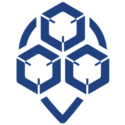
0 Comments