1. What is the difference between a LAN and a WAN network?
A LAN (Local Area Network) is a network that covers a small geographic area, typically within a single building or a group of buildings. It is used for communication between devices and sharing resources such as printers, files, and internet connection among connected devices.
A WAN (Wide Area Network) is a network that covers a large geographic area, typically spanning multiple cities, states or even countries. It uses telecommunication links and devices to connect multiple LANs together. The main purpose of WAN is to facilitate long-distance communication over wider areas and allow remote access to resources.
In short, the main difference between a LAN and a WAN network is the size of the network they cover. LANs are used for smaller areas while WANs are used for larger areas. Other differences include speed, bandwidth, security measures, and ownership structure.
2. Can you explain the OSI model and its layers?
The Open Systems Interconnection (OSI) model is a conceptual framework that defines and standardizes the communication process between different devices in a network. It consists of seven layers, each with a specific function and purpose. These layers work together to ensure efficient and reliable communication between devices.
1. Physical Layer – The physical layer is responsible for the transmission and reception of data over the physical medium, such as cables or wireless signals. It deals with the hardware aspects of communication, including electrical connections, signals, and data encoding.
2. Data Link Layer – This layer manages the transfer of data between adjacent network nodes and addresses issues such as errors in transmission, flow control, and link access. It also provides logical addressing for network adapters.
3. Network Layer – The network layer handles logical addressing and routing of data packets across multiple networks. Its primary function is to determine the best path for data transfer from source to destination.
4. Transport Layer – The transport layer ensures reliable end-to-end communication between devices by breaking down large chunks of data into smaller segments and reassembling them at the receiving end. It also deals with error detection, retransmissions, and flow control.
5. Session Layer – This layer establishes, maintains, and terminates communication sessions between end-user applications on different devices.
6. Presentation Layer – Its role is to translate data into a format that can be understood by both sender and receiver applications by handling issues such as compression, encryption, and decryption.
7. Application Layer – The application layer allows software applications to access the services provided by other layers below it in the OSI model. Common network protocols like HTTP (web browsing), FTP (file transfer), SMTP (email), are part of this layer.
Overall, each layer has its specific function but works together to provide a standardized foundation for effective communication between devices on a network.
3. How do you troubleshoot network connectivity issues?
1. Check physical connections: The first step in troubleshooting network connectivity issues is to ensure that all physical connections are secure and connected properly. Make sure that all cables are plugged into the correct ports and there are no loose or damaged cables.
2. Restart networking devices: Sometimes a simple restart can fix the issue. Start by restarting your modem, router, and any other networking devices you have such as switches or access points.
3. Ping test: Use the ping command on your computer to test the connection between your device and another device on the network or a website on the internet. If you receive a reply, it means that there is a connection and the issue might be with a specific application or website.
4. Check IP address: Ensure that your device has an IP address assigned by your router. If it doesn’t, try renewing the IP address or check DHCP settings on your router.
5. Disable firewalls: Temporarily disable any firewalls you have running, either on your computer or router, to see if they might be causing connectivity issues.
6. Update drivers: Make sure that all network adapter drivers on your computer are up-to-date. Outdated drivers can cause connectivity problems.
7. Run network troubleshooter: Most operating systems have built-in network troubleshooters that can help identify and fix common connectivity issues automatically.
8. Check DNS settings: If you’re having trouble connecting to specific websites, it could be due to DNS issues. You can try changing your DNS server settings to see if it resolves the problem.
9. Scan for malware: Malware infections can also cause network connectivity problems by altering network settings or blocking access to certain websites. Scan your computer for malware using an updated antivirus program.
10. Reset network settings: If none of the above steps work, you may need to reset your network settings entirely by reinstalling drivers, resetting TCP/IP stack, flushing DNS cache, and resetting Winsock.
11. Contact your ISP: If you are still experiencing connectivity issues, contact your Internet Service Provider (ISP) to see if there are any widespread outages or known issues in your area. They may also be able to provide further assistance with troubleshooting the issue.
4. Have you worked with virtual private networks (VPNs) before? If so, can you explain how they work?
Yes, I have worked with VPNs before. A virtual private network (VPN) is a secure and encrypted connection that allows users to access the internet from a remote location as if they were directly connected to the internet at their physical location. It creates a secure tunnel between the user’s device and the VPN server, encrypting all incoming and outgoing traffic. This helps to protect sensitive information from being intercepted by unauthorized parties.
When a user connects to a VPN server, their device first establishes an encrypted connection with the server. Then, all data transmitted between the user’s device and the server is also encrypted using protocols such as SSL or TLS. The encrypted data is then sent through the internet to the VPN server.
At this point, the VPN server decrypts and forwards the data to its final destination, which could be a website, email server, or any other online service. This process also works in reverse when receiving data from external sources – it is first encrypted by the VPN server and then decrypted on the user’s device.
The VPN provides several security benefits for users including hiding their IP address and location, encrypting their internet traffic to prevent eavesdropping, and bypassing content restrictions or censorship imposed by governments or network administrators. It is commonly used by businesses to allow remote employees to securely access company resources while working outside of office premises.
5. What is the purpose of DNS in a network?
DNS (Domain Name System) is a system used to translate domain names, such as www.example.com, into IP addresses, which are used by computers to communicate with each other on a network. Its main purpose is to facilitate the communication and access of websites and services on the internet by providing a hierarchical naming system that is easy for humans to remember and use. DNS also helps to improve the overall performance and efficiency of internet communication by storing frequently accessed information in local servers, reducing the need for repeated queries to remote servers. Additionally, it plays an important role in network security by preventing cyber attacks such as phishing scams and DNS hijacking.
6. How do you secure a wireless network from potential attackers?
1. Change the default network name (SSID): The SSID is the identifier for your wireless network and many routers come with a default SSID such as “Linksys” or “Netgear”. Change this to something unique that is not easily identifiable or associated with you.
2. Use a strong password: Set up a long, complex password for your wireless network, preferably using a combination of uppercase and lowercase letters, numbers, and special characters. Avoid using easily guessable passwords like common words or sequences (e.g. 123456).
3. Enable WPA2 encryption: Wired Equivalent Privacy (WEP) encryption is not as secure as Wi-Fi Protected Access (WPA2) encryption. Make sure your router is set to use WPA2 as WEP can be cracked easily.
4. Disable remote management: This will prevent external attackers from changing your router’s settings remotely.
5. Hide your network’s SSID: By setting your wireless network to “hidden”, it won’t appear in the list of available networks when someone searches for Wi-Fi connections.
6. Enable MAC address filtering: Every device connected to a network has a unique MAC address, which can be used to restrict access to only trusted devices.
7. Regularly update firmware: Install updates for your router’s firmware to patch any known security vulnerabilities.
8. Use strong antivirus and firewall software: Protect your devices from malware and other cyber threats by using trusted antivirus and firewall software.
9. Enable two-factor authentication on sensitive accounts: If possible, enable two-factor authentication on accounts that contain sensitive information, like online banking or email accounts.
10.Log out of the network when not in use: When you’re done using the wireless network, make sure to log out of it to prevent unauthorized access when you’re not around or are sleeping.
7. Can you explain the difference between TCP and UDP protocols?
TCP (Transmission Control Protocol) and UDP (User Datagram Protocol) are two different transport layer protocols that are used to manage data transmission on the internet. Both TCP and UDP operate at a higher level than IP (Internet Protocol) which deals with the lower level routing of packets.
1. Connection: TCP is a connection-oriented protocol, meaning it establishes a connection between two devices before transmitting any data. This ensures reliable and ordered delivery of data packets. On the other hand, UDP is a connectionless protocol, where the communication between devices is not established before data transmission.
2. Reliability: TCP is highly reliable as it ensures that all the transmitted data is received by the intended device in proper order. It uses mechanisms like error checking, retransmissions, and flow control to ensure reliability. In contrast, UDP does not guarantee reliable delivery of data and can result in loss or duplication of packets.
3. Data Loss: Since TCP checks for errors and retransmits lost packets, it is less likely to lose data during transmission. However, due to its connectionless nature, UDP may sometimes lose data packets without attempting to resend them.
4. Speed: UDP is faster than TCP as it does not have to establish a connection or wait for acknowledgments from the receiving device before sending more data packets. This makes UDP ideal for applications that require low latency such as video streaming or online gaming.
5. Usage: TCP is commonly used for applications where accuracy and reliability are crucial such as web browsing, email communication, file transfers, etc., while UDP is more suitable for time-sensitive applications like live video conferencing or online gaming.
6. Overhead: Due to its connection-oriented nature, TCP has more overhead compared to UDP which results in increased network traffic and slower response times.
7.Importance of packet sequence: As mentioned earlier, TCP ensures ordered delivery of data packets while UDP does not prioritize packet ordering. While this is important for some applications, it may not be necessary for others.
In conclusion, TCP and UDP are two different protocols with their own advantages and disadvantages. The choice of which protocol to use depends on the specific requirements of an application or use case.
8. Have you implemented Quality of Service (QoS) for any networks? If yes, can you describe your experience?
Yes, I have implemented QoS for various networks. My experience has been positive as it helped in managing network traffic and improving overall performance.
I have primarily used QoS to prioritize different types of traffic, such as voice or video, over data traffic. This ensured that critical applications received the necessary bandwidth and were not affected by other non-essential traffic.
In one instance, I implemented QoS for a company’s VoIP system. By prioritizing VoIP packets, we were able to reduce latency and jitter issues, resulting in improved call quality and user satisfaction.
I have also implemented QoS to manage bandwidth utilization in a university network. By setting up policies to limit peer-to-peer file sharing and prioritize online learning applications, we were able to ensure that students had a smooth online learning experience without any disruptions.
Overall, my experience with implementing QoS has been beneficial in optimizing network performance and enhancing the user experience. It requires careful planning and monitoring to ensure proper implementation and effectiveness.
9. What are some common methods for monitoring network performance and traffic?
Some common methods for monitoring network performance and traffic include:1. Network Performance Monitoring (NPM) tools: These tools monitor and analyze network performance metrics such as bandwidth usage, latency, packet loss, and device response time.
2. NetFlow analysis: This method collects and analyzes flow data from routers and switches to provide insights into network traffic patterns.
3. SNMP monitoring: Simple Network Management Protocol (SNMP) can be used to remotely monitor the performance of network devices such as routers, switches, and servers.
4. Packet sniffers: These tools capture network traffic in real-time and provide detailed information about the types of protocols and applications being used on the network.
5. Bandwidth monitoring: Bandwidth monitoring tools track the amount of data being transmitted over a network and can help identify bandwidth bottlenecks or excessive bandwidth utilization.
6. Application performance monitoring (APM): APM tools track the performance of specific applications running on a network, including response time, errors, and resource usage.
7. Synthetic testing: This involves simulating user activity on a network to measure response time, availability, and other performance metrics.
8. End-user experience monitoring: Some tools focus on measuring the actual experience of end-users accessing applications or services on the network.
9. Flow-based analysis: Similar to NetFlow analysis, this method collects flow data from various sources to identify top talkers, most used applications or protocols, and potential security threats.
10. Can you walk me through the steps of setting up a network from scratch?
Sure, setting up a network from scratch involves several steps and can vary depending on the specific type of network you are looking to create. However, in general, here are the main steps involved:Step 1: Plan and Design
The first step is to plan and design your network. This includes determining your specific goals for the network, understanding your business requirements and identifying potential challenges that may arise during the setup process.
Step 2: Select Networking Devices
Next, you will need to select the necessary networking devices such as routers, switches, hubs, and access points based on your network design. These devices will form the backbone of your network.
Step 3: Connect Devices
Once you have all the necessary networking devices, you can start connecting them together according to your network design. This typically involves connecting each device to a power source and linking them together using Ethernet cables.
Step 4: Configure Network Settings
After all devices are connected physically, you will need to configure their settings. This includes assigning IP addresses and configuring other network parameters such as subnet masks and default gateways.
Step 5: Set Up Security Measures
Security is an essential aspect of any network setup. You will need to implement appropriate security measures such as firewalls, access controls, and encryption protocols to ensure data privacy and prevent unauthorized access.
Step 6: Test Network Connectivity
Once everything is set up, it’s important to test the connectivity between devices within the network. This involves pinging different devices to check if they respond and verifying that data can be transmitted between them.
Step 7: Troubleshoot Issues
If any issues arise during testing, you will need to troubleshoot them accordingly by checking configurations or replacing faulty equipment.
Step 8: Establish Network Monitoring
It’s crucial to have a system in place for monitoring the health of your network. This could involve using tools like network management software or hiring a third-party service to monitor your network for any issues.
Step 9: Document Network Setup
It’s important to document your network setup, including all configurations and equipment used. This will make it easier to troubleshoot and make changes in the future.
Step 10: Regular Maintenance
Finally, maintaining your network regularly is crucial for its smooth operations. This includes updating firmware and software, backing up data, and monitoring performance to ensure optimal functioning.
Overall, setting up a network from scratch requires careful planning, knowledge of networking devices and protocols, and regular maintenance to ensure its efficiency and security.
11. Have you worked with different types of firewalls? If so, which ones have you used and what was their purpose?
Yes, I have worked with a variety of firewalls. Some of the ones I have used include:
1. Cisco ASA: This firewall is primarily used for network security and provides advanced features such as intrusion prevention, VPN connectivity, and content security.
2. Palo Alto Networks Next-Generation Firewall: This firewall combines traditional L3/L4 filtering with application-level filtering and can enforce security policies at the application level.
3. Fortinet FortiGate: This is another next-generation firewall that offers advanced features such as application control, intrusion prevention, and web filtering.
4. Check Point Firewall: This firewall offers comprehensive network security features including intrusion prevention, antivirus, URL filtering, and more.
5. Sophos XG Firewall: This is a unified threat management (UTM) solution that combines various security technologies into one single device including firewall, anti-virus, web filtering, and more.
The purpose of these firewalls varies but in general they all provide network security by controlling incoming and outgoing traffic based on predetermined rules and policies set by the organization or system administrator.
12. How do subnetting and CIDR affect networking and IP addressing?
Subnetting and Classless Inter-Domain Routing (CIDR) have both been introduced to improve the efficiency of IP addressing and make better use of limited IP address space.
Subnetting is a method of dividing a single large network into smaller, more manageable subnetworks. This allows for better organization and management of network resources. Each subnet has its own unique network address, allowing devices within that subnet to communicate with each other more efficiently.
CIDR is a technique used to create variable length subnet masks (VLSM), which allows for the creation of subnets with different sizes, rather than being limited to predefined class-based networks. This means that a larger pool of available IP addresses can be divided into smaller subnets, reducing waste and making better use of the available addresses.
Together, subnetting and CIDR have greatly improved the scalability and efficiency of IP addressing, as well as allowed for more efficient routing in large networks. They also allow organizations to have more control over their network structure and optimize their use of available IP addresses.
13. Can you give an example of a networking issue that required troubleshooting skills to resolve?
One example of a networking issue that required troubleshooting skills to resolve is when a network suddenly becomes slow or unresponsive. This could indicate a problem with the network infrastructure or connectivity issues.
To troubleshoot this issue, the following steps can be taken:
1. Start by checking the physical components of the network, such as cables, routers, and switches, to ensure they are connected properly and functioning correctly.
2. Next, use the command prompt (Windows) or terminal (MacOS) to ping specific IP addresses within the network to determine if there is any packet loss or delays.
3. If there is no issue with the physical components and pings show high packet loss or delays, it could indicate a problem with the network configuration. In this case, check the routing tables and firewall settings to ensure they are correctly set up.
4. If none of these steps resolve the issue, consider running a network diagnostic tool to identify any potential problems with devices on the network.
5. If there are still no clear reasons for the slow or unresponsive network, try rebooting all network devices, including modems, routers, switches, and computers.
6. Finally, if none of these steps work, it may be necessary to call in an expert for further assistance in identifying and resolving the issue.
By following these troubleshooting steps and using critical thinking skills, a networking issue can be diagnosed and resolved effectively.
14. Do you have experience setting up virtual machines or containers on a network?
Yes, I have experience setting up virtual machines and containers on a network. In my previous job as a network engineer, I was responsible for setting up and managing virtual machines and containers for our clients. I am familiar with various virtualization technologies such as VMware, VirtualBox, and Docker. I have also set up virtual networks to connect these virtual machines and containers for communication purposes. This allowed our clients to efficiently utilize resources and easily scale their infrastructure as needed. Additionally, I am comfortable with configuring networks to support different types of virtualization environments including private cloud, public cloud, and hybrid cloud setups.15. Have you worked with any specific networking protocols such as SNMP, DHCP, or HTTP?
Yes, I have experience working with SNMP (Simple Network Management Protocol) to monitor and manage network devices such as switches and routers. I have also worked with DHCP (Dynamic Host Configuration Protocol) to assign IP addresses to devices on a network and ensure efficient use of available IP addresses. Additionally, I am familiar with HTTP (Hypertext Transfer Protocol) which is commonly used for web communication and interaction between clients and servers.
16. What do you think are some important security measures for protecting a company’s internal network?
1. Strong Firewall: A firewall helps protect against outside attacks by monitoring and controlling incoming and outgoing network traffic.
2. Network Segmentation: Dividing the internal network into smaller subnetworks or segments can help prevent unauthorized access to sensitive information.
3. Access Control: Strict access control measures, such as strong passwords, two-factor authentication, and least privilege access policies, should be implemented to restrict access to sensitive data and resources.
4. Regular Updates and Patches: It is essential to keep all hardware and software up-to-date with the latest security patches to prevent vulnerabilities that can be exploited by hackers.
5. Encryption: Sensitive data should be encrypted both in transit and at rest to prevent unauthorized access if it falls into the wrong hands.
6. Intrusion Detection/Prevention Systems (IDS/IPS): These systems can detect malicious activity on the network and block it before it causes harm.
7. Network Monitoring: By closely monitoring network traffic, anomalies and suspicious activities can be detected early on for prompt action.
8. Employee Training: Employees should be trained on how to identify and respond to potential security threats such as phishing scams or malware attacks.
9. Backups and Disaster Recovery Plan: Regular backups of critical data should be performed, along with a comprehensive disaster recovery plan in case of a security breach or other catastrophic events.
10. Role-Based Access Control (RBAC): Implementing RBAC ensures that employees only have access to the resources necessary for their roles, reducing the risk of insider threats.
11. Secure Configuration Standards: Following industry best practices such as CIS benchmarks for system & network configurations can help reduce security risks from misconfigurations.
12. Network Access Control (NAC): NAC solutions limit network access based on identity, device compliance & threat intelligence databases before granting user access rights
13.Regular Security Audits: Regular audits by external agencies or third-party security companies can help identify vulnerabilities that may be otherwise missed.
14. Endpoint Security: Endpoint security solutions, such as antivirus and anti-malware software, should be installed on all devices to prevent malicious attacks from infecting the network.
15. Secure Wi-Fi Networks: If wireless networks are used in the workplace, they should be secured with encryption and strong authentication methods.
16. Incident Response Plan: A well-defined incident response plan ensures that all stakeholders are aware of their roles and responsibilities in responding to a security breach, minimizing its impact.
17. Can you discuss your knowledge of cloud networking and how it differs from traditional networking approaches?
Cloud networking is the practice of connecting and sharing resources, data, and applications over a virtual network in a cloud computing environment. This differs from traditional networking approaches in several ways.
1. Infrastructure: Traditional networking involves setting up physical hardware such as routers, switches, and cables to establish a network connection. Cloud networking uses virtualized infrastructure provided by a cloud service provider.
2. Scalability: With traditional networking, scaling up or down the network requires additional physical infrastructure and manual configuration. In cloud networking, scalability is achieved by dynamically allocating or releasing virtual resources.
3. Cost: Traditional networking requires significant upfront investment in hardware and ongoing maintenance costs. Cloud networking eliminates these costs as it operates on an on-demand pay-per-use model.
4. Global Reach: Traditional networks are limited to the geographic region where the physical infrastructure exists. In contrast, cloud networks can easily span multiple regions and continents without any physical limitations.
5. Management: In traditional networking, each piece of hardware must be managed individually by IT staff. In cloud networking, management is centralized through a web-based interface provided by the cloud service provider.
6. Security: Cloud providers offer built-in security features to protect data in transit and at rest within their environment, which may include advanced firewalls, encryption tools, and access controls. Traditional networks require additional security measures to be implemented manually.
7. Flexibility: With traditional networks, changes or updates to the network can be time-consuming and disruptive to end-users. Cloud networking offers greater flexibility as changes can be made quickly through software updates without affecting end-user operations.
Overall, cloud networking offers numerous benefits over traditional approaches such as scalability, cost-efficiency, global reach, centralized management, enhanced security features, and flexibility for dynamic business needs.
18. Which routing protocols are commonly used in large-scale networks and why?
There are several routing protocols commonly used in large-scale networks:
1. OSPF (Open Shortest Path First) – It is a Link-State protocol which uses the Dijkstra algorithm to find the best path between routers. It is scalable and supports hierarchical design, making it suitable for large networks with multiple areas.
2. IS-IS (Intermediate System to Intermediate System) – It is also a Link-State protocol similar to OSPF, but it uses a different routing algorithm called SPF (Shortest Path First). It is widely used in service provider networks due to its efficient use of network resources.
3. BGP (Border Gateway Protocol) – It is the main routing protocol used for connecting different autonomous systems on the internet. Its scalability and support for policy-based routing make it ideal for large-scale networks.
4. EIGRP (Enhanced Interior Gateway Routing Protocol) – Developed by Cisco, EIGRP combines features of both Distance Vector and Link-State protocols. It is known for its fast convergence and efficient use of bandwidth, making it suitable for large enterprise networks.
5. RIP (Routing Information Protocol) – Although not commonly used in large-scale networks due to its limitations, RIP can still be found in some legacy networks. Its simple configuration and implementation make it suitable for small networks with limited resources.
Overall, these protocols are commonly used in large-scale networks because they are scalable, efficient, and provide various features suited to different network designs and requirements.
19. How do you handle load balancing in a network environment?
Load balancing in a network environment involves distributing incoming network traffic across multiple servers or resources to ensure efficient utilization and maximized performance. This is typically achieved through the use of load balancers, which act as intermediaries between clients and servers.
Here are some steps to handle load balancing in a network environment:
1. Identify the needs: The first step is to understand the requirements for load balancing in your network environment. This includes determining the type of traffic, amount of data, and expected growth. It’s also important to consider any specific requirements for your organization, such as regulatory compliance.
2. Choose a load balancing method: There are different methods for load balancing, such as round-robin, least connections, source IP hash, and weighted distribution. Each method has its own advantages and may be suitable for different situations.
3. Select a load balancer: Once you have identified your needs and chosen a method, you can select a load balancer that supports your chosen method. Popular options include hardware-based load balancers and software-based load balancers.
4. Configure the load balancer: Configure the chosen load balancer according to your organization’s needs and requirements. This may involve setting up virtual IP addresses (VIPs), configuring server pools, defining health checks, and setting up security measures.
5. Test and monitor: It’s important to test the load balancer before deploying it in a production environment. This helps identify any issues or bottlenecks that need to be addressed before going live. Additionally, ongoing monitoring of the load balancer is essential to ensure efficient functioning and troubleshoot any issues that may arise.
6. Scale when needed: As your organization grows or experiences an increase in traffic, it’s important to scale your load balancing solution accordingly. This may involve adding more servers or upgrading the existing infrastructure.
7. Regular maintenance: To ensure optimal performance of your load balancing solution, regular maintenance is necessary. This includes updating software, implementing security patches, and monitoring logs for any issues.
By following these steps and regularly reviewing and optimizing your load balancing solution, you can effectively handle load balancing in a network environment and ensure an efficient and reliable network infrastructure.
20.Can you give an example of implementing high availability for critical services on a network and the technologies used to achieve it?
One example of implementing high availability for critical services on a network is using redundant hardware and load balancers.
First, the critical service (e.g. a web application) is installed on multiple servers. These servers run identical copies of the application and are connected to each other and to the network through redundant switches.
Next, a load balancer is set up to distribute traffic across the multiple servers. This ensures that if one server goes down, the load can be distributed among the remaining servers, preventing overload and downtime.
In addition, data replication or clustering technology can be used to ensure that all servers have consistent data at all times. This means that if one server fails, another can take over seamlessly without any interruption in service.
Finally, a monitoring system is put in place to constantly monitor the health of all servers and automatically trigger failover or backup procedures in case of an outage. This could also involve setting up automatic backups and disaster recovery plans.
Overall, this approach utilizes redundant hardware, load balancing, data replication/cluster technology, and proactive monitoring to ensure high availability for critical services on a network.
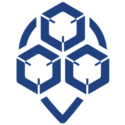
0 Comments