1. What kind of basic technology training is necessary for a tech support role?
Some basic technology training that may be necessary for a tech support role include:
1. Operating Systems: Familiarity with different operating systems such as Windows, Mac, and Linux is important for troubleshooting issues.
2. Hardware Components: Knowledge of computer hardware components like CPUs, RAM, hard drives, and peripherals can help in diagnosing and resolving hardware-related problems.
3. Software Applications: Understanding common software applications used by customers such as Microsoft Office and web browsers can aid with providing technical assistance.
4. Networking: Basic knowledge of networking concepts like TCP/IP, routers, and firewalls can be useful in troubleshooting network connectivity issues.
5. Troubleshooting Techniques: Having a good understanding of troubleshooting techniques, such as identifying the root cause of an issue and logical problem-solving skills, can help in resolving complex technical problems.
6. Customer Service Skills: Strong customer service skills are essential for effectively communicating with customers and providing high-quality technical support.
7. Communication Tools: Familiarity with communication tools like email, chat messaging platforms, and remote desktop software is crucial for interacting with customers remotely.
8. Time Management: The ability to prioritize tasks and manage time efficiently is important in handling multiple customer inquiries at once.
9. Security Awareness: Basic knowledge of cybersecurity threats and practices can help in protecting sensitive customer information while providing technical support.
10. Documentation Skills: Tech support professionals should have good documentation skills to keep track of customer inquiries, troubleshooting steps taken, and solutions provided for future reference.
2. How do you troubleshoot email software issues for a customer?
1. Identify the problem: The first step in troubleshooting email software issues is to clearly understand the problem that the customer is facing. Ask them to explain the issue in detail, and gather information such as error messages, when the issue started, and what actions they were taking when it occurred.
2. Check for network connectivity: Ensure that the customer has a stable internet connection. If not, troubleshoot any network issues by restarting their modem/router or running network diagnostics.
3. Verify login credentials: Make sure that the customer is using the correct username and password to log into their email account. If they have recently changed their password, ensure that they are using the updated one.
4. Check server status: Sometimes email software issues can occur due to problems on the email server’s end. Check if there are any outages or maintenance notifications from the email service provider.
5. Clear cache and cookies: Outdated or corrupted cache and cookies can cause problems with email software. Ask the customer to clear their browser’s cache and cookies and try accessing their email again.
6. Try a different browser: If clearing cache and cookies does not resolve the issue, ask the customer to try accessing their email on a different web browser. This will help determine if there is an issue with their current browser.
7. Disable browser extensions: Certain browser extensions can interfere with email software functionality. Ask the customer to disable all extensions temporarily and try accessing their email again.
8. Check for antivirus/firewall settings: Antivirus or firewall software can sometimes block access to certain features of an email program. Ask the customer to temporarily disable these programs and see if it resolves the issue.
9. Update/Reinstall software: Ensure that the customers’ email software is up-to-date with all necessary updates and patches. If needed, guided them through reinstalling their email program.
10.Collect error logs/screenshots: If none of above methods work, ask the customer to provide any error logs or screenshots of the issue they are experiencing. This will help in identifying the root cause of the problem.
11. Contact email service provider: If the issue persists, it may be a problem on the email service provider’s end. Contact their support team and explain the steps you have taken to troubleshoot. They may be able to assist further or provide a solution specific to their platform.
12. Document and follow-up: After troubleshooting, document all steps taken and the outcome. If the issue is resolved, inform the customer and close their ticket. If not, inform them of any next steps or escalate it for further investigation. Follow up with the customer after a few days to ensure that the issue has been resolved completely.
3. Can you explain the difference between hardware and software?
Hardware refers to the physical components of a computer system that can be seen and touched. It includes devices such as the monitor, keyboard, mouse, printer, and internal components like the processor, memory, and hard drive. Hardware is responsible for executing instructions and performing calculations.
Software, on the other hand, is a collection of electronic data or instructions that tell hardware what to do. It includes programs, applications, and operating systems that are installed on a computer system. Software is responsible for providing user interfaces and enabling users to perform tasks on their devices through the use of hardware components.
In simple terms, hardware is the physical part of a computer while software is the intangible set of instructions that tell it what to do. Without hardware, software would have no means to run and without software, hardware would be useless.
4. Do you have experience with remote desktop tools? If so, which ones and how do you use them?
Yes, I have experience with remote desktop tools. Some of the tools I have used are TeamViewer and Remote Desktop Protocol (RDP).
I use these tools to remotely access my work computer from home or on the go. This allows me to continue working on tasks or projects even when I am not physically in the office.
When using TeamViewer, I first install the software on both my work computer and personal device. Then, I enter a unique ID and password to establish a secure connection between the two devices. From there, I can control my work computer as if I were sitting in front of it.
With RDP, I first make sure that my work computer has enabled remote connections. Then, I enter the IP address or network name of my work computer into the RDP client on my personal device. This allows me to enter credentials and remotely log into my work computer’s desktop.
Both of these tools have been very useful for me in staying productive and connected while working remotely.
5. How would you handle a customer who is not tech-savvy or familiar with their device’s operating system?
I would first try to determine the customer’s current level of knowledge and understanding by asking some open-ended questions about their device and its operating system. Based on their responses, I would then explain in simple terms how to use their device and navigate through the operating system. I would also offer step-by-step instructions or visual aids, such as screenshots or video tutorials, to make it easier for them to follow along. Additionally, I would encourage the customer to ask any questions and assure them that there are no “wrong” questions when it comes to technology. If necessary, I may also suggest enrolling in beginner classes or seeking additional support from a family member or friend with more tech experience. Overall, my goal would be to provide patient, friendly and accessible assistance that helps the customer feel more comfortable using their device and navigating its operating system.
6. Can you walk me through the steps of setting up a wireless network?
Sure, here are the steps to set up a wireless network:
1. Identify your equipment: You will need a wireless router that acts as the main hub for your network and provides a wireless signal. You will also need a modem provided by your Internet service provider (ISP) to connect to the internet.
2. Choose a location for your router: Your router should be placed in a central location in your home or office, away from obstructions like walls or large objects that could block the wireless signal.
3. Connect the router to your modem: Use an Ethernet cable to connect one of the LAN ports on your modem to the WAN port on your router. It’s usually labeled “Internet” or “WAN.” Make sure both devices are powered on.
4. Configure your router’s settings: To access your router’s settings, you’ll need to enter its IP address into a web browser on a device connected to the network. The IP address is typically printed on the bottom of the router or included in its manual. Once you’re logged in, you can change settings such as your network name (SSID) and password.
5. Set up security: To keep unwanted users from accessing your network and using data, you can enable security features such as Wi-Fi Protected Access (WPA/WPA2) or Wireless Encryption Protocol (WEP). These options can usually be found under the “Wireless Security” or “Security” section of your router’s settings.
6. Connect devices to the network: On any device that needs to connect to the network, go to its Wi-Fi settings and search for available networks. Select yours from the list and enter the password when prompted.
7. Test your connection: Once all devices are connected, test out your internet connection by opening a web browser and visiting different websites.
Congratulations! Your wireless network is now set up and ready for use.
7. What is your approach to resolving technical issues over the phone with a customer?
My approach to resolving technical issues over the phone with a customer is as follows:
1. Active listening: First and foremost, I would listen attentively to the customer’s concern and take notes if necessary.
2. Ask questions: I would ask probing questions to better understand the issue and gather all relevant details.
3. Show empathy: Dealing with technology issues can be frustrating for customers, so I would make sure to show empathy and assure them that I understand their frustration.
4. Provide step-by-step instructions: If the issue is something that can be resolved over the phone, I would provide clear and concise instructions for the customer to follow while also explaining why each step is necessary.
5. Use simple language: Technical jargon can be confusing for customers, so I would make sure to explain solutions using simple and easy-to-understand language.
6. Troubleshooting: In case the issue requires some troubleshooting, I would guide the customer through different steps to identify and resolve the problem together.
7. Share resources: If there are any helpful online resources or knowledge base articles available, I would share them with the customer for future reference.
8. Follow-up/call back: After resolving the technical issue, I would make sure to follow up with the customer shortly after or schedule a call back to ensure that everything is working smoothly.
9. Thanking the customer: To end the call on a positive note, I always thank the customer for their patience and trust in my ability to assist them.
8. How do you handle a situation where a customer’s data has been accidentally deleted or lost?
In this situation, it is important to remain calm and act quickly to minimize the impact on the customer. Here are the steps I would take:
1. Communicate with the customer: The first step would be to inform the customer about what has happened. It is important to be honest and transparent in this communication.
2. Assure them that everything possible will be done to retrieve their data: Let the customer know that you are taking swift action to recover their data and reassure them that you have a plan in place.
3. Identify the cause of data loss: It is important to understand why the data was lost in order to prevent it from happening again in the future.
4. Act quickly to recover the data: Depending on your company’s backup and recovery procedures, follow the appropriate steps to retrieve the lost data as soon as possible.
5. Apologize for any inconvenience caused: Even if it was an accident, it is important to apologize for any inconvenience or disruption this may have caused for the customer.
6. Offer compensation if necessary: If there has been a significant loss of data, offering some form of compensation such as free services or a discount on their next purchase can help mitigate any frustration or dissatisfaction from the customer.
7. Take steps to prevent future incidents: Make sure to review your company’s procedures and implement any necessary changes or additional safeguards to prevent similar incidents from occurring in the future.
8. Follow up with the customer: After recovering their data, follow up with the customer to ensure they have access and everything is working properly. This also provides an opportunity for further communication and addressing any remaining concerns or questions they may have.
9. Have you ever dealt with a cyber security breach? If so, how did you handle it?
Yes, I have handled a cyber security breach in the past. This was during my time as the IT manager at a small company. Here’s how I handled it:1. Identification: The first step was to identify the source and extent of the breach. I looked through our system logs and analyzed any unusual network traffic.
2. Containment: Once identified, I immediately isolated the affected systems and blocked any unauthorized access.
3. Alerting relevant parties: I informed upper management, legal department, and our security team about the incident.
4. Assessment: Working with our security team, we assessed the damage caused by the breach and identified any compromised data or systems.
5. Mitigation: We took immediate action to mitigate any further damage by patching vulnerabilities and implementing additional security measures.
6. Communication: After mitigating the breach, we drafted a clear and concise statement to communicate with affected customers, partners, and stakeholders about what had happened and what steps were being taken to address it.
7. Investigation: Our security team conducted a thorough investigation to determine how the breach occurred and what could be done to prevent similar incidents in the future.
8. Remediation: Based on our findings from the investigation, we implemented necessary remediation actions such as updating software, enhancing employee training on cyber threats, and reviewing our security protocols.
9. Continuous monitoring: We made sure to continuously monitor our systems for any signs of further breaches and implemented additional safeguards to prevent them in the future.
Overall, it was crucial for me to act quickly and efficiently in responding to this cyber security breach to minimize damage and protect our company’s sensitive information.
10. What kind of training do you provide to customers on new software or updates?
We provide extensive training materials and resources for our customers on new software or updates. This includes user guides, tutorials, videos, and webinars that cover all the features and functionalities of the software. We also offer personalized training sessions with our team of experts who can answer any questions and provide hands-on guidance. Furthermore, we offer ongoing support and assistance to ensure our customers are comfortable and confident using the software.
11. In what ways can you ensure smooth communication with customers while troubleshooting technical issues?
1. Actively listen: Listening carefully and attentively to the customers’ issues can help you understand the problem better.
2. Use simple language: Explain the technical issues in simple and non-technical terms to ensure that the customer understands the problem.
3. Be patient and remain calm: Technical issues can be frustrating for customers, so it is crucial to stay calm and patient while working through the problem.
4. Avoid using technical jargon: Using technical terms or jargon may confuse or intimidate customers. It is essential to communicate in a language that they can understand easily.
5. Encourage feedback: Encourage customers to provide feedback during the troubleshooting process to ensure their concerns are addressed effectively.
6. Provide regular updates: Keep customers informed about the progress of troubleshooting, even if there is no solution yet. This will help them feel more involved in the process.
7. Offer multiple communication channels: Provide various communication channels such as email, phone, chat, etc., so that customers can reach out to you through their preferred method.
8. Ask relevant questions: To get a better understanding of the issue, ask relevant questions about what happened before, during, and after experiencing the problem.
9. Use visuals if necessary: If possible, use screenshots or videos to explain technical issues visually to make it easier for customers to understand.
10. Take ownership of the problem: By taking ownership of the issue, customers will feel assured that their concerns are being taken seriously.
11. Follow up after resolution: After resolving the issue, follow up with customers to ensure that everything is still functioning correctly and ask for any further feedback they may have about their experience with troubleshooting.
12. Can you explain some common troubleshooting techniques for internet connectivity problems?
1. Check all physical connections: Make sure that all cables are securely connected to the correct ports. If using wireless connectivity, ensure that the device is within range of the router.
2. Reboot the modem and router: Turn off both the modem and router, wait for 30 seconds and then turn them on again. This can help refresh the connection and resolve any network conflicts.
3. Check for outage or usage issues: Check with your internet service provider (ISP) to see if there are any reported outages in your area or if you have exceeded your monthly data limit.
4. Restart devices: Sometimes, simply restarting your computer or other devices can solve connectivity issues.
5. Disable/enable network adapters: If you are using a wired connection, try disabling and then enabling the network interface card (NIC). For wireless connections, try disconnecting from and reconnecting to the network.
6. Use Network Troubleshooter: Most operating systems have built-in network troubleshooters that can automatically detect and fix common connectivity issues.
7. Update drivers: Outdated or corrupted network drivers can also cause internet connection problems. Make sure to update them regularly from the manufacturer’s website.
8. Change DNS settings: Your ISP’s default DNS settings might be causing slow internet speeds or connection issues. Try changing your DNS settings to a free public DNS service such as Google DNS or OpenDNS.
9. Clear browser cache and cookies: Clearing your browser’s cache and cookies can help resolve browsing related internet issues like slow loading websites or error messages.
10. Run antivirus software: Malware infections can also affect internet connectivity by altering network settings or creating traffic congestion. Perform a full system scan with an updated antivirus software to rule out this possibility.
11. Reset router/modem to factory settings: If none of the above methods work, you may need to reset your router/modem back to factory settings, which will erase all existing settings and configurations. Make sure to backup any important settings before doing so.
12. Contact your ISP: If you have exhausted all troubleshooting techniques and still cannot connect to the internet, it is best to contact your ISP for further assistance. They can check if there are any technical issues on their end or schedule a technician visit if needed.
13. When dealing with multiple customers at once, how do prioritize and manage your workload effectively?
There are several strategies I use to prioritize and manage my workload effectively when dealing with multiple customers at once:
1. Criteria-based Prioritization: I assess each customer’s issue based on the following criteria – urgency, complexity, impact on business and resources required to address the issue.
2. Time Management: I schedule my tasks and allocate appropriate time for each customer to ensure that their issues are addressed efficiently without compromising on quality.
3. Follow-up: I make a note of all pending tasks and follow up with the necessary teams or individuals to ensure that issues are being addressed in a timely manner.
4. Communication: I communicate clearly with customers about timelines, expected deliverables, and any potential delays. This helps manage their expectations and build trust.
5. Delegation: If the workload is high, I delegate tasks to team members who have the necessary skills and knowledge to handle specific customer issues.
6. Planning: I plan my workday by taking into account meetings, breaks, and other potential interruptions to avoid overburdening myself during peak hours.
7. Multitasking: While multitasking may not always be ideal, in some situations it can help me address minor customer issues while waiting for updates or responses from other teams or individuals on more complex issues.
8. Self-care: To ensure that I am able to handle multiple customers effectively, it is important for me to take care of myself physically and mentally. This includes taking breaks when needed, staying hydrated, and getting enough rest outside of work hours.
By utilizing these strategies, I am able to prioritize tasks effectively and manage my workload efficiently while ensuring that all of my customers are satisfied with the support they receive from me.
14. How do you keep yourself updated on new technologies and advancements in the industry?
There are a few ways I keep myself updated on new technologies and advancements in the industry:
1. Online resources: I regularly read tech news websites, blogs, and forums to stay informed about the latest developments in the industry. Some of my favorite sources include TechCrunch, The Verge, and Slashdot.
2. Social media: I follow industry leaders and experts on Twitter and LinkedIn to get updates on what they are working on and their thoughts on new technologies.
3. Conferences and events: Attending tech conferences and events is a great way to learn about new technologies directly from experts in the field. I make an effort to attend at least one major conference every year.
4. Online courses: I take online courses on platforms like Coursera or Udemy to learn about specific technologies or topics that interest me.
5. Networking: I am a member of various professional networks and communities where professionals share knowledge and discuss the latest advancements in technology.
6. Experimentation: I believe the best way to learn about new technologies is by working with them firsthand. Whenever possible, I experiment with new tools and technologies to gain hands-on experience.
7. Collaboration: Working with other team members who have different backgrounds and skill sets also helps me stay updated on the latest trends in technology.
15. What would be your course of action if a customer’s computer crashes during an important presentation or project?
If a customer’s computer crashes during an important presentation or project, I would first assess the situation to determine the cause of the crash. If it is a hardware issue, I would quickly try to troubleshoot and fix the problem or find a replacement computer. If it is a software issue, I would try to recover the data and restart the presentation or project on another device.
In any case, my priority would be to communicate with the customer and keep them updated on the situation. I would apologize for any inconveniences and assure them that I am taking immediate action to resolve the issue.
If necessary, I would also reach out to my team or IT department for additional support. In the meantime, I may suggest that we pause or reschedule the presentation/project if it cannot be continued immediately.
After resolving the issue, I would follow up with the customer to ensure they are satisfied with the outcome and offer any further assistance they may need. Additionally, I would make note of what caused the crash and take preventive measures in future presentations/projects to avoid similar situations from occurring again.
16. How can you ensure that sensitive customer information remains confidential during the troubleshooting process?
1. Implement Access Controls: Ensure that only authorized personnel have access to sensitive customer information. Use password protection, restricted access, and other security measures to limit access to confidential data.
2. Encrypt Customer Data: Use encryption methods to scramble customer data in a way that can only be unscrambled with a key or password. This can protect the information from being accessed by unauthorized individuals.
3. Train Employees: Make sure that all employees who have access to sensitive customer information are properly trained on how to handle it securely and maintain its confidentiality.
4. Limit Information Sharing: Only share sensitive customer information on a need-to-know basis. Do not disclose any unnecessary details about the customer’s personal information during the troubleshooting process.
5. Use Secure Communication Channels: When exchanging sensitive information with customers or among team members, always use secure communication channels such as encrypted email or secure messaging platforms.
6. Keep Troubleshooting Sessions Confidential: If remote troubleshooting is necessary, make sure that all sessions are kept private and not shared with anyone outside of the troubleshooting team.
7. Securely Dispose of Data: Once the troubleshooting process is complete, ensure that all customer data is securely disposed of by deleting it from all devices and shredding any physical copies.
8. Conduct Regular Audits: Regularly review processes and procedures regarding handling sensitive customer information to ensure compliance with privacy regulations and industry best practices.
9. Have Non-Disclosure Agreements in Place: Require third-party vendors or contractors involved in the troubleshooting process to sign non-disclosure agreements before being granted access to any sensitive customer data.
10. Monitor System Activity: Utilize tools for monitoring system activity and keep track of any suspicious activities related to sensitive data during the troubleshooting process.
11.Carefully Handle Physical Copies: In cases where physical copies of sensitive customer information are used, make sure they are stored securely and not left unattended during the troubleshooting process.
12.Trustworthy Personnel: Ensure that only trustworthy personnel are handling sensitive customer information and have gone through proper background checks.
13. Follow Company Privacy Policies: Make sure all employees involved in troubleshooting are aware of and follow the company’s privacy policies regarding the handling of customer information.
14. Use Anonymized Data Where Possible: During troubleshooting, if possible, use anonymized data instead of actual customer data to protect their personal information.
15. Have a Response Plan in Place: In case of a security breach, have a response plan in place to address the issue and minimize damage to any sensitive customer information.
16. Regularly Update Security Measures: Stay up-to-date on the latest security measures and regularly update systems, software, and protocols to ensure maximum protection of sensitive customer information.
17. Tell us about your experience with malware removal and virus protection.
As a computer technician, I have encountered many different types of malware and viruses on clients’ computers. My experience with malware removal and virus protection has taught me that prevention is the best defense against these threats.
In terms of malware removal, my first step is always to use reliable antivirus software to scan the infected computer and remove any detected threats. If the virus is particularly stubborn and cannot be removed by antivirus software alone, I may have to use other specialized tools or perform manual removal steps.
I also emphasize the importance of educating clients on how to avoid falling victim to malware in the future, such as not opening suspicious email attachments or clicking on links from unknown sources. Additionally, I always recommend keeping antivirus software up-to-date and running regular scans to catch any potential threats early on.
In terms of virus protection, I have found that a combination of strong antivirus software and implementing safe browsing habits goes a long way in keeping computers virus-free. I often recommend reputable paid antivirus programs over free ones, as they typically offer better protection and customer support.
Overall, my experience with malware removal and virus protection has highlighted the importance of staying vigilant and taking proactive measures to keep computers safe from online threats.
18. Have you had any experience with managing and maintaining hardware inventory? If so, what was your process?
Yes, I have had experience with managing and maintaining hardware inventory in my previous role as an IT support specialist. My process involved regularly conducting physical audits of all hardware equipment such as computers, laptops, printers, and other peripherals. This helped to ensure that all devices were accounted for and in good working condition.Additionally, I created a database to track all hardware assets including serial numbers, purchase dates, and warranty information. This provided easy access to important information and helped with tracking the lifecycle of each device.
I also implemented a system for managing any changes or updates to the inventory such as when new equipment was purchased or when old devices were retired. Any changes were promptly updated in the database to maintain an accurate record.
To ensure proper maintenance of hardware, I scheduled regular check-ups and cleaning sessions for all devices. This helped to prevent any hardware failures due to dust buildup or other issues.
Furthermore, I worked closely with the procurement team to manage new purchases and replacements for outdated equipment. This ensured that we always had the necessary hardware on hand without having excess or obsolete devices taking up valuable storage space.
Overall, by regularly monitoring, updating and maintaining our hardware inventory using this process, we were able to save time and resources while ensuring smooth operations within the organization.
19.For online technical support, are there any specific tools or programs that are essential for remote access to customers’ devices?
1. Remote Desktop Software: This is essential for accessing and controlling the customer’s device remotely. Some popular options include TeamViewer, LogMeIn, and Splashtop.
2. Secure VPN: A virtual private network (VPN) is used to create a secure connection between the support technician and the customer’s device. This ensures that sensitive data is transmitted safely.
3. Screen Sharing Tools: These tools allow the support technician to view and control the customer’s screen in real-time, making it easier to troubleshoot issues together. Examples include Zoom, GoToMeeting, or Skype.
4. System Diagnostic Tools: These are applications that can run diagnostic tests on the customer’s device to identify any hardware or software issues. Some popular examples include Speccy, CPU-Z, or Geekbench.
5. Chat/Instant Messaging Software: Communication with the customer is essential during remote technical support sessions. Options like LiveChat, Zendesk Chat, or Slack can be useful for quick communication.
6. Ticketing Systems: A ticketing system helps track customer requests and organize technical support tasks efficiently. Freshdesk, Zendesk Support, or JIRA Service Desk are widely used ticketing systems.
7. Knowledgebase Tools: Having a repository of articles and guides on common technical issues can save time for both technicians and customers. Tools like Confluence or Salesforce Knowledge offer robust knowledgebase management capabilities.
8.Reboot/Restart Software: In some cases, remote access may require restarting or rebooting the customer’s system without interrupting their work session. Programs like Reboot Restore Rx Pro make this possible by providing an instant restore point in case of any crashes or issues during troubleshooting.
9.Remote Access Management Platform: A comprehensive management platform that consolidates all remote access tools into one place can improve efficiency and workflow for online technical support teams.
10.Customer Relationship Management (CRM) Software: In addition to technical tools, CRM software can be beneficial for managing customer information, tracking inquiries, and delivering efficient support services. Popular options include Salesforce, HubSpot, or Zoho CRM.
20.How do prioritize and manage tasks when there is an overwhelming number of customer requests during peak hours?
1. Prioritize urgent requests: Identify requests that require immediate attention and handle them first. This will help avoid any potential negative impact on customer satisfaction or the business.
2. Create a list: Make a list of all the customer requests received during peak hours. This will help keep track of the tasks and avoid missing any important ones.
3. Categorize requests: Categorize requests based on their urgency, complexity, and impact on the customer experience. This will give an idea of which tasks need to be addressed first.
4. Communicate with team members: Keep your team informed about the ongoing situation and delegate tasks to different team members based on their skills and availability, so that all the tasks can be completed efficiently.
5. Use automation tools: Utilize automation tools to handle some routine or simple customer requests, such as FAQ responses or automated replies for common issues. This will save time and allow you to focus on more complex tasks.
6. Set realistic expectations: Let customers know about potential wait times for their request to be resolved. This will manage their expectations and reduce frustration if there is a delay in resolving their issue.
7. Take breaks when necessary: During peak hours, it can be tempting to work non-stop to get through all the requests quickly. However, taking regular breaks can improve productivity and prevent burnout.
8. Use time management techniques: Utilize techniques such as the Pomodoro method where you work in focused blocks of time followed by short breaks. This can help increase efficiency and keep you from feeling overwhelmed.
9. Seek assistance if needed: If the workload becomes too overwhelming, don’t hesitate to ask for help from colleagues or supervisors.
10.Organize tasks by level of difficulty: Prioritize simpler tasks so they can be completed quickly, freeing up more time for more challenging or time-consuming tasks.
11.Don’t multi-task excessively: While it may seem like multitasking can help you get more tasks done, it can actually decrease productivity and increase the chances of mistakes. Focus on one task at a time to ensure quality work.
12.Be flexible: Customer requests may come in at unexpected times or require more attention than anticipated. Stay flexible and be prepared to adjust your priorities as needed.
13.Manage interruptions: During peak hours, it’s common for colleagues or supervisors to ask for assistance with other tasks. Set boundaries and communicate that you need to focus on handling customer requests first.
14.Plan ahead for peak hours: Use data from previous weeks or months to anticipate peak hours and proactively plan for them. This can include scheduling additional staff or implementing strategies to handle the workload efficiently.
15.Delegate responsibilities: If you have a team, delegate responsibilities based on individual strengths and availability. This will help distribute the workload and allow tasks to be completed faster.
16.Use a project management tool: Consider using a project management tool to track tasks, deadlines, and progress. This can help keep everyone on the same page and avoid any confusion about priorities.
17.Monitor progress: Regularly check in on the status of tasks and make necessary adjustments if any issues arise. This will help stay on top of things and ensure all requests are being handled efficiently.
18.Set realistic goals: Don’t try to handle an overwhelming number of tasks all at once. Set realistic goals for what can be accomplished during peak hours and prioritize accordingly.
19.Respond promptly: Even if you cannot resolve a request immediately, acknowledge it promptly. This helps manage customer expectations and shows that their request is being taken seriously.
20.Celebrate accomplishments: Once peak hours have passed, take a moment to acknowledge your team’s hard work and celebrate their accomplishments in handling the overwhelming workload successfully.
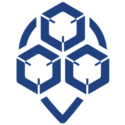
0 Comments