1. What is the difference between hardware and software support?
Hardware support refers to the technical assistance and troubleshooting services provided for physical components of a computer or electronic device, such as the processor, memory, motherboard, and peripherals. This may include installation, maintenance, and repairs for hardware-related issues.
Software support, on the other hand, refers to the technical assistance and troubleshooting services provided for computer programs and applications. This may include installation, updates, bug fixes, and general help with software-related issues.
In summary, hardware support deals with physical components while software support deals with digital programs.
2. How does the hardware support process differ from the software support process?
The hardware support process involves physical components and devices, while the software support process involves code and virtual systems. This means that resolving hardware issues may require hands-on troubleshooting, repair or replacement of physical parts, whereas software issues often involve analyzing and modifying source code.
Additionally, the hardware support process may involve coordinating with third-party vendors for replacements or repairs, while the software support process is typically handled in-house by a team of developers.
Furthermore, the release cycle for hardware products tends to be longer compared to software releases which are frequently updated. This means that hardware fixes and updates may take longer to implement compared to software fixes.
In terms of customer interaction, the hardware support process often includes direct communication with end-users for diagnostics and troubleshooting, while software support is often handled through online help desks or ticketing systems.
Overall, the two processes have distinct differences due to the nature of their respective components and technologies. However, both processes require effective communication and collaboration between different teams to resolve technical issues efficiently.
3. What are some examples of common hardware issues that may require technical support?
1. Malfunctioning or faulty components
2. Slow or unresponsive performance
3. Cracked or damaged screens
4. Overheating or noise coming from the device
5. Blue screen of death (BSOD) errors on a computer
6. Inability to connect to Wi-Fi or other networks
7. Printer not printing properly or at all
8. External hard drive not recognized by the computer
9. Speakers or microphone not working correctly
10. Damaged or non-functional ports (USB, HDMI, etc.)
4. Can you walk me through the steps of troubleshooting a hardware problem?
Step 1: Identify the problemThe first step in troubleshooting a hardware problem is to clearly identify what the problem is. This could be anything from a computer not turning on, to a printer not printing, or a component not functioning properly.
Step 2: Check connections and power source
Ensure that all cables and wires are properly connected. Check to see if the device has power by plugging it into a different outlet or trying a different power cable.
Step 3: Restart/Reset the device
Turn off the device and try restarting it. If this does not work, check for any reset buttons or options on the device and try resetting it.
Step 4: Check for error messages
If there are any error messages displayed on the device, take note of them as they can provide valuable information for troubleshooting.
Step 5: Check for software updates/drivers
Make sure that your device has all the latest software updates installed. If necessary, update drivers for your hardware components. Outdated software can often cause hardware issues.
Step 6: Use diagnostic tools
Many devices come with built-in diagnostic tools that can help pinpoint specific issues. Use these tools to run tests and gather more information about the problem.
Step 7: Try using in safe mode/with different user account
If you’re experiencing a problem with your computer or laptop, try booting into safe mode or logging into a different user account to see if the issue persists. This can help determine if the problem is caused by specific settings or programs.
Step 8: Consult manufacturer’s website/support
If none of the above steps have resolved the issue, consult the manufacturer’s website or support resources for further assistance. They may have additional troubleshooting steps specific to your hardware.
Step 9: Seek professional assistance/repair
If you’ve exhausted all other troubleshooting options and still cannot resolve the issue, it may be time to seek professional assistance or consider having the hardware repaired or replaced.
Step 10: Document and keep track of solutions
In the process of troubleshooting, it is important to document all steps taken and solutions attempted. This will allow you to refer back to them in case the problem occurs again in the future.
5. How do you determine if a software issue is caused by a hardware problem?
1. Check for error messages or blue screens: If your software issue is related to a hardware problem, you may see error messages or blue screens on your computer. These can provide clues as to what hardware component may be causing the issue.
2. Conduct a hardware diagnostic test: Most computers have built-in diagnostic tools that can test different hardware components, such as the hard drive, memory, and CPU. Running these tests can help identify any hardware problems that may be causing software issues.
3. Review system logs: System logs record important events and errors on your computer, including hardware failures. Reviewing these logs can help pinpoint the source of the problem.
4. Swap out hardware components: If you suspect a specific hardware component is causing software issues, you can try swapping it out for a known working one to see if the issue persists.
5. Monitor system performance: A failing hardware component can cause a decrease in overall system performance. Use task manager or other system monitoring tools to check for unusually high CPU or memory usage, which could indicate a faulty component.
6. Check for physical damage: Visually inspect your computer and its components for any physical damage that may be causing software issues.
7. Update drivers and firmware: Outdated or incompatible drivers and firmware can cause software compatibility issues and crashes. Make sure to regularly update these components to ensure they are not causing any problems.
8. Consult with technical support: If you are unsure whether the issue is caused by hardware or software, it’s best to consult with technical support for further guidance and assistance in troubleshooting the problem.
6. Can you explain what firmware is and how it relates to technical support for both hardware and software?
Firmware is a special type of software that is embedded into hardware devices. It acts as the intermediary between the hardware and the operating system, allowing the two to communicate effectively.
Firmware is essential for the proper functioning of hardware, as it controls how the device operates and handles tasks such as data transmission, input/output operations, and power management. It is also responsible for managing interactions between different components within a device.
In terms of technical support, firmware plays an important role in troubleshooting issues with both hardware and software. Since firmware is responsible for controlling how a device operates, any bugs or glitches in the firmware can lead to malfunctioning or underperformance of hardware components. Technical support teams often need to troubleshoot and update firmware to resolve issues with hardware devices.
Similarly, when new software programs are developed or updated, they may require changes in firmware to ensure compatibility with various hardware devices. In these cases, technical support may assist with updating firmware to ensure seamless integration between software and hardware components.
Overall, understanding how firmware works and its role in both hardware and software helps technical support teams better diagnose and resolve issues related to device performance.
7. How do you handle compatibility issues between different hardware components and software programs?
There are a few different approaches that can be taken to handle compatibility issues between hardware components and software programs:
1. Research and testing: Before purchasing or installing any new hardware or software, it’s important to research compatibility information and ensure that the components are known to work well together. Additionally, conducting thorough testing before deploying the systems in a production environment can help identify any potential conflicts or issues.
2. Updates and patches: Software developers frequently release updates and patches that address compatibility issues with specific hardware configurations. Keeping both software programs and hardware drivers up-to-date can help resolve many compatibility problems.
3. Virtualization: In some cases, running the software in a virtual environment can help circumvent compatibility issues by creating a more controlled platform for the program to run on.
4. Compatibility mode: Many operating systems have a built-in “compatibility mode” feature which allows older programs to run as if they were being used on an older version of the operating system. Running the program in compatibility mode may help resolve any compatibility issues with newer versions of hardware components.
5. Hardware/software adjustments: Some compatibility issues may be resolved by adjusting settings within either the software program or certain hardware components. For example, changing graphics settings or disabling certain features in software may eliminate conflicts with specific graphics cards.
6. Workarounds or alternative solutions: In some cases, there may not be a straightforward solution to a compatibility issue between hardware and software components. In these situations, finding workarounds such as using different programs or finding alternative hardware configurations may be necessary.
Overall, addressing compatibility issues often requires a combination of technical knowledge, troubleshooting skills, and experimentation to find the best solution for the specific situation at hand.
8. What steps do you take to ensure data security when providing tech support for both hardware and software?
1. Use strong passwords: One of the basic steps to ensure data security is to use strong, unique passwords for all devices and software access. This can prevent unauthorized access to sensitive data.
2. Enable two-factor authentication: Two-factor authentication adds an extra layer of security by requiring a user to enter a code sent via text message or email in addition to their password.
3. Install and update antivirus software: Antivirus software helps protect against malware and viruses that could compromise data security.
4. Regularly back up data: It’s important to regularly back up critical data to an external hard drive or cloud storage service just in case the device or software becomes compromised.
5. Keep software and firmware updated: Outdated software or firmware can have vulnerabilities that make it easier for hackers to access sensitive data. Ensuring that all systems are up-to-date with the latest patches can help prevent security breaches.
6. Use remote assistance tools with caution: When providing remote technical support, be cautious about using remote assistance tools that allow access to a user’s computer. These tools should only be used with the user’s permission and closed when the support session is complete.
7. Securely store hardware and equipment: Any hardware or equipment containing sensitive data, such as customer information, should be kept in a secure location when not in use.
8. Limit administrative privileges: Only give administrative privileges on a need-to-know basis, as this can reduce potential damage if an attacker were to gain unauthorized access.
9. Train employees on security best practices: Educate all employees on proper security measures, such as recognizing phishing emails and avoiding clicking on suspicious links or downloading attachments from unknown sources.
10. Monitor network activity: Use firewalls and other monitoring tools to track network traffic and identify any suspicious activity that could indicate a potential attack or breach of confidential information.
9. Are there any specific certifications or qualifications required for providing technical support for hardware or software?
Yes, there are several certifications and qualifications that may be required for individuals providing technical support for hardware or software. Some common certifications in this field include:
– CompTIA A+ certification – covers basic hardware and software troubleshooting, installation and maintenance.
– Microsoft Certified Solutions Associate (MCSA) – validates skills in installing, configuring and managing Windows Operating Systems.
– Cisco Certified Network Associate (CCNA) – certifies knowledge of network configuration, management and troubleshooting.
– Apple Certified Mac Technician (ACMT) – focuses on repairing and maintaining Apple products.
Other relevant qualifications may include a degree in computer science or information technology, experience with specific hardware or software systems, and excellent communication and problem-solving skills. The precise requirements will depend on the specific role and employer.
10. How do you stay updated on the latest advancements in both hardware and software technology?
1. Follow tech news websites and blogs: There are many websites and blogs that regularly publish news and updates on the latest hardware and software advancements. Examples include TechCrunch, The Verge, and Engadget.
2. Subscribe to technology newsletters: Many newsletters specialize in providing updates on the latest technology developments. By subscribing to them, you will receive regular emails with all the important news in your inbox.
3. Attend industry events and conferences: Attending tech events and conferences is a great way to stay updated on the latest advancements in hardware and software technology. These events often feature keynotes, panels, and demonstrations of new products and technologies.
4. Join online forums and communities: There are plenty of online forums and communities dedicated to discussing tech topics. By joining these communities, you can engage in discussions with other enthusiasts or professionals who can keep you updated on the latest tech trends.
5. Follow industry leaders on social media: Many technology company CEOs, engineers, developers, and influencers share information about their companies’ latest developments or general industry updates on social media platforms like Twitter or LinkedIn.
6. Read technology magazines: Subscribing to popular technology magazines like Wired or Popular Science can provide you with in-depth coverage of the latest hardware and software advancements.
7. Sign up for beta testing programs: Some companies offer beta programs for their upcoming products or software updates, allowing users to try out new features before they are officially released. By participating in these programs, you can get early access to the latest advancements.
8. Listen to technology podcasts: Podcasts are a great way to stay updated while multitasking. There are many podcasts dedicated to discussing all things tech; listening to them can help you keep up-to-date with the newest innovations.
9. Network with professionals in the field: Building connections with people who work in the tech industry can give you valuable insights into what’s new in terms of both hardware and software technology. Attend networking events or reach out to people on professional platforms like LinkedIn.
10. Experiment and learn on your own: Lastly, the best way to stay updated on technology is by experimenting and learning hands-on with the latest hardware and software yourself. This will not only keep you informed but also help you improve your skills in using new technologies.
11. Can you give an example of when a customer would need remote assistance with their hardware or software issue?
Sure, here’s an example:
Customer A is working on a report for an important project using their computer. However, suddenly their computer crashes and they are unable to access the file they were working on. They try troubleshooting on their own but cannot resolve the issue.
At this point, customer A would need remote assistance with their software issue. This could involve a technical support specialist remotely accessing their computer and troubleshooting the problem to determine whether it is a hardware or software-related issue.
If it is a software issue, the specialist may be able to walk customer A through steps to repair or reinstall the software and recover the lost report. Alternatively, if it is determined to be a hardware issue, the specialist may provide guidance on how to fix or replace any faulty components remotely.
In either case, remote assistance is necessary as customer A cannot resolve the issue alone and needs expert help from a remote location in order to continue working on their project.
12. How do you handle communication with a non-technical customer when troubleshooting their hardware or software issue?
When troubleshooting with a non-technical customer, clear and patient communication is key. I would start by asking open-ended questions to better understand the issue and try to gather as much information as possible about the problem. This will help me narrow down the cause and provide a more accurate solution.I would also avoid using technical jargon or complex language, and instead use simple and easy-to-understand terms. It’s important to maintain a calm and professional demeanor throughout the conversation, as frustrations or confusion from the customer can easily escalate the situation.
Once I have a better understanding of the issue, I would explain the steps that I will be taking to resolve it, using simple and concise language. Visual aids like screenshots or videos can also be helpful in guiding the customer through troubleshooting steps.
If needed, I would also offer additional resources such as online tutorials or manuals for further assistance. And most importantly, I would make sure to follow up with the customer to ensure that their issue has been resolved satisfactorily.
13. What is your protocol for handling sensitive data during tech support interactions?
1. Verify the identity of the customer: Before discussing any sensitive data, our technicians will verify the identity of the customer. This can be done through various methods such as asking for personal information, account details, or a unique code provided by the customer.
2. Use a secure communication channel: We ensure that all communication channels used during tech support interactions are secure. This could include encrypted email, live chat or a secure online portal.
3. Limit access to sensitive data: Only authorized personnel will have access to sensitive data during tech support interactions. Our technicians undergo strict training and follow strict protocols to ensure confidentiality of sensitive information.
4. Use remote access tools with caution: If remote access is necessary to troubleshoot technical issues, our technicians will inform the customer before accessing their device and explain the purpose for which it is required. We also use trusted and secure remote access tools that provide encryption and require user authorization.
5. Avoid recording and storing sensitive data: Our technicians are prohibited from recording or storing any sensitive data discussed during tech support interactions unless absolutely necessary.
6. Destroy sensitive information after use: Once the issue has been resolved and there is no further need for sensitive information, our technicians will delete it from their systems immediately and destroy any physical copies if applicable.
7. Have clear policies in place: We have strict policies in place regarding the handling of sensitive data during tech support interactions and all employees are required to adhere to them at all times.
8. Educate customers on security measures: During tech support interactions involving sensitive data, our technicians will take the opportunity to educate customers on security measures they can take to protect their data in the future.
9. Regularly update security measures: We regularly assess and update our security measures to ensure that customer’s sensitive information is protected at all times during tech support interactions.
10.Manage third-party involvement carefully: If third-party vendors need to be involved in resolving technical issues, our technicians will ensure that they also follow strict security protocols and handle sensitive data with the same level of care.
11. Immediate reporting of any breaches: In the event of a breach or unauthorized access to sensitive data, our technicians are required to report it immediately to the appropriate authorities and take necessary steps to mitigate any potential damage.
12. Follow data protection laws: We strictly adhere to all relevant data protection laws and regulations, such as the General Data Protection Regulation (GDPR) in the EU, to ensure the protection of customer’s sensitive data during tech support interactions.
13. Conduct regular audits: We regularly conduct internal audits to review our processes and protocols for handling sensitive data during tech support interactions and make any necessary improvements or updates.
14. Can you provide an overview of the equipment/tools typically used in assisting with hardware and software problems?
The types of equipment/tools used in assisting with hardware and software problems will vary depending on the specific problem and its severity. However, some common tools and equipment that may be used include:
1. Diagnostic Tools: These are software programs designed to detect and diagnose problems with hardware components or system software.
2. Multimeter: This is a device used to measure electrical voltage, current, and resistance in electronic circuits. It can help troubleshoot issues with power supply or circuitry.
3. Screwdrivers: Different types of screwdrivers may be needed to open up computer cases or access internal components for troubleshooting.
4. Cable Testers: Cable testers are used to test network cables for continuity, faults, and performance issues.
5. Antivirus Software: This type of software is used to scan computer systems for viruses, malware, and other malicious programs that could cause hardware/software issues.
6. Task Manager/Activity Monitor: These tools can help identify resource-hogging processes or applications that are causing poor system performance.
7. Backup/Recovery Software: In case of data loss or corrupted system files, specialized backup and recovery software can be used to restore lost data and repair damaged files.
8. Spare Parts: Experienced technicians may keep spare parts such as RAM modules, hard drives, CPUs, etc., on hand to quickly replace faulty components during troubleshooting.
9. System Information Utilities: Utilities like CPU-Z or Speccy provide detailed information about the hardware specifications of a computer, which can aid in troubleshooting compatibility issues or identifying faulty components.
10. Remote Desktop Software: In certain situations where it’s not possible for an IT professional to physically access a user’s computer (e.g., if they’re working remotely), remote desktop software allows them to connect to the user’s computer virtually to troubleshoot issues.
11. Data Recovery Tools: When files are accidentally deleted or become inaccessible due to storage device failure, data recovery tools can be used to retrieve the lost data.
12. Malware Removal Tools: These tools are specifically designed to remove different types of malware from infected systems and can help resolve software issues caused by malicious programs.
13. BIOS/UEFI Setup Utility: This is a built-in system program that allows technicians to configure settings related to hardware components, such as boot order, memory timings, and CPU settings.
14. System Repair Disc/USB: These are special bootable discs or USB drives that have system repair tools installed on them to troubleshoot common operating system issues.
15. What is your average response time for addressing customer requests for technical support?
My average response time for addressing customer requests for technical support is usually within 24 hours. 16. How do you prioritize and manage multiple technical support requests simultaneously?
Prioritizing and managing multiple technical support requests simultaneously requires a combination of organization, time management, and efficient communication skills. Some steps that can help in this process include:1. Prioritize Urgency: The first step is to prioritize the requests based on urgency. Identify which issues require immediate attention and which ones can be addressed at a later time.
2. Gather Relevant Information: Before responding to any request, gather all the relevant information including details about the issue, customer information, and any previous interactions.
3. Categorize Requests: It can be helpful to categorize requests based on their type or complexity so you can address similar issues together.
4. Create a Workflow: Develop a clear workflow that outlines the steps to be taken for each type of request. This will help ensure consistency in your approach and save time.
5. Communicate Effectively: Keep customers informed about the status of their request and provide realistic timelines for resolution.
6. Utilize Tools: Use collaboration tools or software that can help you track and manage support requests more efficiently.
7. Delegate Tasks: If possible, delegate some tasks to team members who have expertise in specific areas, freeing up your time to focus on other requests.
8. Follow Up: Once an issue has been resolved, follow up with the customer to ensure they are satisfied with the solution and address any additional concerns they may have.
9. Monitor Progress: Regularly review your progress and adjust your prioritization if needed based on changing circumstances or new urgent requests.
10. Take Care of Yourself: Managing multiple requests simultaneously can be stressful, so make sure to take breaks and prioritize self-care to avoid burnout.
17. Can you discuss how user training plays a role in minimizing future technical issues with both hardware and software?
User training plays a crucial role in minimizing future technical issues with hardware and software. Here are some ways in which user training can help minimize technical issues:
1. Familiarizing users with the hardware and software: Many technical issues arise because users are not familiar with the hardware and software they are using. User training gives them a thorough understanding of how the hardware and software work, its features, and potential problems that may arise.
2. Understanding troubleshooting techniques: User training should include instructions on basic troubleshooting techniques that users can use to solve common problems on their own without needing IT support. This empowers the users to handle minor issues instead of immediately seeking assistance, thus saving time and resources.
3. Promoting best practices: A well-designed user training program also includes information about best practices for using both hardware and software, such as regular updates, data backup procedures, password management, etc. Following these best practices minimizes the risk of technical issues occurring.
4. Improving user efficiency: User training enables employees to use technology more efficiently and effectively, reducing their chances of making mistakes that can lead to technical problems. This is especially important when it comes to using complex or specialized software that requires specific skills.
5. Reducing human errors: Many times, technical issues occur due to simple human errors like deleting important files or misplacing hardware components. User training can educate users on how to avoid such mistakes and be more cautious while handling technology.
6. Encouraging proactive behavior: With appropriate user training, employees will be able to detect early warning signs of potential technical issues and take proactive measures before they escalate into bigger problems.
In conclusion, employee user training helps build an educated workforce that understands how to properly use technology in the workplace, reducing the chances of future technical issues arising from misuse or lack of knowledge about specific devices or systems.
18. Have there been any recent updates or developments in the field of technical support for hardware and/or software that have affected your processes or techniques?
As a language model AI, I do not have any first-hand experience or knowledge, but according to recent tech news sources, some of the updates and developments in the field of technical support for hardware and software are:1. Increase in remote support: With the rise of remote work due to the COVID-19 pandemic, there has been a significant increase in demand for remote technical support for both hardware and software. This has led to companies adopting new tools and techniques for providing efficient remote support to their customers.
2. Implementation of AI-driven solutions: Many companies are now incorporating artificial intelligence (AI) into their technical support processes. AI-powered chatbots and virtual assistants are increasingly being used to troubleshoot issues and provide faster responses to customer queries.
3. Use of automation tools: Automation is being implemented by technical support teams to streamline common tasks like software installations and updates. This helps save time and resources, allowing them to focus on more complex issues.
4. Integration with cloud technology: As cloud computing becomes more prevalent, technical support teams are also integrating with cloud-based services. This allows them to remotely access customer systems, diagnose problems and provide fast resolutions.
5. Emphasis on upskilling: With the constant advances in technology, technical support professionals need to continuously upgrade their skills. Companies are investing in training programs for their employees so they can provide more effective solutions and keep up with evolving technologies.
6. Greater focus on cybersecurity: As cyber threats continue to increase, technical support teams are also incorporating security measures into their processes and systems. This includes educating customers about online security best practices and implementing secure communication channels for troubleshooting purposes.
7. Increased emphasis on customer experience: Technical support is no longer just about fixing problems; it’s also about ensuring a positive customer experience. Companies are now investing in resources such as customer feedback surveys and user-friendly interfaces to improve overall satisfaction with their technical support services.
19.How do you track customer satisfaction with your technical support services for both hardware and software?
There are several ways to track customer satisfaction with technical support services, including:
1. Customer surveys or feedback forms: Sending out surveys to customers after a technical support interaction can provide valuable insights into their satisfaction levels. These surveys can be tailored to gather specific information, such as the effectiveness of the resolution, time taken for the issue to be resolved, and overall satisfaction with the service.
2. Net Promoter Score (NPS): NPS is a widely used metric to measure customer loyalty and satisfaction. Customers are asked to rate their likelihood of recommending the brand’s technical support services on a scale of 0-10. The results are then used as an indicator of overall customer satisfaction.
3. Monitoring customer complaints and escalations: Tracking the number of complaints and escalations received from customers can also provide insight into their level of satisfaction with technical support services. A decrease in complaints may indicate improved customer satisfaction levels.
4. Social media monitoring: Customers often turn to social media platforms like Twitter or Facebook to express their opinions about a brand’s products and services, including technical support services. Monitoring these platforms can provide real-time feedback on customer satisfaction levels.
5. Follow-up calls or emails: Following up with customers after a technical support interaction can help gather feedback on their experience and address any remaining concerns they may have.
6. Data analysis: Utilizing data analytics tools can help track key performance indicators (KPIs) related to technical support services, such as average handle time, first call resolution rate, and overall customer satisfaction rates.
It is essential to regularly review these methods and incorporate any insights gained into improving the quality of technical support services provided to customers continuously.
20.What qualities or skills do you think are essential for someone working in technical support for both hardware and software products?
1. Strong technical knowledge: A technical support professional should have a strong understanding of both hardware and software products, as well as the ability to troubleshoot technical issues.
2. Problem-solving skills: Technical support requires quick thinking and the ability to effectively solve problems. This includes identifying the root cause of an issue and finding a solution.
3. Active listening: Good technical support professionals listen attentively to customers in order to fully understand their issues and needs.
4. Patience and empathy: Dealing with frustrated customers can be challenging, so it’s important for technical support professionals to remain patient and empathetic, even in difficult situations.
5. Communication skills: Technical support professionals must be able to communicate clearly and effectively with customers who may not have a strong understanding of technology.
6. Time management skills: Technical support professionals often have multiple tasks or issues to handle at once, so good time management skills are essential for prioritizing and managing their workload effectively.
7. Adaptability: Technology is constantly evolving, so it’s important for technical support professionals to be adaptable and willing to learn new skills or processes.
8. Attention to detail: A small mistake can have a big impact when dealing with technology, so having a keen attention to detail is crucial in this field.
9. Customer service orientation: Technical support professionals should always strive to provide excellent customer service, even in stressful situations.
10. Collaboration: Depending on the complexity of an issue, technical support may require collaboration with other team members or departments, making teamwork an important skill for success in this role.
11. Multitasking: Often while working on one issue or task, other requests may come in that need immediate attention. The ability to multitask is therefore important in this role.
12. Analytical thinking: In order to effectively troubleshoot technical issues, analytical thinking is necessary for identifying patterns and connecting different pieces of information together.
13. Diplomacy: Technical support professionals may have to deliver difficult or complicated information to customers, so being able to navigate these conversations with diplomacy is important.
14. Familiarity with technology tools and systems: A technical support professional should have a good understanding of the tools and systems used in providing support, such as ticketing systems or remote desktop software.
15. Proactive approach: In addition to responding to customer inquiries, a proactive approach involves anticipating potential issues and finding solutions before they become bigger problems.
16. Willingness to learn: As technology advances, there is always something new to learn in the field of technical support. Being open to continuously learning and expanding one’s skillset is essential for success.
17. Organizational skills: Keeping track of customer inquiries, troubleshooting steps, resolutions and other important information requires strong organizational skills.
18. Ability to work under pressure: Technical support professionals often work in a fast-paced environment and may encounter challenging or urgent situations that require the ability to remain calm and think clearly under pressure.
19. Attention to customer satisfaction: Technical support professionals should always prioritize ensuring that customers are satisfied with the service they receive, even if the issue cannot be resolved immediately.
20. Business awareness: Having an understanding of how technical support fits into the overall goals and operations of an organization can help a professional be more effective in their role.
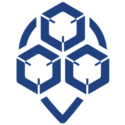
0 Comments