1. What is the most essential tool for providing remote support?
The most essential tool for providing remote support is a reliable and secure remote desktop software. This allows the technician to remotely access the user’s computer and troubleshoot issues as if they were sitting in front of it, without having to physically be on-site. Other helpful tools may include screen sharing or video conferencing software, chat or messaging platforms, and diagnostic tools.
2. How do you remotely access a client’s computer?
There are a few different ways to remotely access a client’s computer, depending on the specific needs and preferences of both the client and the technician. Some common methods include:
1. Remote Desktop Software: This is software that allows you to connect to and control another computer from your own computer. There are many options available, such as TeamViewer, LogMeIn, or Chrome Remote Desktop.
2. Virtual Private Network (VPN): A VPN creates a secure connection between two devices over the internet, allowing for remote access and file sharing.
3. Remote Access Tools: Many operating systems have built-in tools that allow for remote access, such as Windows Remote Assistance or Apple Remote Desktop.
4. Web-Based Solutions: Some services offer web-based solutions for remote access, where the client simply needs to open a specific website or link to grant temporary access to their computer.
It is important to note that before remotely accessing a client’s computer, it is crucial to obtain their permission and ensure they understand what type of access will be granted and for what purpose. Additionally, properly securing the connection through encryption and authentication measures is essential for protecting sensitive data.
3. Can you walk me through the process of troubleshooting an issue remotely?
Sure, here is a general overview of the steps I would take to troubleshoot an issue remotely:
1. Gather Information: First, I would gather as much information about the issue as possible from the client. This includes details such as when the issue started, any error messages they may have received, and what troubleshooting steps they have already tried.
2. Identify Possible Causes: Based on the information gathered, I would then try to identify potential causes for the issue. This could involve reviewing system logs, checking for software updates or changes that may have impacted functionality, and considering any recent changes in hardware or network configurations.
3. Establish Remote Connection: Once I have a general idea of what might be causing the problem, I would establish a remote connection to the client’s computer using a secure and appropriate method (e.g. remote desktop software).
4. Conduct Visual Inspection: With a remote connection established, I can observe the client’s screen and perform a visual inspection of their system. This will allow me to see if there are any obvious errors or issues that could be causing the problem.
5. Run Diagnostic Tests: Depending on the nature of the issue, I may run diagnostic tests on specific components or software programs to pinpoint where exactly it is occurring. This could involve running hardware tests, checking network connections and settings, or testing specific programs or applications.
6. Troubleshoot and Resolve Issue: Using all of this information and test results, I would then start troubleshooting in order to narrow down and resolve the issue. This could include adjusting settings, updating drivers or software, reinstalling applications or fixing code errors.
7. Test Solutions: After implementing potential solutions for the issue, it’s important to test them out thoroughly to ensure that they have resolved the problem.
8. Communicate with Client: Throughout this process, it’s important to keep open communication with the client and provide regular updates on my progress and findings.
9. Document the Process: Finally, I would document all of the steps taken during the troubleshooting process, including any changes made and solutions implemented. This will serve as a reference for future troubleshooting or for other team members who may need to assist with similar issues in the future.
I hope this gives you a better understanding of my general approach to troubleshooting remote issues. Of course, every situation is unique and may require different steps, but these are the general guidelines that I follow.
4. How do you ensure data security when providing remote support?
1. Use a secure remote support software: The first step to ensuring data security during remote support is to use a reliable, secure and encrypted remote support software. This ensures that all communication between the technician and the client’s computer is encrypted and protected from any potential cyber threats.
2. Password protection: Always require the user to enter a unique password or code before allowing access to their computer. This can prevent unauthorized access to the client’s device.
3. Limit access permissions: Remote support software allows technicians to choose which areas of the client’s computer they have access to. It is important to limit access only to necessary areas, such as the desktop or specific folders, and avoid accessing sensitive information without permission.
4. Implement two-factor authentication: Two-factor authentication adds an extra layer of security by requiring a second method of verification, such as a code sent via text message or email, before granting access to the client’s device.
5. Use session recording: Recording remote support sessions can help monitor any unusual activities during the session and provide evidence in case of any security breaches.
6. Update software regularly: Keep all remote support software up-to-date with the latest security patches and updates to ensure there are no vulnerabilities that could be exploited by hackers.
7. Use a VPN connection: When providing remote support over an unsecured network, it is recommended to use a virtual private network (VPN) for added security and encryption of data transmitted between devices.
8. Encourage strong password practices: Educate your clients on maintaining strong passwords for their devices and encourage them to change their passwords regularly.
9. Invest in endpoint protection: Client devices should have adequate endpoint protection, such as firewalls, anti-malware software, and intrusion detection systems installed and updated regularly.
10 . Sign an agreement: Consider drafting a service level agreement (SLA) with your clients that outlines security measures you take during remote support sessions. This will help set expectations and protect both parties in case of any security incidents.
5. Have you encountered any challenges in providing remote support and how did you overcome them?
Yes, I have encountered a few challenges in providing remote support. One of the main challenges is not being able to physically see and interact with the device or equipment that needs to be supported. This can make troubleshooting and identifying issues more difficult.
To overcome this challenge, I make sure to have a thorough understanding of the device and its specifications beforehand. This includes reading the user manual and familiarizing myself with common troubleshooting steps.
Another challenge is communication. It can be challenging to effectively communicate step-by-step instructions or guide someone through a process without being physically present. In these situations, I use remote desktop software or screen sharing tools to visually walk clients through the troubleshooting process.
A lack of access to certain tools or resources can also be an obstacle in providing remote support. In these cases, I work with the client to find alternative solutions or reach out to other team members who may have the necessary resources.
Finally, technical issues such as poor internet connection or connectivity problems on the client’s end can also hinder remote support. In these situations, I try different methods of communication, such as phone calls or emails, to ensure that the client receives the necessary assistance.
Overall, effective communication and preparation are key in overcoming challenges when providing remote support. By staying organized and adapting quickly to different situations, I am able to provide efficient and effective support for my clients remotely.
6. How do you communicate effectively with clients during a remote support session?
1. Use a clear and professional tone: When communicating with clients, it’s important to maintain a professional and friendly tone. Avoid using slang or offensive language that could potentially be misinterpreted.
2. Confirm the issue or task at hand: Before starting the remote support session, make sure to confirm with the client what problem they are facing or what task they need assistance with. This helps to ensure that both parties are on the same page and working towards the same goal.
3. Explain your actions: During the session, communicate what you are doing step by step so that the client knows what is happening on their computer and can learn from the process.
4. Ask for permission before accessing their device: Make sure to ask for permission before accessing any of their files or performing tasks on their computer. This shows respect for their privacy and builds trust in your services.
5. Use visuals if necessary: If there is a complex issue that requires visual aids, consider using screenshots, drawings, or screen sharing to help explain the solution.
6. Listen actively and address concerns: It’s important to actively listen to clients and address any questions or concerns they may have during the session. This helps to build a good rapport and ensures that the client feels heard and understood.
7. Summarize and follow up: At the end of the session, summarize what was done and ask if there are any remaining issues or questions. Also follow up with an email or call to ensure that everything is working properly and offer further assistance if needed.
8. Be patient and understanding: Remote support sessions can sometimes be frustrating for clients as they may not be familiar with technology or may have difficulty following instructions. Be patient, understanding, and willing to answer any questions they may have at a pace they feel comfortable with.
7. What is your approach to solving complex technical issues remotely?
My approach to solving complex technical issues remotely involves the following steps:
1. Understand the Issue: The first step is to gain a thorough understanding of the issue. This can be done through effective communication with the customer or by analyzing any error messages or logs associated with the problem.
2. Research and Gather Information: Once the issue has been understood, I would research and gather all relevant information regarding the problem. This could include seeking help from technical documentation, forums, or other resources.
3. Analyze and Troubleshoot: Using the gathered information and my technical expertise, I would analyze and troubleshoot the problem systematically. This could involve checking settings, configurations, server logs, code review, or conducting tests to narrow down potential causes.
4. Communicate Progress: Throughout the troubleshooting process, it is important to keep the customer informed about progress made and any findings that may affect their system. This helps in managing expectations and building trust with the customer.
5. Collaborate with Others if Needed: In case a complex issue requires additional expertise or knowledge, I am able to collaborate with teammates or seek assistance from higher-level support engineers to resolve the problem.
6. Suggest Solutions: Once a solution has been identified, I would suggest it to the customer along with any necessary steps required from their end to implement it successfully.
7. Follow-up: After resolving the issue, it is essential to follow-up with the customer to ensure that everything is working as expected and there are no further concerns or issues.
Overall, my approach involves clear communication, thorough analysis and troubleshooting skills combined with continual collaboration and willingness to seek help when needed in order achieve quick resolution of complex technical issues remotely.
8. How do you handle multiple client requests for remote support at the same time?
There are a few steps I would take to handle multiple client requests for remote support at the same time:
1. Prioritize and triage the requests: First, I would prioritize the requests based on their urgency and impact on the clients’ business operations. Requests with critical impacts should be given priority over non-urgent ones.
2. Communicate clearly with clients: I would communicate with all clients who have submitted a request for remote support and inform them of the estimated time for resolution based on their priority level.
3. Use remote support tools: Utilizing remote access tools such as screen sharing and remote desktop software can help me efficiently assist multiple clients at once without having to physically be in their location.
4. Use pre-built templates or reusable solutions: For common issues or tasks, I would use pre-built templates or reusable solutions to quickly resolve problems without having to spend time troubleshooting from scratch.
5. Delegate when necessary: If there is a high volume of requests or complex issues that require more resources, I may delegate some tasks to other team members with the necessary expertise to complete them efficiently.
6. Set realistic expectations: When communicating with multiple clients, it’s essential to set realistic expectations regarding response time and resolution times. This can help manage their expectations and avoid frustration if there are delays due to high demand.
7. Document and follow up: As I work on each request, I would document my process and any solutions applied for future reference. It’s also crucial to follow up with each client to ensure their issue has been fully resolved.
8. Continuous improvement: After handling multiple client requests simultaneously, it’s essential to assess what worked well and what could be improved upon for future situations. This continuous improvement process can help optimize support processes and minimize disruptions in the future.
9. What steps do you take to ensure compatibility between your tools and the client’s system during remote support?
1. Gather system information: The first step is to gather all the necessary information about the client’s system, including operating system, hardware specifications, and any specific software or programs that they use.
2. Check compatibility of remote support tools: It is important to ensure that the remote support tools being used are compatible with the client’s system. This includes checking the version of operating system and browser, as well as any other requirements for the specific tool being used.
3. Test connection: Before providing remote support, it is essential to test the connection between the client’s system and the remote support tool. This can be done by initiating a trial session or using a test computer with similar specifications as the client’s system.
4. Customize settings if needed: Some remote support tools may have customizable settings depending on the client’s system configuration. These settings may need to be adjusted to ensure smooth compatibility during remote support.
5. Communicate with client: It is important to communicate with the client throughout this process and inform them of any adjustments or updates that need to be made for compatibility purposes.
6. Keep abreast of updates: Remote support tools can go through regular updates and it is important to keep track of these updates and ensure that they are compatible with both your own and your clients’ systems.
7. Use multi-platform tools: If you often work with clients who use different operating systems, it may be useful to invest in a multi-platform remote support tool which works seamlessly across various systems.
8. Provide training and guidance: In some cases, a client may need additional training or guidance on how to access or use certain features or functions during remote support sessions. Make sure you are prepared to provide this assistance if needed.
9. Confirm compatibility at end of session: Once the remote support session has ended, always confirm with the client if there were any issues regarding compatibility between their system and your tools. This will help identify any potential problems and allow you to make necessary adjustments for future sessions.
10. Can you explain how screen sharing works and how it helps in providing remote support?
Screen sharing is a technology that allows one user to share their computer screen with another user in real-time. This creates a virtual connection between the two users, allowing the second user to see exactly what the first user sees on their computer screen. It works by transmitting images of the first user’s screen over an internet connection to the second user’s device.
Screen sharing is used in providing remote support by allowing a technical support agent to view and control the customer’s computer screen remotely. This allows the agent to troubleshoot and diagnose issues directly on the customer’s screen, without having to physically be present at their location. The agent can also demonstrate steps and solutions visually, making it easier for the customer to follow along.
Screen sharing also allows for easier collaboration between team members working remotely. They can easily show each other their work or discuss strategies and ideas by sharing screens. This helps in improving communication, problem-solving, and decision-making processes.
In summary, screen sharing enables virtual interactions that make it possible for users to collaborate and receive technical support from anywhere in the world, helping them save time, money, and effort in solving issues or completing tasks.
11. How do you handle sensitive or confidential information while accessing a client’s computer remotely?
When accessing a client’s computer remotely, handling sensitive or confidential information is of utmost importance. Here are some ways to ensure that the information remains secure:
1. Use Secure Remote Access Tools: Ensure that you use a reliable and secure remote access tool such as TeamViewer, AnyDesk, or LogMeIn. These tools use encryption and other security measures to protect your connection and prevent unauthorized access.
2. Obtain Permission: Before accessing a client’s computer remotely, make sure to obtain their explicit permission. This shows respect for their privacy and establishes trust between you and the client.
3. Use Strong Passwords: Ensure that all the login credentials used to access the remote computer are strong and unique. This will prevent any unauthorized users from gaining access to confidential information.
4. Use Two-Factor Authentication: Consider implementing two-factor authentication protocols before logging into the remote computer. This adds an extra layer of security by requiring a code or token in addition to a password for authentication.
5. Encrypt Data Transfer: Use protocols like SSL or TLS to encrypt the data being transferred between your device and the remote computer. This will ensure that even if an outsider intercepts the data, it will be unreadable.
6. Avoid Storing Data on Local Devices: When accessing a client’s computer remotely, avoid storing any sensitive or confidential information on your local device. Instead, work directly on the remote computer without downloading any files.
7. Do Not Share Access Credentials: Make sure never to share your access credentials with anyone else, including colleagues or other clients.
8.Discuss Data Privacy Policies with Clients: Before initiating remote access, discuss and establish clear data privacy policies with your clients regarding how their information will be handled and secured during remote sessions.
9.Ensure Regular Maintenance of Remote Connection Software: Regularly update and patch your remote connection software to fix any vulnerabilities that could compromise security.
10.Log Out Properly After Sessions: Once the remote session is complete, make sure to log out of the remote computer properly and securely. This will prevent any unauthorized access to the client’s computer after the session ends.
11.Have Non-Disclosure Agreements: If you handle highly sensitive information, consider having clients sign non-disclosure agreements before granting you remote access to their computer. This provides an extra layer of protection for both parties.
12. Can remote support also include hardware troubleshooting and repair?
Yes, remote support can include hardware troubleshooting and repair if the necessary tools and equipment are available remotely. However, depending on the complexity of the hardware issue, it may be more effective to have a technician physically examine and repair the hardware.
13. What are some common challenges faced by clients during a remote support session, and how do you address them?
1. Poor internet connection: This is one of the most common challenges faced by clients during a remote support session. It can cause lag, freeze screens, and even disconnect the session. To address this, I ask the client to check their internet connection and try to troubleshoot any issues on their end that may be causing the problem. If necessary, we can reschedule the session for a time when the internet connection is more stable.
2. Technical difficulties: Clients may face technical difficulties such as outdated software or hardware compatibility issues during a remote support session. In such cases, I would guide them through troubleshooting steps or provide alternative solutions to resolve the issue.
3. Trouble communicating: Communication can also be a challenge during a remote support session if there is a language barrier or if the client is not familiar with technology jargon. To address this, I will use simple and clear language, provide visual aids if necessary, and encourage open communication throughout the session.
4. Security concerns: Some clients may have concerns about security when allowing remote access to their device. To address this, I assure them that our remote support tools are secure and that all customer data will be treated with confidentiality.
5. Time constraints: Clients may have time constraints due to work commitments or other obligations during a remote support session. I address this by being transparent about how long the session may take and working efficiently to solve the issue within that time frame.
6. Multiple devices or users: In some cases, clients may need assistance with multiple devices or have multiple users on one device during a remote support session. To address this challenge, I make sure to understand exactly what needs to be done on each device/user and prioritize tasks accordingly.
7.Third-party applications: Sometimes clients use third-party applications that require special troubleshooting techniques or permissions for me to assist them remotely. In these situations, I inform them of any additional steps they need to take before we can proceed with the support session.
8. Screen sharing difficulties: Occasionally, clients may have trouble sharing their screen with me, which can make it challenging to identify and solve the issue. To address this, I guide them through the necessary steps to enable screen sharing or provide alternative methods for me to view their screen.
9. Unfamiliarity with remote support tools: Some clients may not be familiar with or comfortable using remote support tools. In these cases, I provide detailed instructions on how to use the tools and offer assistance throughout the process.
10. Technical knowledge: Clients who are not tech-savvy may struggle to follow technical instructions or understand the solutions being provided. To address this, I break down complex information into simpler terms and use visual aids wherever possible to help them better understand what is being done.
11. Distractions: During a remote support session, clients may face distractions such as background noise or interruptions from family members or pets. To address this challenge, I try to minimize any outside noise by asking the client to move to a quieter location and ensure that all necessary parties are informed of the scheduled session time.
12. Emotions: Sometimes clients may feel frustrated or overwhelmed by technical issues they are experiencing during a remote support session. In such situations, it’s important to remain calm and patient while providing clear instructions and reassurance that we will solve the problem together.
13. Follow-up and communication: After a remote support session, some clients may need further assistance or have additional questions that arise after implementing suggested solutions. To address this challenge, I make sure to follow up with them and provide ongoing communication until their issue is completely resolved.
14. Do you offer training or guidance on using remote support tools to clients who may need it in the future?
Yes, we offer training and guidance on using remote support tools to our clients. We understand that not everyone is familiar with these tools and may need some assistance in using them effectively. Our team can provide step-by-step instructions and tips on how to use the remote support tools, as well as troubleshoot any issues that may arise. Additionally, we also offer ongoing support and guidance to ensure our clients are comfortable using the remote support tools for their future needs.
15. In what situations would you recommend in-person support instead of remote assistance?
I would recommend in-person support instead of remote assistance in the following situations:
1. Hardware issues: If the problem is related to hardware, it can be difficult to diagnose and solve remotely. In such cases, it is better to have an expert physically inspect and repair the device.
2. Network connectivity problems: Remote assistance relies on a stable internet connection, so if the issue is with the network or internet connectivity, it may not be possible to use remote assistance effectively.
3. Complex software issues: Some technical problems require multiple steps or extensive troubleshooting that can be difficult to communicate and follow through remote assistance. In-person support allows for a more hands-on approach in these situations.
4. New user setup: When setting up a new computer or device for a novice user, in-person support may be more beneficial as it allows for easier communication and guidance.
5. Physical training or demonstrations: For tasks that require physical demonstration or training, in-person support is more effective than remote assistance. This includes tasks such as setting up new hardware, learning how to use specific features of a program, etc.
6. Hands-on troubleshooting: In situations where visual inspection or physical interaction is necessary to diagnose and resolve an issue, in-person support is recommended over remote assistance.
7. Security-related concerns: If there are security concerns regarding sensitive data or information on the device, it may be better to have an IT professional physically present for support rather than relying on remote access.
8. Time-sensitive issues: If the problem needs immediate attention and cannot wait for remote assistance, in-person support is the best option.
9. Language barriers: If there are language barriers between the technician and user, troubleshooting through remote assistance may prove challenging and confusing for both parties involved.
10.Personal preference: Some users may simply prefer face-to-face interactions when seeking technical support over virtual communications.
16. Can software updates be performed remotely, and if so, how is this process carried out safely and efficiently?
Yes, software updates can be performed remotely in many cases. How this is done will depend on the specific software and system being used.
Some common methods for performing remote software updates include:
1. Over-the-air updates: This method uses wireless communication to download and install new software or firmware to a device. It is commonly used for updating smartphones, laptops, and other mobile devices.
2. Remote Desktop Protocol (RDP): RDP allows a user to connect to a remote computer and control it as if they were sitting in front of it. This can be used to update software on the remote computer or server.
3. Virtual Private Network (VPN): A VPN connection allows a user to securely access a private network from anywhere with an internet connection. This can enable remote access for updates on systems that are not publicly accessible.
4. Remote Access Software: There are various software tools available that allow users to remotely access and manage systems, such as TeamViewer, LogMeIn, or Remote PC. These tools can be used for performing updates on remote systems.
When performing remote software updates, it is important to ensure that proper security measures are in place to protect sensitive data and prevent unauthorized access. Some best practices for safe remote updating include:
1. Using encrypted connections: Ensure that all communication channels are encrypted using protocols like TLS or SSL to prevent interception of data during the update process.
2. Authentication: Use strong authentication methods such as two-factor authentication or biometric authentication to verify the identity of the user initiating the update.
3. Apply updates from trusted sources: Only use official sources or trusted repositories when downloading software updates remotely.
4. Backup data before updating: Before initiating any updates, it is recommended to back up important data in case of any issues during the update process.
5.Use firewalls and other security measures: Ensure that proper firewalls and security measures are in place to prevent unauthorized access during the update process.
Overall, with proper precautions and security measures in place, remote software updates can be performed safely and efficiently.
17 .How do different operating systems affect the process of providing remote support?
The different operating systems used by clients can affect the process of providing remote support in several ways:
1. Compatibility: The main challenge faced by support technicians is ensuring compatibility between their own system and the client’s operating system. Different operating systems may have varying interfaces, file structures, and software dependencies, which can complicate the troubleshooting process.
2. Remote Access Tools: The availability and functionality of remote access tools may vary depending on the operating system being used. This can limit the types of support that can be provided or require technicians to use different tools for each operating system they encounter.
3. Knowledge and Training: To provide effective remote support, technicians must have a deep understanding of the operating systems they are working with. They need to be aware of specific settings, commands, and troubleshooting methods for each operating system to resolve issues efficiently.
4. Security Protocols: Each operating system has its own specific security protocols that must be followed when accessing a device remotely. Support technicians must be familiar with these protocols to ensure secure remote access.
5. User Experience: The user experience may differ significantly across various operating systems, making it challenging for support technicians to navigate and troubleshoot problems from a distance. This requires them to adapt their approach based on the user’s preferences and technological expertise.
6. Software Updates and Patches: Operating systems are regularly updated with new features, bug fixes, and security patches. These updates can affect how a device functions and may require support technicians to keep themselves up-to-date with the latest changes.
Overall, providing remote support across different operating systems can be complex and challenging due to differences in compatibility, tools, knowledge required, security protocols, user experience, and software updates. Therefore, it is essential for support technicians to have a good understanding of various operating systems and stay abreast of any changes to effectively troubleshoot issues remotely.
18. Do you have any experience with virtual machine environments for providing remote technical assistance?
Yes, I have experience using virtual machines for providing remote technical assistance. In my previous job, we had a virtual machine setup that our clients could access remotely to troubleshoot any technical issues they were experiencing. This allowed us to access their systems in real-time and provide assistance without having to physically be on-site. I also have experience setting up and configuring virtual machines for testing new software or performing system upgrades for clients. Overall, using virtual machines for remote technical assistance has proven to be an efficient and effective method in my experience.
19 .What are some best practices for conducting a successful and efficient remote support session?
1. Prepare in advance: Make sure you have all the necessary tools and software installed and tested before the remote support session begins. This will save time and prevent technical issues during the session.
2. Communicate clearly with the user: Before starting the session, communicate with the user to set expectations and explain what steps will be taken during the remote support session.
3. Choose a reliable remote support tool: There are many remote support tools available, so make sure to choose one that is reliable, secure, and compatible with both your and the user’s systems.
4. Use video conferencing when possible: If your remote support tool supports video conferencing, use this feature to establish a more personal connection with the user. This can help build trust and improve communication during the session.
5. Securely connect to the user’s device: Use a unique ID or code provided by your remote support tool to securely connect to the user’s device. This ensures that only authorized parties can access their computer.
6. Take control of the keyboard and mouse with permission: Always ask for permission before taking control of the user’s keyboard and mouse. This ensures that they are aware of any changes being made on their system.
7. Clearly explain each step: As you perform tasks on their computer, clearly explain what you are doing so that they understand the process and feel involved in finding a solution.
8.Avoid multitasking: During a remote support session, it is important to focus on one task at a time rather than trying to work on multiple issues simultaneously. This helps improve efficiency and prevents errors.
9. Use annotation tools: Many remote support tools have features that allow you to draw or highlight certain areas of the screen for better explanation or troubleshooting purposes.
10.Offer follow-up instructions or resources: After completing the remote support session, provide instructions or resources for further assistance if needed. This can include links to helpful articles or videos or step-by-step instructions for resolving common issues.
11. Follow up: It is important to follow up with the user after the remote support session to ensure that their issue has been resolved and they are satisfied with the service provided. This also helps build trust and strengthens the customer relationship.
12. Continuously improve processes: Use feedback from remote support sessions to continuously improve your processes and troubleshooting techniques. This will help make future sessions more efficient and effective.
20 .How does your company ensure consistent quality standards for remote technical support services across all clients/users?
1. Standardized processes and protocols: We have established standardized processes and protocols for remote technical support services that are followed consistently for all clients. This ensures that the quality of service remains consistent across all users.
2. Training and certification: Our technical support staff undergoes rigorous training and certification programs to ensure they possess the necessary skills and knowledge to provide high-quality services. These trainings are regularly updated to keep them up-to-date with the latest technologies.
3. Quality assurance team: We have a dedicated team responsible for monitoring and evaluating the quality of our remote technical support services. They conduct regular audits, gather customer feedback, and identify areas for improvement.
4. Service level agreements (SLAs): We have SLAs in place for each client that outline specific service standards and response times to ensure consistent quality across all customers.
5. Quality control measures: We have implemented several quality control measures to ensure consistency in our services, such as call recording, call monitoring, and performance evaluations of each support staff member.
6. Regular performance reviews: Our support staff’s performance is regularly reviewed based on predefined metrics such as first call resolution rate, average call handling time, customer satisfaction scores, etc. This helps us identify any gaps or issues and take corrective actions promptly.
7. Continuous improvement initiatives: We continuously strive to improve our services by soliciting feedback from clients/users and implementing their suggestions wherever possible. We also conduct regular internal reviews to identify areas for improvement.
8. Adherence to industry standards: Our company complies with industry standards and best practices in providing remote technical support services. This ensures that our services meet or exceed industry benchmarks for quality standards.
9. Use of advanced technology: We utilize advanced technology tools such as remote desktop sharing software, screen sharing applications, live chat software, etc., to enhance the overall quality of our remote technical support services.
10. Strong communication channels: Clear communication is crucial for maintaining consistent quality standards in remote technical support services. We have established strong communication channels with our clients, users, and support staff to ensure prompt and effective resolution of technical issues.
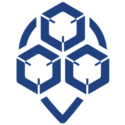
0 Comments