1. What is an operating system?
An operating system is a software that manages and controls the basic functions of a computer system. It acts as an intermediary between the hardware and the applications, handling tasks such as memory management, resource allocation, security, and scheduling of processes. It allows users to interact with the computer hardware and allows applications to run smoothly by providing an organized and controlled environment for their execution. Some examples of popular operating systems are Windows, Mac OS, Linux, UNIX, iOS, and Android.
2. What are the main functions of an operating system?
a) Process management: This involves managing and allocating system resources, such as CPU time, memory, and input/output devices, to enable efficient operation of multiple processes.
b) Memory management: This includes allocating and managing primary memory (RAM) effectively to allow processes to run smoothly. It also involves virtual memory management and controlling the use of secondary storage.
c) Device management: The operating system acts as an interface between the hardware and software components of a computer system. It manages the communication with peripheral devices like printers, keyboards, and disks to ensure efficient data transfer.
d) File management: The OS manages files on a storage device by creating, deleting, organizing, and accessing them efficiently. It also controls access to files through file permissions.
e) User interface: The operating system provides a user-friendly interface for users to interact with the computer. This can be a command-line interface or a graphical user interface (GUI), allowing users to interact with the system using windows, icons, menus, etc.
f) Security: The OS ensures that only authorized users have access to the system resources by implementing security features such as user authentication and access control mechanisms.
g) Networking: An operating system also manages network connections and communication between devices on a network.
h) Error handling: Operating systems have built-in error detection and handling mechanisms that can prevent crashes or recover from errors when they occur.
i) System monitoring: The OS monitors various system activities such as CPU usage, memory usage, disk space utilization, etc. It can also diagnose problems and generate reports for troubleshooting purposes.
3. How does an operating system manage memory usage?
An operating system manages memory usage through the use of a memory management unit (MMU) and various algorithms and techniques such as:
1. Address Space Allocation: The operating system allocates address space to different processes and ensures that each process has enough space to run.
2. Virtual Memory: This allows the operating system to allocate more virtual memory than there is physical memory available, by using disk space as an extension of RAM. Virtual memory helps in managing multiple processes simultaneously without running out of physical memory.
3. Memory Partitioning: The operating system can divide physical memory into different partitions and assign them to specific processes or applications. This helps in preventing one process from using up all the available memory.
4. Paging: In this technique, the virtual address space is divided into smaller fixed-size blocks called pages. The pages are then mapped to physical memory locations when needed, enabling efficient use of physical memory.
5. Swapping: To free up physical memory for other processes, the operating system can temporarily move less frequently used data from main memory to secondary storage (usually hard drive).
6. Demand Paging: This approach only loads portions of a program into main memory when they are needed, rather than loading the entire program at once. This conserves physical memory and only brings in data that is required by a process.
7. Memory Compression: In some cases, instead of swapping data out to secondary storage, the operating system compresses it in main memory in order to create more space for other programs.
8. Garbage Collection: Automatic garbage collection techniques help free up unused or unnecessary data objects in main memory, thus improving overall performance.
9. Memory Protection: Operating systems use various mechanisms like access controls and permissions to ensure that processes cannot access or modify each other’s data without proper authorization.
Overall, an operating system manages memory usage by constantly monitoring the availability and usage of different types of memories (physical, virtual), allocating and freeing up memory as needed, and implementing optimizing strategies to improve performance and prevent memory-related issues.
4. What is the difference between a multi-tasking and multi-user operating system?
A multi-tasking operating system allows multiple applications or processes to run at the same time, sharing the resources of the computer. This means that each individual process or application gets a small portion of the CPU’s time in a round-robin fashion.
A multi-user operating system, on the other hand, allows multiple users to access and use the resources of a single computer at the same time. Each user gets their own separate login and user account, with their own files and settings. This type of operating system is commonly used in server environments where multiple users need to access and use the same resources simultaneously.
In summary, multi-tasking refers to running multiple tasks within one computing environment, while multi-user refers to allowing multiple users to access and use the computing environment simultaneously.
5. Can you give an example of a popular operating system used in devices today?
One example of a popular operating system used in devices today is Android. It is an open-source mobile operating system developed by Google and is widely used on smartphones, tablets, smartwatches, and other electronic devices.
6. How does an operating system handle input and output operations?
An operating system handles input and output operations through a process called device management. This involves managing the communication and interaction between the operating system and hardware devices such as printers, keyboards, and storage devices.
The following steps outline how an operating system handles input and output operations:
1. Device discovery: When a new device is connected to the computer, the operating system will detect it and determine its type, capabilities, and hardware specifications.
2. Device drivers: The operating system uses special software known as device drivers to control hardware devices. These drivers act as intermediaries between the hardware and operating system, translating commands from the OS into instructions that the device can understand.
3. Request handling: When a user requests an input or output operation (e.g. printing a document), the operating system receives this request and passes it on to the appropriate device driver.
4. Resource allocation: The OS manages resources such as memory, processor time, and data transfer channels to ensure efficient use of resources by multiple devices at once.
5. Data transfer: Once a resource has been allocated, data will be transferred between the device and the computer’s main memory where it can be processed by applications.
6. Status monitoring: The OS constantly monitors the status of all devices connected to the computer to ensure they are functioning properly. If an error occurs during an operation (e.g. paper jam in a printer), the OS will handle it accordingly.
7. Interrupt handling: To prioritize critical tasks and maintain efficiency, modern operating systems use an interrupt mechanism which temporarily suspends normal execution to handle urgent requests from devices that require immediate attention (e.g., keyboard input).
8. Error handling: In case of errors or failures during an I/O operation, the operating system handles them by displaying appropriate error messages or taking corrective measures such as restarting the affected device driver or notifying users about potential issues with their hardware.
9. Completion notification: When an I/O operation is complete, the device driver sends a completion notification to the operating system, which then informs the user that their requested action has been completed.
Overall, an operating system centrally manages all input and output operations to ensure efficient use of resources and smooth communication between hardware devices and the software applications running on top of it.
7. Is it possible to run multiple applications simultaneously on an operating system? If so, how does it manage them?
Yes, it is possible to run multiple applications simultaneously on an operating system. This is achieved through a technique called multitasking or multiprocessing.
The operating system manages this by allocating a certain amount of resources (such as CPU time, memory, and input/output devices) to each application. It then switches between the different applications at a very fast pace, giving the illusion that they are all running simultaneously.
The way in which the operating system allocates and manages these resources may vary depending on the type of multitasking being used. For example, in preemptive multitasking, the operating system uses a scheduler to decide which application gets to use the CPU at a given moment. In cooperative multitasking, applications must voluntarily give up control to allow other applications to run.
Additionally, modern operating systems often have features such as virtual memory and memory management units that allow multiple applications to share physical memory without interfering with each other.
Overall, the goal of the operating system is to efficiently balance and manage resources so that all of the running applications can function smoothly without causing disruptions for each other.
8. Can you explain the concept of virtual memory in relation to operating systems?
Virtual memory is a feature of an operating system that allows a computer to compensate for shortages of physical memory by temporarily transferring pages of data from random access memory (RAM) to disk storage. This approach temporarily frees up space in RAM, allowing the computer to use it for other purposes.
In virtual memory systems, each process is allocated its own virtual address space which may be much larger than the available physical memory. The operating system manages this illusion of large amounts of available memory by keeping as much data and code as possible on disk and loading into physical memory only those portions that are immediately required by the current task.
When there is not enough free space in physical memory to store all the active processes, some data is moved from RAM to a hard disk partition or device with a page file or swap file. When the inactive process is needed again, it will be moved back into the main memory and resume execution.
This process of moving data between physical memory and secondary storage devices allows multiple processes to run concurrently without using excessive amounts of RAM. It also ensures that important system processes, such as the operating system itself, always have enough free space in RAM to run smoothly.
Overall, virtual memory helps maximize the utilization of a computer’s limited resources and allows multiple programs to run simultaneously while providing each program with its own separate address space.
9. What are some common features found in modern operating systems?
Some common features found in modern operating systems include:1. Graphical user interface (GUI): Most modern operating systems use a graphical user interface to display icons, menus, and windows to make it easier for users to interact with their computer.
2. Multitasking: Operating systems allow users to run multiple applications simultaneously, switching between them seamlessly.
3. Memory management: Modern operating systems are responsible for allocating and managing computer memory efficiently, ensuring that all running applications have access to the necessary resources.
4. File management: Operating systems provide a hierarchical file system structure for organizing and accessing files on the computer.
5. Device drivers: These software components allow the operating system to communicate with hardware devices such as printers, scanners, and keyboards.
6. Security: As computer security threats continue to evolve, modern operating systems include built-in security features like firewalls, antivirus programs, and data encryption.
7. Networking capabilities: Most modern operating systems have built-in networking capabilities that allow users to connect their computers to other devices or share resources over a network.
8. Virtualization support: Many operating systems now have virtualization support, allowing users to create and manage multiple virtual machines on a single physical machine.
9. Automatic updates: To keep up with security threats and new features, many modern operating systems offer automatic updates that install important patches and updates without user intervention.
10. Built-in troubleshooting tools: These tools help users diagnose and resolve common problems with their system without needing technical assistance.
11. Accessibility options: Modern operating systems have built-in accessibility features that enable people with disabilities to use computers more easily, such as text-to-speech functions or customizable keyboard shortcuts.
12. Cloud integration: Many modern operating systems are designed with cloud integration in mind, allowing users to access files and applications stored on remote servers over the internet.
10. How does an operating system ensure security and protect user data?
1. Access Control: An operating system uses access control mechanisms to limit access to data and resources based on user permissions. This ensures that only authorized users can access sensitive data.
2. User Authentication: The OS requires users to provide credentials (such as a username and password) to log in, ensuring that only authorized users can access the system and its resources.
3. Encryption: Many modern operating systems come with built-in encryption tools that can encrypt user data, making it unreadable for anyone who doesn’t have the right keys or passwords.
4. Firewall Protection: Firewalls are software programs that block unauthorized access to a computer or network. Operating systems often have built-in firewalls or support for third-party firewalls to protect against network attacks.
5. Regular Updates: Operating system developers regularly release software updates and security patches that address known vulnerabilities and improve overall security measures.
6. Antivirus Software: Most operating systems support antivirus software, which scans for malicious programs and viruses on the system, helping to prevent them from damaging user data.
7. User Account Management: Operating systems allow administrators to manage user accounts, limiting their privileges and restricting their access to sensitive files and folders.
8. File Permissions: File permissions enable the operating system to control who has read, write, or execute privileges on specific files or folders, providing an extra layer of security.
9. Backup and Recovery Tools: An operating system may come with built-in backup and recovery tools or support for third-party solutions, ensuring that important data is safe from accidental deletion or hardware failures.
10. Audit Logs: Operating systems often maintain audit logs of events such as login attempts, file changes, and network connections, allowing administrators to track suspicious activities and potential security breaches.
11. What is the role of a scheduler in an operating system?
A scheduler in an operating system is responsible for managing the allocation of resources like CPU time, memory, and I/O devices to tasks or processes. Its main functions include:
1. Managing the execution order of processes: The scheduler determines which process will be executed next by assigning a priority level to each process and scheduling them accordingly.
2. Allocating CPU time: The scheduler determines how long each process will have access to the CPU and ensures that no process monopolizes it for too long, leading to fair distribution of resources.
3. Context switching: When a running process is interrupted, the scheduler saves its current state and switches to another process. This is known as context switching, and it allows multiple processes to run concurrently on a single processor.
4. Process synchronization: The scheduler ensures that multiple processes do not try to access shared resources at the same time, thereby preventing conflicts and ensuring data integrity.
5. Keeping system resources busy: A scheduler strives to keep all system resources busy all the time, maximizing efficiency and avoiding idle periods.
6. Handling resource starvation: In case of limited resources, such as not enough memory or an overloaded processor, the scheduler must prioritize which processes get access to these scarce resources.
Overall, the role of a scheduler is crucial in maintaining an efficient and balanced use of system resources, ensuring that all processes are given fair access to necessary resources without causing conflicts or starving other processes.
12. Can a user have multiple profiles or accounts on one device with different settings and preferences? How does this work within the OS?
Yes, a user can have multiple profiles or accounts on one device with different settings and preferences. This is typically achieved through the use of a feature called “multi-user support” or “user profiles” in the operating system.
In this scenario, each profile or account represents a separate user on the device, allowing each user to have their own personalized settings, apps, and data.
Within the OS, there will be an option to create and manage user profiles. Each profile will have its own login credentials and users can switch between profiles easily. The device will also have options to restrict access to certain profiles or limit permissions for specific users.
Multi-user support is especially useful for shared devices, such as family tablets or classroom computers, as it allows each user to have their own customized experience without interfering with others’ settings and data.
13. Are all types of software compatible with any type of operating system? Why or why not?
No, not all types of software are compatible with any type of operating system. This is because different operating systems have their own unique software requirements, programming languages, and interfaces that may not be supported by certain types of software. For example, a program designed for Windows will not be compatible with a Mac unless it has been specifically developed for both platforms. Similarly, mobile apps designed for iOS will not run on Android devices and vice versa due to differences in the underlying operating system architecture. In order for software to be compatible with a particular operating system, it must be developed and adapted to meet the specific requirements of that system.
14. How has technology advancements affected the development of modern operating systems compared to older ones?
The development of modern operating systems has been significantly influenced and shaped by technological advancements over the years. Some of the ways in which technology has affected the development of modern operating systems compared to older ones are:
1. Increased processing power: With the evolution of processors, modern operating systems have been able to handle more complex tasks and multiple processes simultaneously. This has led to the development of multitasking operating systems that can run various applications at the same time.
2. Advancements in memory management: Older operating systems had limited memory capabilities, which meant that users had to manage their memory usage carefully. However, with the introduction of virtual memory and techniques such as paging and swapping, modern operating systems efficiently manage memory and allow users to run multiple programs without worrying about system crashes.
3. Graphical user interface (GUI): Older operating systems mostly used command-line interfaces, which required users to have technical knowledge. However, with advancements in GUI technology, modern operating systems have become more user-friendly and intuitive.
4. Network capabilities: Modern computing is heavily dependent on network connectivity for communication and sharing resources. The advancement in networking technology has enabled modern operating systems to support various networking protocols seamlessly.
5. Mobility: The rise of mobile devices has greatly influenced the development of mobile operating systems like Android, iOS, and Windows Mobile. These OSs are specifically designed for mobile devices with features such as touch screen support, GPS integration, and gesture recognition.
6. Security features: With cyber threats becoming increasingly sophisticated, modern operating systems incorporate advanced security features such as firewalls, intrusion detection systems, encryption technologies, secure booting mechanisms, etc., to ensure data protection.
7. Cloud computing: The emergence of cloud computing has impacted how modern OSs are designed and developed. Cloud-based services require robust OSs capable of handling large data volumes while ensuring high availability.
In conclusion, technological advancements have played a significant role in shaping modern operating systems into powerful, feature-rich, and user-friendly platforms capable of handling complex computing tasks efficiently.
15. Has there been any major changes or developments in how files are stored and organized within an OS over time?
Yes, there have been several changes and developments in how files are stored and organized within operating systems over time. Some of the key changes include:1. File Systems: File systems are the way operating systems store, organize and manage data on a storage device such as a hard drive or flash drive. Over time, there have been different file systems developed that provide better performance, security, and compatibility with different hardware and software.
2. Hierarchical File Structure: One of the key developments in organizing files within an OS is the introduction of hierarchical file structures. This involves organizing files into folders or directories, which can contain subfolders and files. This provides a more efficient way to categorize and access files.
3. Metadata: Operating systems now store metadata with each file, which includes information about the file such as its size, location, date created or modified, and permissions. This helps with file organization and searching for specific files.
4. Cloud Storage: With the rise of cloud computing, many operating systems now offer built-in cloud storage capabilities where users can store their files remotely on servers hosted by third-party providers.
5. Search Functionality: Operating systems have also improved their search functionality over time, making it easier for users to find specific files or folders on their computer.
6. Compression Techniques: To save space and speed up data transfer, operating systems now use compression techniques to compress large files into smaller ones or combine multiple small files into one compressed archive.
7. Encryption: With growing concerns about data privacy and security, many modern operating systems offer built-in encryption capabilities to protect sensitive files from unauthorized access.
8. Multi-user Support: Another significant change is the ability for modern operating systems to support multiple user accounts on one device while keeping each user’s documents separate from others.
9. Virtualization: More recently, virtualization technologies have been introduced to organize and manage data in virtual machines (VMs) running on a single physical server or computer. This allows for better resource management, improved security, and easier data backup and recovery.
Overall, these developments in storing and organizing files within an OS have greatly improved the user experience and provided more efficient ways to manage data.
16. What do you think may be some potential future advancements or developments in the field of operating systems?
Some potential future advancements or developments in the field of operating systems may include:
1. Artificial intelligence (AI) integration: With the increasing use of AI in various industries, it is likely that operating systems will incorporate AI capabilities to provide more personalized and efficient user experiences.
2. Virtual reality (VR) and augmented reality (AR) support: As VR and AR technologies continue to advance, there may be a need for operating systems to better support these environments, such as improving performance and developing new interface designs.
3. Quantum computing: The development of quantum computers has the potential to bring significant changes to the field of operating systems, as they have the capability to solve complex problems much faster than traditional computers.
4. Cloud-based operating systems: As cloud computing continues to grow, we may see the emergence of cloud-based operating systems that are lightweight and can be accessed from any device with an internet connection.
5. Security enhancements: With cyber threats becoming increasingly sophisticated, there will be a greater focus on developing secure operating systems that can protect user data and prevent malware attacks.
6. Adaptive operating systems: These are operating systems that can adapt to different hardware configurations, allowing for more flexibility and seamless integration between different devices.
7. Internet of Things (IoT) integration: As IoT devices become more prevalent in homes and businesses, there may be a need for operating systems that can seamlessly communicate with these devices and manage them efficiently.
8. Blockchain integration: The use of blockchain technology in various industries is growing rapidly, which may lead to its integration into operating systems to improve security and facilitate decentralized applications.
9. Edge computing support: With the increasing use of edge computing for tasks like real-time data analysis and processing, there may be a need for operating systems that can better support these types of workloads.
10. More user-friendly interfaces: Operating system interfaces have evolved significantly over the years, becoming more user-friendly with each iteration. In the future, we may see even more intuitive and user-friendly interfaces that cater to different types of users.
17. How do mobile device’s OS differ from desktop/laptop OSes?
Mobile device operating systems are small and lightweight compared to desktop/laptop operating systems. They are designed specifically for mobile devices and have features such as touch screen compatibility, battery optimization, and smaller storage requirements. They also have a more simplified user interface to accommodate the smaller screen size of mobile devices. Additionally, mobile operating systems often have built-in security features and restrictions to ensure the safety of personal data.
18.What are some common issues faced by users while using/interacting with an OS?
1. Slow performance: Users may experience slow loading times, freezing, or crashes due to insufficient system resources or outdated hardware.
2. Compatibility issues: Some applications or hardware may not be compatible with the operating system, leading to errors or malfunctioning.
3. Viruses and malware: Without proper security measures, users may encounter viruses and malware that can harm their system or steal personal information.
4. Driver problems: If drivers are not properly installed or updated, devices such as printers, scanners, and graphics cards may not function correctly.
5. Update errors: Installing software updates can sometimes cause issues such as bugs or conflicts with existing programs.
6. Blue screen of death (BSOD): This is a critical error where the OS crashes and displays a blue screen with an error message. It can be caused by hardware failure, driver issues, or faulty software.
7. Driver conflicts: Conflicts between different drivers can lead to system instability and cause crashes.
8. File corruption: Files on the system can become corrupted due to various reasons like power outages, hardware failure, or malware attacks.
9. Difficulty navigating: Some users may have difficulty navigating through the OS if it is not user-friendly or they are unfamiliar with its layout.
10. Incompatibility with older software/hardware: Newer operating systems may not support older software or hardware which can cause compatibility issues for users who still rely on them.
11. Lack of technical support/assistance: Users may encounter difficulties while using the OS but have no help available from the manufacturer’s technical support team.
12. Unexpected shutdowns/restarts: The OS may unexpectedly shut down or restart due to power outages, overheating, or software/hardware issues.
13. Poor internet connectivity: Slow internet speeds or intermittent connection can hinder online activities and affect user experience while using the OS.
14. Insufficient storage space: Users may run out of storage space on their device, leading to slow performance and difficulty in saving new files.
15. User error: Users may make mistakes while using the OS, such as accidentally deleting important system files or changing settings that can cause issues.
16. Lack of customization options: Some users may find the OS too restrictive and not offer enough customization options to suit their preferences.
17. Security vulnerabilities: If the OS is not regularly updated with security patches, it can leave the system vulnerable to cyber-attacks and data breaches.
18. Technical complexity: For novice users, operating systems can be challenging to understand and navigate due to their technical complexity.
19. Frustration with new updates/changes: When an OS undergoes significant changes or updates, some users may struggle to adapt, leading to frustration or resistance towards the changes.
20. High learning curve for new users: Switching to a new OS can be intimidating for new users as they have to learn how to use a completely different system.
19.Can you explain how updates and upgrades work within an operating system and why they are important?
Updates and upgrades are both ways to improve and enhance the functionality and security of an operating system.
Updates typically refer to smaller, more frequent changes made to the operating system, such as bug fixes, security patches, or driver updates. These updates are often released by the operating system’s developer in response to identified issues or vulnerabilities.
Upgrades, on the other hand, are larger updates that usually include significant changes or new features. They may also involve a change in the version number of the operating system. Upgrades are typically released less frequently than updates and may require more time and effort to install.
Both updates and upgrades are important for maintaining the stability and security of the operating system. As technology evolves, new threats and bugs can arise, making it necessary for regular updates to fix these issues. Additionally, upgrades can introduce new features and improvements that enhance overall user experience.
Keeping your operating system up-to-date with updates and upgrades is crucial for ensuring optimal performance, preventing security vulnerabilities, and staying current with the latest advancements in technology. Neglecting these updates can leave your system vulnerable to cyberattacks or prevent you from taking advantage of new features that could improve your computing experience.
20.What role does compatibility play when choosing an appropriate OS for a particular device or software application?
Compatibility is an important factor to consider when choosing an appropriate operating system for a device or software application. This refers to the ability of the operating system to work seamlessly with other hardware, software, and peripherals that are necessary for the device or application to function properly.If an operating system is not compatible with a specific device or software, it may result in compatibility issues such as lagging performance, crashes, and other technical problems. As a result, it is crucial to ensure that the chosen OS is compatible with all the necessary components for the device or application to function efficiently.
Furthermore, different devices and applications have specific requirements and may only support certain operating systems. For example, a gaming computer may require a different OS than a business laptop. In this case, compatibility plays a critical role in ensuring that the chosen OS meets the needs and requirements of the user.
In addition, considering compatibility can also save time and costs associated with troubleshooting and resolving compatibility issues. It allows users to avoid potential technical difficulties and ensures smooth operation of their devices or applications.
Overall, compatibility plays a crucial role in determining the effectiveness and usability of an operating system for a particular device or software application. Therefore, it should be carefully considered when choosing an appropriate OS.
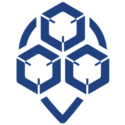
0 Comments