1. What exactly is PhoneGap and how does it work?
PhoneGap is an open source platform for building mobile applications using web technologies such as HTML, CSS, and JavaScript. It allows developers to create apps for different mobile operating systems (such as iOS and Android) using a single codebase. PhoneGap works by wrapping the web code inside a native container, which then enables it to access device-specific features through a set of JavaScript APIs. This eliminates the need for developers to have extensive knowledge of native programming languages, making app development faster and more efficient.
2. Which platforms and devices are compatible with PhoneGap?
PhoneGap is compatible with a variety of platforms and devices, including:
1. iOS (iPhone, iPad, iPod Touch)
2. Android
3. Windows Phone
4. BlackBerry
5. Nokia Symbian
6. Tizen
7. Firefox OS
It can also be used to develop hybrid apps for desktop platforms such as Mac OS X and Windows.
Additionally, PhoneGap supports the following device features:
1. Camera
2. Geolocation
3. Accelerometer
4. Contacts
5. File system access
6. Media playback and recording
7. Native notifications and dialogs
8. Network status detection
3. Can you explain the difference between native apps and hybrid apps in the context of PhoneGap?
Native apps are developed specifically for one platform or operating system, such as iOS or Android. They are written in the native programming language of that platform and can only run on devices that support that platform.
Hybrid apps, on the other hand, are developed using web technologies such as HTML, CSS, and JavaScript. This makes them cross-platform compatible and allows them to run on multiple operating systems with the use of a wrapper framework like PhoneGap. Hybrid apps are essentially a combination of web technology and native code, allowing them to access device features like camera or microphone through JavaScript interfaces.
In the context of PhoneGap, hybrid apps are created using web technologies and then compiled into native code using the PhoneGap framework. This allows developers to write their code once and deploy it on multiple platforms without having to learn separate programming languages for each platform.
4. How does PhoneGap utilize plugins for additional functionality?
PhoneGap utilizes plugins to extend the functionality of its core features. Plugins are code extensions that allow developers to access native device features and capabilities, such as camera, GPS, or contacts, and incorporate them into their apps. This allows for a more customized and powerful user experience. By adding plugins, PhoneGap can bridge the gap between web technologies and native features of devices, giving developers more flexibility in their app development. Plugins can be created by third-party developers or by the PhoneGap community itself and can be easily integrated into PhoneGap projects.
5. Is there a learning curve for developers to use PhoneGap, or can anyone with basic coding knowledge create a mobile app?
There is a learning curve for developers to use PhoneGap. While basic coding knowledge may be helpful, familiarity with web development technologies such as HTML, CSS, and JavaScript is necessary to create a mobile app using PhoneGap. Additionally, developers must learn the specific syntax and tools associated with PhoneGap in order to make use of its features and deploy an app successfully.
6. What programming languages and tools are used to develop with PhoneGap?
Phonegap primarily uses front-end web development languages and tools such as HTML, CSS, and JavaScript. This allows for the creation of cross-platform mobile apps that can be deployed on multiple devices using a single codebase.
Additionally, PhoneGap also utilizes other tools and frameworks such as Apache Cordova (which it is built on top of), jQuery Mobile, AngularJS, React Native, and Ionic Framework to enhance the development process and add additional features to the app.
Some popular integrated development environments (IDEs) for PhoneGap development include Adobe Dreamweaver, Aptana Studio, Visual Studio Code, and Brackets.
7. How does PhoneGap handle cross-platform compatibility issues?
PhoneGap uses a single codebase written in web technologies such as HTML, CSS, and JavaScript which is then converted into native code for each targeted platform. This allows PhoneGap to handle cross-platform compatibility issues by using the same codebase for all platforms and converting it into the appropriate native code at build time. Additionally, PhoneGap has plugins that can be used to access native device features and functionality such as camera, GPS, and storage on different platforms, further enhancing cross-platform compatibility.
8. Are there any limitations or restrictions when developing an app with PhoneGap compared to native development?
1. Performance: PhoneGap apps generally have slower performance compared to native apps, as they rely on web technologies and have an additional layer between the code and the device’s operating system.
2. User experience: Native apps are designed specifically for a particular operating system and can provide a better user experience compared to PhoneGap apps, which may not be able to take full advantage of the device’s features.
3. Access to device features: PhoneGap provides limited access to certain device features such as Bluetooth, NFC, or camera functionalities compared to native development. This can result in limited functionality for some apps.
4. Compatibility: Not all PhoneGap plugins are supported across all platforms, making it difficult to achieve consistent functionality across different devices and operating systems.
5. Integration with hardware components: Native apps have more control over the integration with device hardware components such as GPS, accelerometer or gyroscope, which may not be possible in PhoneGap apps.
6. Lack of offline capabilities: While native apps can function without internet connectivity, PhoneGap apps require an active internet connection to fully function due to their reliance on web technologies.
7. Debugging and troubleshooting difficulties: It can be more challenging to debug and troubleshoot issues in a PhoneGap app compared to a native app due to its complex architecture involving multiple layers of code.
8. App store guidelines and updates: Native development allows for more flexibility when it comes to following app store guidelines and rolling out updates, as opposed to using PhoneGap which may have more restrictions and limitations in terms of app distribution and approval processes.
9. How does the debugging process work for apps built with PhoneGap?
1. Reproduce the issue: The first step in the debugging process is to reproduce the issue reported by users or encountered by developers. This involves using the app and following the steps that cause the problem to occur.
2. Check error logs: Most programming languages provide tools for generating error logs, which can be used to identify any issues with code execution. In PhoneGap, these logs can be accessed through tools such as Xcode or Android Studio.
3. Use debugging tools: PhoneGap provides several debugging tools that make it easier to find and fix issues in your app. These include the Chrome DevTools for remote debugging on Android devices and Safari Web Inspector for remote debugging on iOS devices.
4. Use breakpoints: Breakpoints are a useful way to pause code execution at a specific point and inspect variables, functions, and other elements of your code. You can add breakpoints to your code using the Chrome DevTools or Safari Web Inspector.
5. Check network requests: If your app makes network requests, you can use a tool like Wireshark to analyze these requests and identify any issues with them.
6. Try different device configurations: Some issues may only occur on specific devices or OS versions. By testing your app on different device configurations, you can narrow down where the problem lies.
7. Update dependencies: Outdated libraries or plugins can cause compatibility issues with newer versions of PhoneGap and its underlying technologies. Make sure all dependencies are up to date to ensure smooth operation of your app.
8. Test on physical devices: In addition to testing on simulators and emulators, it’s also important to test your app on physical devices. Issues that may not appear on virtual environments could manifest on real devices.
9. Take advantage of community support: PhoneGap has a large community of developers who are always willing to help each other debug their apps. Utilize online forums or social media groups to seek help from fellow developers if you’re stuck on a particular issue.
10. Does the final app performance differ between using PhoneGap versus native development?
The final app performance may vary between using PhoneGap and native development, depending on the specific needs and requirements of the app. Generally, native development can provide better performance as it is optimized for the specific platform and has access to all its features, while PhoneGap relies on web technologies which may have some limitations. However, with proper optimization and use of plugins, PhoneGap apps can achieve similar performance to native apps in most cases. Ultimately, the choice between PhoneGap and native development will depend on factors such as time constraints, budget, desired functionality and target audience.
11. What security measures are in place when using features like geolocation, camera access, etc., in a PhoneGap app?
PhoneGap apps use the same security measures as web applications. These include:
1. Permissions and user consent: When using features like geolocation or camera access, PhoneGap apps prompt users for permission before granting access to these features. Users have the option to grant or deny these permissions, giving them control over their personal data.
2. SSL encryption: All network communication in PhoneGap apps is encrypted using Secure Socket Layer (SSL) technology, preventing unauthorized access to sensitive data.
3. Same origin policy: PhoneGap follows the same origin policy, which restricts resources from different origins from interacting with each other unless they explicitly allow it. This prevents malicious code from accessing sensitive information on the device.
4. Sandbox environment: PhoneGap apps are run in a sandboxed environment, which means that each app operates independently of other apps and has limited access to the device’s resources. This protects against malware and viruses that may be present on a device.
5. App signing: When an app is built and distributed through an app store, it is signed with a unique digital signature. This ensures that the app comes from a trusted source and has not been tampered with during distribution.
6. Code signing: In addition to app signing, all the code used in a PhoneGap app is also signed for authenticity. This prevents malicious code from being injected into the app during development or distribution.
7. Plugin whitelisting: PhoneGap allows developers to whitelist specific plugins that can be accessed by their app. This prevents unauthorized plugins from being used, reducing the risk of security vulnerabilities.
8. Regular updates: PhoneGap regularly releases updates and patches to fix any security issues that may arise in the framework or its underlying technologies.
9. Platform-specific security measures: The security measures mentioned above apply to all platforms where PhoneGap apps can run. However, each platform also has its own security measures in place to keep apps secure.
Overall, PhoneGap implements a robust set of security measures to protect users’ data and prevent unauthorized access to the device’s resources. It is important for developers to follow best practices and keep their apps updated to ensure maximum security for their users.
12. Are there any notable popular apps that were developed using PhoneGap?
Yes, some notable popular apps developed using PhoneGap include Untappd, Wikipedia, TripCase, EatingWell Healthy in a Hurry Cookbook, Hood.ie and Hotels.com.
13. Can developers easily integrate third-party APIs and services into their app built with PhoneGap?
Yes, developers can easily integrate third-party APIs and services into their app built with PhoneGap. PhoneGap provides plugins that allow developers to access native device features and leverage various third-party APIs and services seamlessly within their app. These plugins can be easily installed through the PhoneGap CLI and added to the project code, making it straightforward for developers to incorporate them into their app. Additionally, PhoneGap has a large community where developers share code snippets and resources for integrating specific APIs, making it easier for others to implement them in their projects.
14. How does push notification support work on different platforms when using PhoneGap?
Push notification support on different platforms when using PhoneGap is dependent on the plugin being used and the targeted platform. Generally, most platforms will use a combination of native code and PhoneGap code to handle push notifications.1. iOS: On iOS, PhoneGap uses the Apple Push Notification Service (APNS) to send push notifications to devices. This requires developers to set up an APNS certificate and configure the app’s Push Notification capabilities in Xcode. The PhoneGap Push Plugin handles the registration process for receiving push notifications in JavaScript code.
2. Android: On Android, PhoneGap uses Google Cloud Messaging (GCM) to send push notifications. Developers need to register their app with GCM and obtain an API key, and then set up the GCM Registration Client on their app using the PhoneGap Push Plugin.
3. Windows: For Windows platforms, PhoneGap supports both Windows 8 and Windows Phone 8 versions of push notification services through Windows Push Notification Services (WNS). Developers need to register for WNS using Microsoft Developer Center, obtain a Package Security Identifier (SID), Secret Key, and application SID, then use them in configuration files for handling push notifications in JavaScript with a plugin such as Cordova-plugin-Push.
4. Other Platforms: For other platforms like Blackberry and Tizen, there are custom plugins available that follow similar workflows for enabling push notification support.
In essence, while specific details may vary across different platform implementations of push notification support on PhoneGap, they aim primarily at communicating with respective OS-based services designed for sending/displaying of push messages within applications.
15. Is it possible to create offline functionality in a PhoneGap app?
Yes, it is possible to create offline functionality in a PhoneGap app. PhoneGap has a built-in “offline” feature that can be used to cache webpages and content locally on the device. This allows the app to function without an internet connection, as long as the cached data is up-to-date.To enable offline functionality, developers can use the HTML5 Application Cache API or the PhoneGap File API. These APIs allow for storage and retrieval of data from the device’s local storage, allowing the app to function even when there is no internet connection available.
Additionally, developers can also use plugins such as Cordova SQLite Storage Plugin or LocalForage to store data locally on the device for offline use.
Overall, by utilizing these features and APIs, developers can successfully create offline functionality in a PhoneGap app.
16. Can you explain the build process for deploying an app created with Phonegap onto various app stores?
The build process for deploying an app created with Phonegap onto various app stores typically involves the following steps:
1. Make sure the app meets the requirements of the targeted app store: Before building and submitting your app to an app store, make sure it meets the necessary technical, content, and branding guidelines set by that particular store.
2. Sign up for developer accounts: In order to publish your app on different app stores, you will need to create developer accounts for each platform. This usually involves paying a registration fee and agreeing to certain terms and conditions.
3. Building your Phonegap project: Once your developer accounts are set up, you can start building your Phonegap project. This involves adding all the necessary code, assets, and resources required for your app.
4. Testing your app: Before submitting your app for review, it is important to thoroughly test it on different devices and platforms to ensure that it functions as expected.
5. Generating signing keys: Each platform requires a unique digital signing key in order to verify that the app has been signed by its legitimate creator. These keys can be generated using tools such as Keytool (for Android) or Keychain Access (for iOS).
6. Compiling the app package: Once you have tested and verified your app, you can compile it into a distributable package using Phonegap Build or Cordova CLI.
7. Submitting for review: Once you have a compiled package ready, you can submit it to the respective app stores for review. The submission process typically involves providing all necessary information about your app (e.g., screenshots, descriptions, keywords), along with any necessary payment information.
8. Waiting for approval: The amount of time it takes for an app to be approved varies depending on the platform and its review process. It is important to keep track of any communications from the respective app stores during this time.
9. Publishing your app: Once your app is approved, you can publish it on the app store for users to download and use. You can also make updates and bug fixes as needed by following the same process.
It is important to note that the specific steps involved may vary slightly depending on the platform and app store requirements. It is recommended to refer to each platform’s documentation for detailed instructions on their specific build and submission process.
17. What kind of user interface design options and customization are available when developing with Phonegap?
Some of the user interface design options and customization available when developing with Phonegap include:
1. HTML5: Phonegap allows for the use of HTML5, which offers a wide range of design options through CSS and JavaScript.
2. CSS Frameworks: It supports various CSS frameworks such as Bootstrap, Foundation, and Materialize that provide pre-designed UI components and layouts.
3. JavaScript libraries: Phonegap is compatible with popular JavaScript libraries such as jQuery Mobile, AngularJS, and ReactJS which offer ready-made UI elements for faster development.
4. Native-looking UI elements: With the use of plugins or native-based frameworks like Ionic or Framework7, it is possible to create a UI that closely resembles the native app on each platform.
5. Theming: Phonegap allows developers to create custom themes for their apps to align with their brand’s aesthetic and color scheme.
6. Gestures support: Developers can integrate gestures support like swipe, pinch, tap, etc., into their app’s design to enhance the user experience.
7. Device-specific layouts: Phonegap provides APIs to detect device information such as screen size, orientation, etc., allowing developers to tailor their layout according to specific devices.
8. Offline support: With the help of local storage capabilities provided by Phonegap, developers can design apps that work offline or in poor network conditions seamlessly.
9. Cross-platform compatibility: Phonegap allows for the creation of apps that are compatible across multiple platforms (iOS, Android), reducing the need for separate designs for each platform.
10. Custom animations and transitions: Developers can utilize CSS3 animations or third-party libraries like Animate.css to add visually appealing animations and transitions to their app’s UI.
18. Can you walk through the steps of publishing an update or new version of an existing app built with phonegap?
Sure, here are the steps for publishing an update or new version of an app built with PhoneGap:
1. Review and Update Your Code: Before publishing any updates or new versions, make sure to review your existing code and update it as needed. This could include fixing bugs, improving performance, adding new features, or making any necessary changes.
2. Increase Version Number: Each app on a platform store (such as the App Store or Google Play Store) has a version number attached to it. Before publishing an update, you will need to increase the version number. For iOS apps, the version number is located in the “Bundle Version” field in Xcode. For Android apps, it can be found in the “Version Name” field in your app’s manifest file.
3. Test Your App: After making any changes and increasing the version number, it is essential to test your app thoroughly on different devices and emulators to ensure that everything works correctly.
4. Package Your App: Once you have tested your app, use PhoneGap Build or Cordova CLI to package it for release. PhoneGap Build allows you to build your app in the cloud without installing additional SDKs or development tools. Alternatively, you can use Cordova CLI to build locally.
5. Create App Store Listings: To publish your app on a platform store such as the App Store or Google Play Store, you will need to create listings for your app that include information such as screenshots, descriptions, categories, keywords, etc.
6. Submit Your App: Once you have completed all of the above steps and are satisfied with your updated app’s functionality and design, it’s time to submit it for review on the respective platform store(s). The process may vary slightly for each platform but typically involves submitting your app bundle for review along with all required information and assets.
7. Monitor Approval Process: After submitting your app for review on a platform store, you will need to monitor the approval process regularly. Once your app is reviewed and approved, it will be available for download on the respective platform store.
8. Notify Users: Once your updated app is available on the platform store(s), it’s a good idea to inform your users of the update through various channels such as social media, email newsletters, or push notifications.
9. Gather Feedback: As users begin using your updated app, gather feedback from them and continue to make improvements and updates based on their suggestions.
10. Repeat: The above steps can be repeated whenever you want to publish an updated version of your app or release a new version with new features and updates. It’s essential to continue iterating and improving your app to keep users engaged and satisfied.
19. Are there any upfront costs or fees associated with using the platform, or is it entirely free to use?
It depends on the platform. Some platforms may have one-time or recurring fees for certain features or services, while others may be completely free to use. It’s important to research and understand the terms and conditions of each platform before using it.
20.If I encounter any issues during development, is there a support team available to help troubleshoot and address problems specifically related to building with phonegap?
Yes, there is a support team available for PhoneGap called Adobe Technical Support. They can provide help and troubleshooting for any issues related to building with PhoneGap. You can find more information about their support services on Adobe’s website. Additionally, there is also a community forum where other developers may be able to provide assistance and share solutions to common problems.
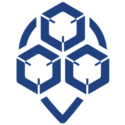
0 Comments